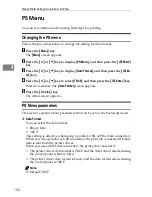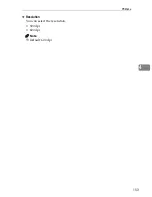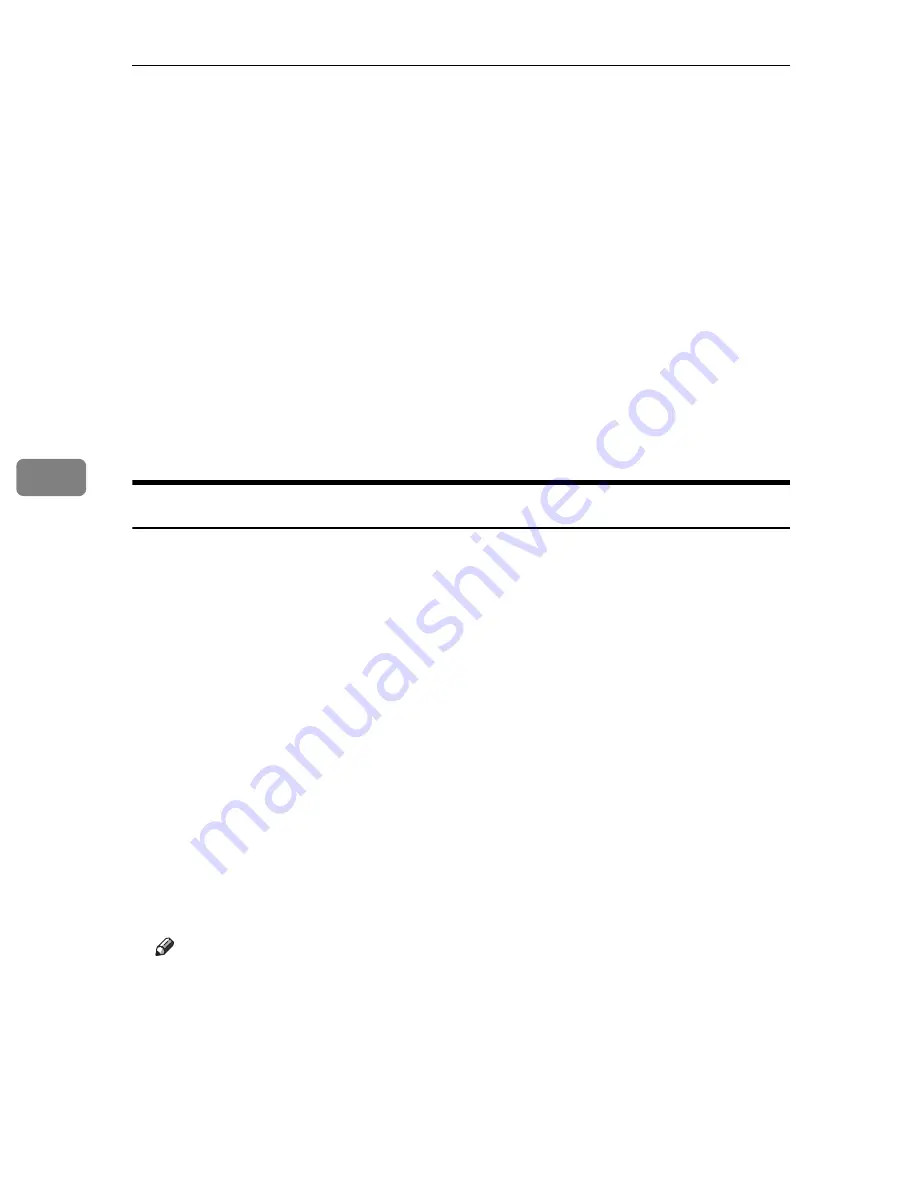
Monitoring and Configuring the Printer
164
5
• Device Settings function
• Lock some of the setting items on the control panel so that they cannot
be changed using the control panel.
• Select type of paper loaded in the paper trays.
• Energy Saver function
• Enable or disable the Energy Saver mode.
• System Status function
• Display the information such as when paper is depleted during printing
on a computer.
• Groups function
• Monitor multiple printers at the same time. When there are multiple
printers to manage, you can create groups and classify the printers to fa-
cilitate management.
• You can customize printer status according to groups, and send status
notification e-mail to a computer.
Installing SmartDeviceMonitor for Admin
Follow the procedure below to install SmartDeviceMonitor for Admin.
A
Quit all applications currently running.
B
Insert the CD-ROM into the CD-ROM drive.
The installer starts.
C
Select an interface language, and then click
[
OK
]
.
The default interface language is English.
D
Click
[
SmartDeviceMonitor for Admin
]
installation, and then click
[
Next>
]
.
E
The software license agreement appears in the
[
License Agreement
]
dialog box.
After reading through its contents, click
[
Yes
]
if you agree, and then click
[
Next >
]
.
F
Follow the instructions on the screen.
A message appears when the installation is complete.
G
Click
[
OK
]
.
Note
❒
Auto Run may not work under certain operating system settings. In this
case, launch “Setup.exe” located on the CD-ROM root directory.
❒
If you are required to restart the computer after installing SmartDevice-
Monitor for Admin, restart the computer and continue the configuration.
❒
SmartDeviceMonitor for Admin supports following languages: Czech,
Danish, German, English, Spanish, French, Italian, Hungarian, Dutch,
Norwegian, Polish, Portuguese , Finnish, Swedish, Chinese Simple and
Chinese Traditional.
Summary of Contents for P7245
Page 11: ...x...
Page 55: ...Installing Options 44 2...
Page 61: ...Connecting the Printer 50 3...
Page 73: ...Configuration 62 4...
Page 127: ...Troubleshooting 116 8...
Page 141: ...Removing Misfed Paper 130 9...
Page 156: ...Copyright 2006...
Page 157: ...Hardware Guide GB GB G147 8613...
Page 223: ...Preparing for Printing 54 1...
Page 247: ...Setting Up the Printer Driver 78 2...
Page 289: ...Other Print Operations 120 3...
Page 322: ...PS Menu 153 4 Resolution You can select the resolution 300 dpi 600 dpi Note Default 600 dpi...
Page 407: ...Monitoring and Configuring the Printer 238 5...
Page 496: ...Copyright 2006...
Page 497: ...Operating Instructions Software Guide GB GB G147 8616...
Page 511: ...ii...
Page 548: ...Copyright 2006...
Page 549: ...UNIX Supplement EN USA GB GB AE AE...