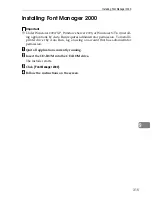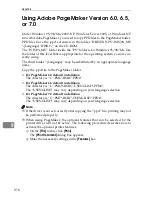Protection Using Encryption
305
9
Enabling SSL
After installing the server certificate in the printer, enable the SSL setting.
This procedure is used for a self-signed certificate or a certificate issued by a cer-
tificate authority.
A
Log on to Web Image Monitor in the administrator mode.
B
Click
[
Configuration
]
, and then click
[
SSL/TLS
]
in the “Security” area.
The
[
SSL/TLS
]
page appears.
C
Click
[
Enable
]
for
[
SSL/TLS
]
.
D
Click
[
OK
]
.
The SSL setting is enabled.
E
Quite Web Image Monitor.
Note
❒
If you set
[
Permit SSL/TLS Communication
]
to
[
Ciphertext Priority
]
, enter “ht-
tps://(printer's address)/” to access the printer.
User Settings for SSL (Secure Sockets Layer)
If you have installed a server certificate and enabled SSL (Secure Sockets Layer),
you need to install the certificate on the user’s computer.
The administrator must explain the procedure for installing the certificate to us-
ers.
If a warning dialog box appears while accessing the printer using the Web Image
Monitor or IPP, start the Certificate Import Wizard and install a certificate.
A
When the
[
Security Alert
]
dialog box appears, click
[
View Certificate
]
.
The
[
Certificate
]
dialog box appears.
To be able to respond to inquiries from users about such problems as expiry
of the certificate, check the contents of the certificate.
B
On the
[
General
]
tab, click
[
Install Certificate...
]
.
Certificate Import Wizard starts.
C
Install the certificate by following the Certificate Import Wizard instruc-
tions.
Note
❒
For details about how to install the certificate, see the Web Image Monitor
Help.
❒
If a certificate issued by a certificate authority is installed in the printer,
confirm the certificate store location with the certificate authority.
Summary of Contents for P7245
Page 11: ...x...
Page 55: ...Installing Options 44 2...
Page 61: ...Connecting the Printer 50 3...
Page 73: ...Configuration 62 4...
Page 127: ...Troubleshooting 116 8...
Page 141: ...Removing Misfed Paper 130 9...
Page 156: ...Copyright 2006...
Page 157: ...Hardware Guide GB GB G147 8613...
Page 223: ...Preparing for Printing 54 1...
Page 247: ...Setting Up the Printer Driver 78 2...
Page 289: ...Other Print Operations 120 3...
Page 322: ...PS Menu 153 4 Resolution You can select the resolution 300 dpi 600 dpi Note Default 600 dpi...
Page 407: ...Monitoring and Configuring the Printer 238 5...
Page 496: ...Copyright 2006...
Page 497: ...Operating Instructions Software Guide GB GB G147 8616...
Page 511: ...ii...
Page 548: ...Copyright 2006...
Page 549: ...UNIX Supplement EN USA GB GB AE AE...