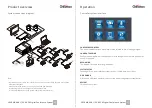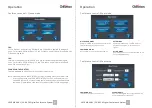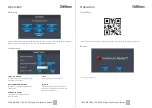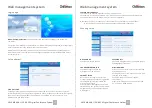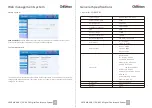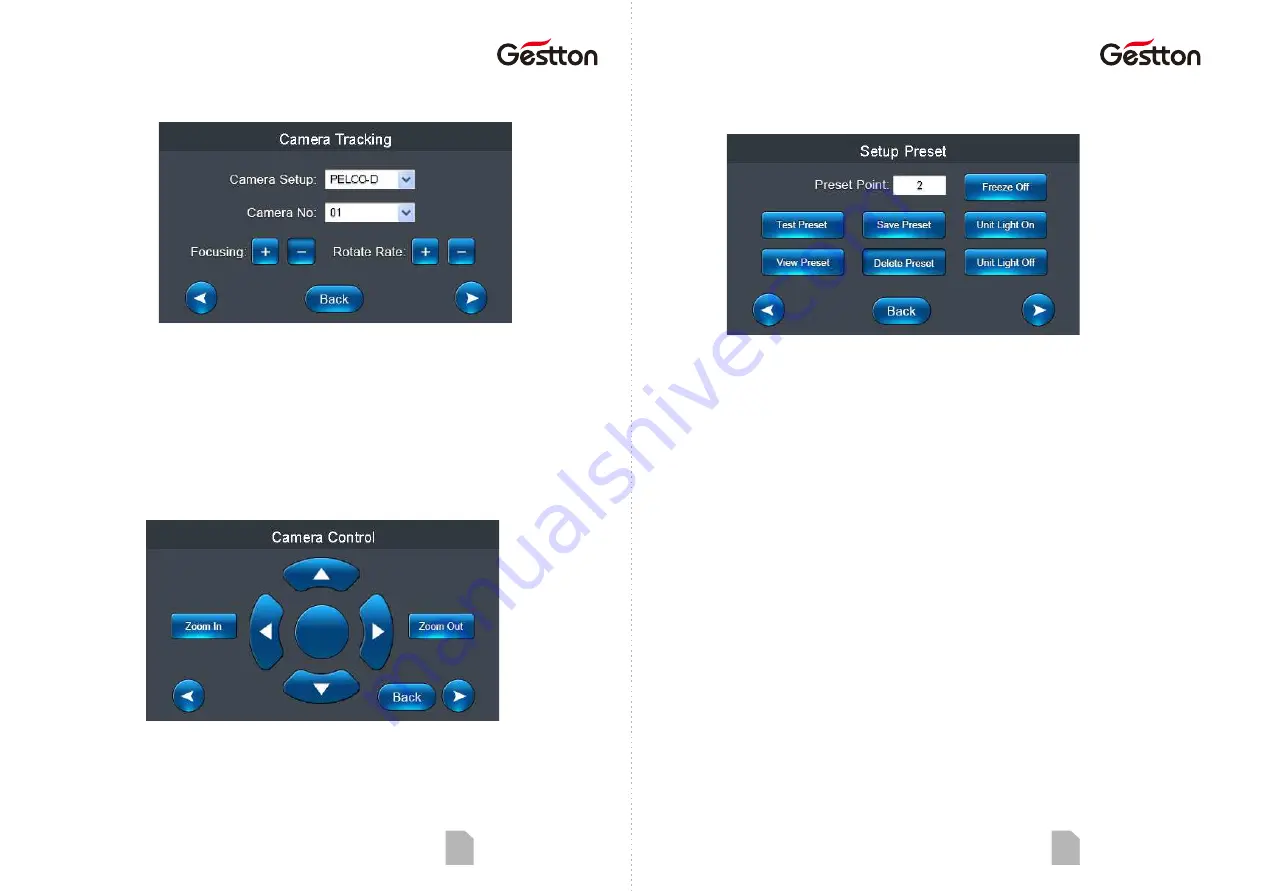
Opera on
Opera on
USER MANUAL | EG-6620 Digital Conference System
11
Camera tracking – Setup preset
PRESET POINT
Preset point is the unit ID that assigned for the tracking posi on configura on in the pre-
setup stage.
Opera on : Operator wanted to put camera configured to track the posi on of microphone
unit no. 1, user should enter number 1 at PRESET POINT then go back to
CAMERA TRACKING & CAMERA CONTROL interface to configure the tracking
posi on for unit no.1 and press SAVE PRESET, then the posi on info of related
camera with unit no.1 will be stored. Operator can go back to previous
opera on interfaces to configure the tracking posi on for each microphone by
the same procedure.
Note: System default preset point is set to 0 as the overview of the mee ng room. When no
microphone unit is in ac ve, camera will track to the overview posi on.
TEST PRESET
To allow user to check if the tracking
preset configured correctly.
DELETE PRESET
To delete all the presets saved.
FREEZE
This func on enables image freeze
during the camera movement.
VIEW PRESET
To allow user to check the presets saved.
UNIT LIGHT ON/OFF
To lit the indicator on the microphone to
assist operator to iden fy the unit on
opera on.
USER MANUAL | EG-6620 Digital Conference System
10
Camera tracking
CAMERA SETUP
Camera protocol: VISCA(SONY-D70)/Pelco-
D/Pelco-P (baud rate:9600)/Yaan(baud
rate:4800)
FOCUSING
Camera will adjust it automa cally, but user
can adjust it manually as needed.
CAMERA NO.
Select needed camera for the tracking
posi on setup.
ROTATE RATE
Rota on speed of the camera.
Camera tracking – Camera control
The camera control window allows user to control the movement of selected camera.
Note: The system can support max.6 cameras with video switch, controller will distribute
ID to each camera automa cally, user should do the manual ID setup for camera if
distribu on might fail in some cases. And user should follow the boos ng order to
power on cameras first, then switch on the controller.