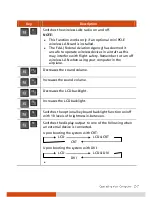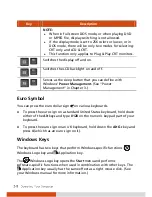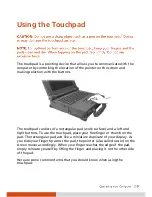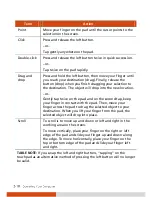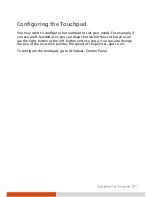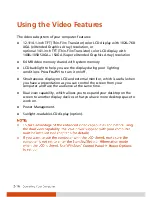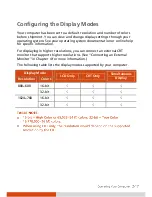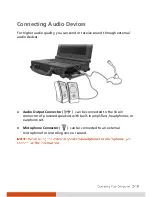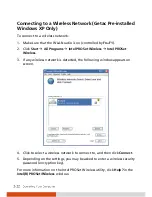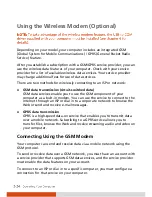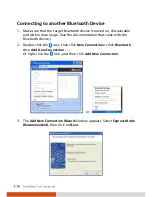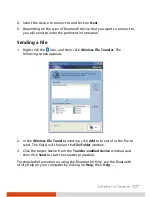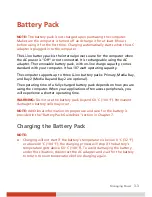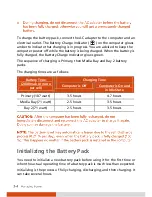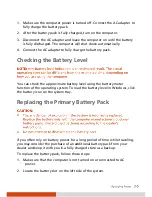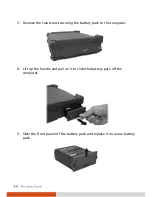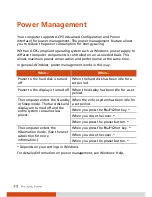Using the Wireless LAN (Optional)
Depending on your model, an internal mini PCI-E wireless LAN (WLAN) card
may have been pre-installed by your computer manufacturer at the factory.
This card allows you to access corporate networks or the Internet in a
wireless environment.
The WLAN features include:
Peer-to-Peer (Ad-Hoc) and Access Point (Infrastructure) modes support
WEP (Wired Equivalent Privacy) 64/128-bit data encryption
To take advantage of the WLAN feature, make sure that the WLAN driver is
installed correctly (see chapter 6 for details). If your WLAN card was provided
by your dealer instead of the computer manufacturer, contact your dealer
for the correct driver to use.
Turning Off/On the WLAN Radio
Your computer has a built-in
Fn
+
F1
WLAN hot key to switch the WLAN
on/off. If you need to temporarily turn off the radio, press
Fn
+
F1
. To resume
network connection, press
Fn
+
F1
again.
After starting up your computer, the wireless LAN radio’s on/off state
depends on the last state when you turned off the system.
It takes approximately 30 seconds for your computer to make a successful
WLAN connection and approximately 10 seconds to disconnect.