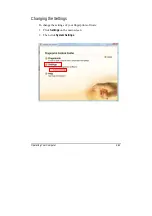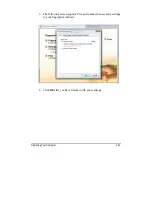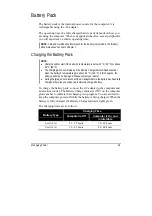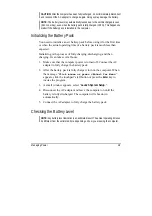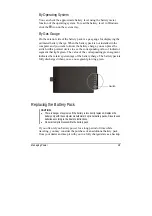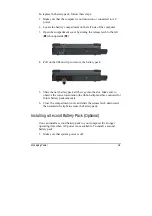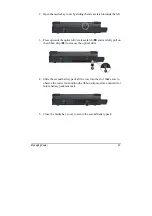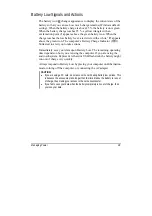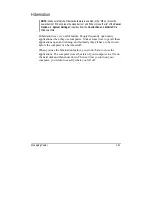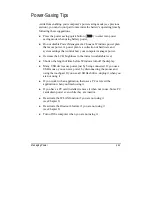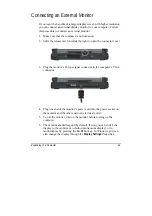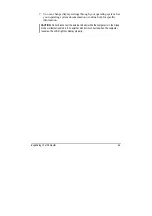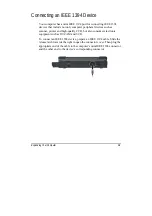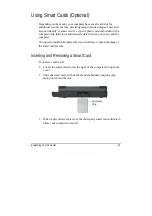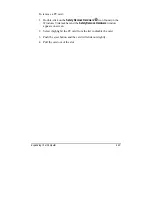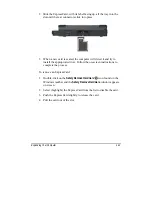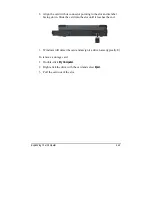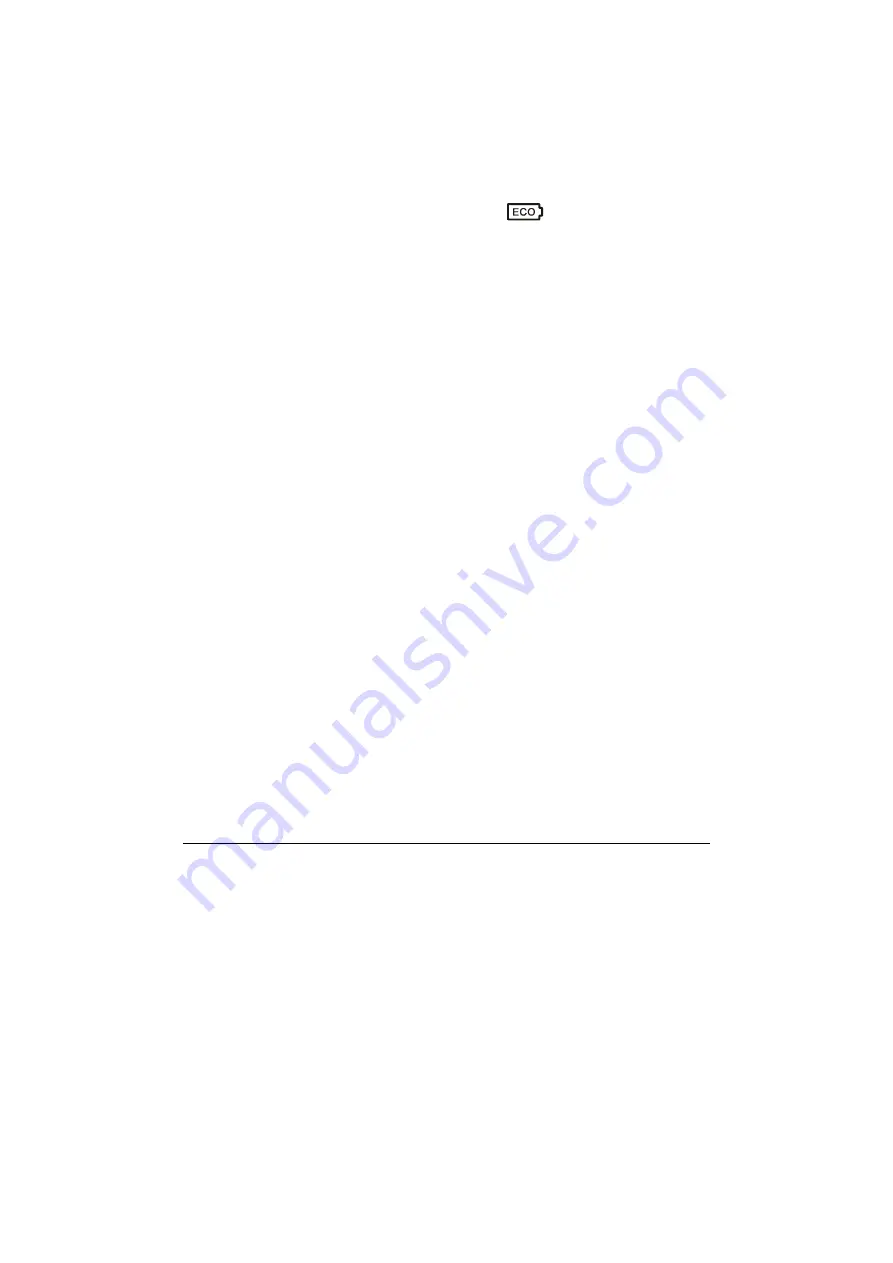
Managing Power
3-12
Power-Saving Tips
Aside from enabling your computer’s power saving mode (see previous
section), you can do your part to maximize the battery’s operating time by
following these suggestions.
z
Press the power saving quick button (
) to enter into power
saving mode when using battery power.
z
Do not disable Power Management. Choose a Windows power plan
that saves power. A power plan is a collection of hardware and
system settings that control how your computer manages power.
z
Decrease the LCD brightness to the lowest comfortable level.
z
Shorten the length of time before Windows turn off the display.
z
Many USB devices use power just by being connected. If you use a
USB mouse, you can save power by disconnecting the mouse and
using the touchpad. If you use a USB flash drive, unplug it when you
are not using it.
z
If you work with an application that uses a PC card, exit the
application when you finish using it.
z
If you have a PC card installed, remove it when not in use. Some PC
cards drain power even while they are inactive.
z
Deactivate the WLAN function if you are not using it
(see Chapter 2).
z
Deactivate the
Bluetooth
feature if you are not using it
(see Chapter 2).
z
Turn off the computer when you are not using it.