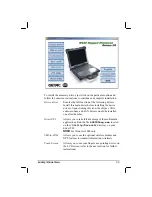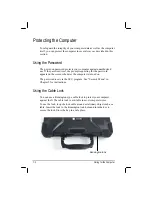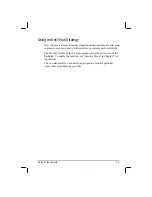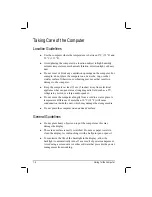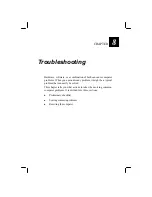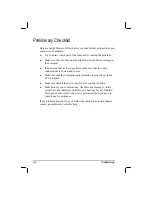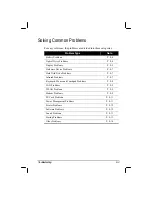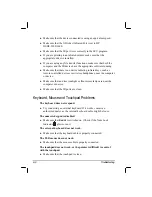7-4
Caring for the Computer
Taking Care of the Computer
Location Guidelines
z
Use the computer where the temperature is between 0
°
C (32
°
F) and
55
°
C (131
°
F).
z
Avoid placing the computer in a location subject to high humidity,
extreme temperatures, mechanical vibration, direct sunlight, or heavy
dust.
z
Do not cover or block any ventilation openings on the computer. For
example, do not place the computer on a bed, sofa, rug, or other
similar surface. Otherwise, overheating may occur that results in
damage to the computer.
z
Keep the computer at least 13 cm (5 inches) away from electrical
appliances that can generate a strong magnetic field such as a TV,
refrigerator, motor, or a large audio speaker.
z
Do not move the computer abruptly from a cold to a warm place. A
temperature difference of more than 10
°
C (18
°
F) will cause
condensation inside the unit, which may damage the storage media.
z
Do not place the computer on an unsteady surface.
General Guidelines
z
Do not place heavy objects on top of the computer as this may
damage the display.
z
The screen surface is easily scratched. Do not use paper towels to
clean the display. Avoid touching it with a ballpoint pen or pencil.
z
To maximize the life of the backlight in the display, allow the
backlight to automatically turn off as a result of power management.
Avoid using a screen saver or other software that prevents the power
management from working.
Summary of Contents for M220
Page 1: ...M220 Operation Manual Part Number 799001151001R00 24 Mar 062006 ...
Page 7: ...v European Union CE Marking and Compliance Notices B 9 ...
Page 8: ......
Page 11: ...M220 Operation Manual Part Number 799001151001R00 24 Mar 062006 ...
Page 17: ...v European Union CE Marking and Compliance Notices B 9 ...
Page 18: ......
Page 38: ...1 18 Getting Started ...
Page 65: ...Operating Your Computer 2 27 3 Click on Next to continue ...
Page 69: ...Operating Your Computer 2 31 ...
Page 88: ...Expanding Your Computer 4 9 Connect to IR device ...
Page 93: ...4 14 Expanding Your Computer ...
Page 98: ...Setup Configuration Utility SCU 5 5 Main Menu Date and Time ...
Page 100: ...Setup Configuration Utility SCU 5 7 Advanced Menu Geyserville Support ...
Page 104: ...Setup Configuration Utility SCU 5 11 Security Menu Power on Password ...
Page 107: ...5 14 Setup Configuration Utility SCU Boot Menu Boot Sequence ...
Page 110: ...Setup Configuration Utility SCU 5 17 ...
Page 116: ...6 6 Installing Software Drivers ...