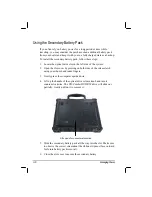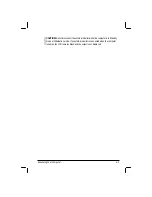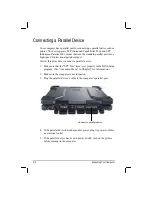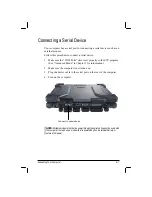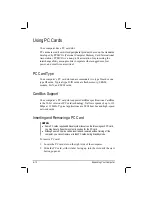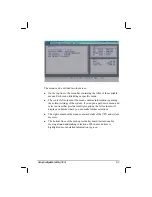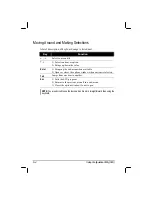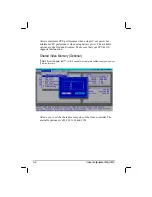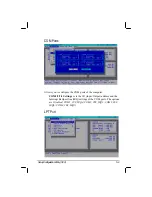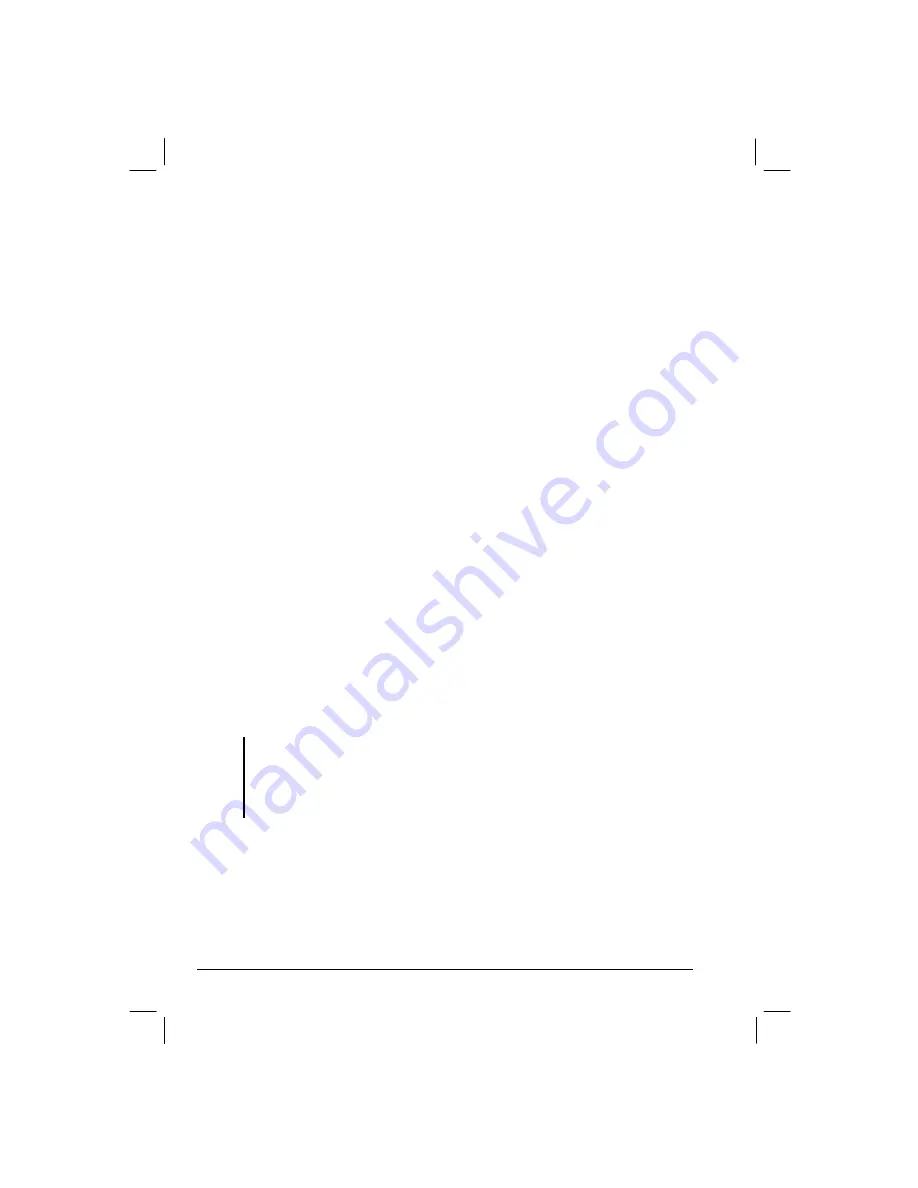
4-10
Expanding Your Computer
Using PC Cards
Your computer has a PC card slot.
PC cards are credit card-sized peripheral products based on the standards
developed by PCMCIA (Personal Computer Memory Card International
Association). PCMCIA is a non-profit association for promoting the
interchangeability among mobile computers where ruggedness, low
power, and small size are critical.
PC Card Type
Your computer’s PC card slot can accommodate two type II card or one
type III cards. Typical type II/III cards are flash memory, SRAM,
modem, LAN, and SCSI cards.
CardBus Support
Your computer’s PC card slot supports CardBus specifications. CardBus
is the 32-bit version of PC card technology. It allows speeds of up to 133
Mbps at 33 MHz. Typical applications are SCSI host bus and high-speed
network cards.
Inserting and Removing a PC Card
NOTES:
z
Some PC cards require additional system resources. Before using such PC card,
you may have to free other system resources for the PC card.
z
Although some PC cards can be inserted and removed without turning off the
computer, you cannot remove or install PC cards during Standby mode.
To insert a PC card:
1.
Locate the PC card slot on the right side of the computer.
2.
Slide the PC card, with its label facing up, into the slot until the eject
button pops out.
Summary of Contents for M220
Page 1: ...M220 Operation Manual Part Number 799001151001R00 24 Mar 062006 ...
Page 7: ...v European Union CE Marking and Compliance Notices B 9 ...
Page 8: ......
Page 11: ...M220 Operation Manual Part Number 799001151001R00 24 Mar 062006 ...
Page 17: ...v European Union CE Marking and Compliance Notices B 9 ...
Page 18: ......
Page 38: ...1 18 Getting Started ...
Page 65: ...Operating Your Computer 2 27 3 Click on Next to continue ...
Page 69: ...Operating Your Computer 2 31 ...
Page 88: ...Expanding Your Computer 4 9 Connect to IR device ...
Page 93: ...4 14 Expanding Your Computer ...
Page 98: ...Setup Configuration Utility SCU 5 5 Main Menu Date and Time ...
Page 100: ...Setup Configuration Utility SCU 5 7 Advanced Menu Geyserville Support ...
Page 104: ...Setup Configuration Utility SCU 5 11 Security Menu Power on Password ...
Page 107: ...5 14 Setup Configuration Utility SCU Boot Menu Boot Sequence ...
Page 110: ...Setup Configuration Utility SCU 5 17 ...
Page 116: ...6 6 Installing Software Drivers ...