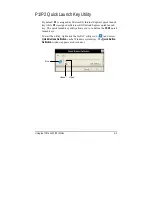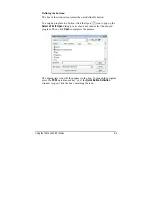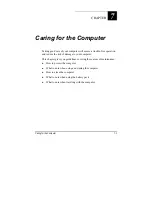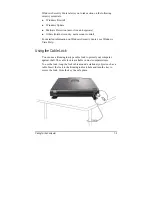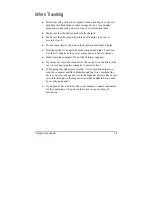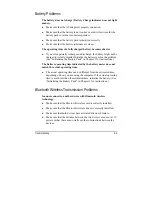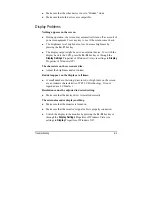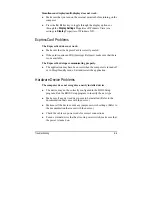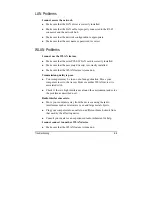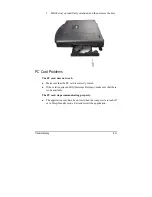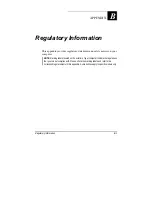Troubleshooting 8-5
z
Make sure that the other device is not in “Hidden” mode.
z
Make sure that both devices are compatible.
Display Problems
Nothing appears on the screen.
z
During operation, the screen may automatically turn off as a result of
power management. Press any key to see if the screen comes back.
z
The brightness level might be too low. Increase brightness by
pressing the
Fn
+
F7
hot key.
z
The display output might be set to an external device. To switch the
display back to the LCD, press the
Fn
+
F5
hot key or through the
Display Settings
Properties of Windows Vista (via settings in
Display
Properties of Windows XP).
The characters on the screen are dim.
z
Adjust the brightness and/or contrast.
Bad dots appear on the display at all times.
z
A small number of missing, discolored, or bright dots on the screen
are an intrinsic characteristic of TFT LCD technology. It is not
regarded as a LCD defect.
Resolution cannot be adjusted to desired setting.
z
Make sure that the device driver is installed correctly.
The external monitor displays nothing.
z
Make sure that the monitor is turned on.
z
Make sure that the monitor’s signal cable is properly connected.
z
Switch the display to the monitor by pressing the
Fn
+
F5
hot key
or
through the
Display Settings
Properties of Windows Vista (via
settings in
Display
Properties of Windows XP).