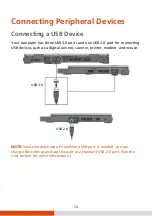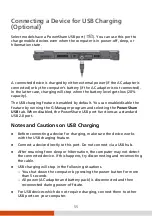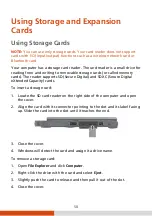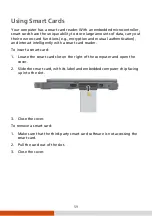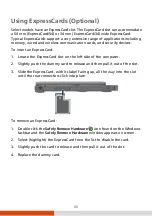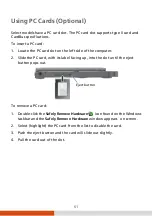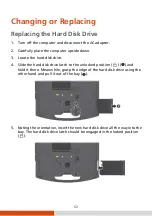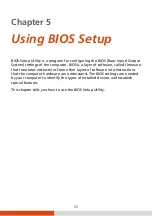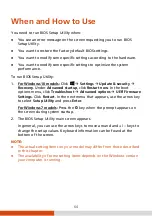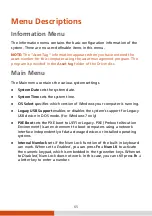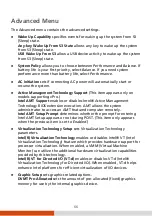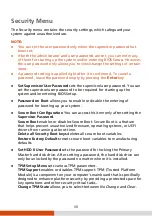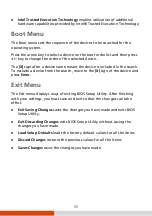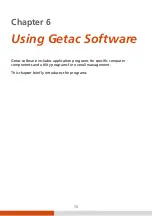55
Connecting a Device for USB Charging
(Optional)
Select models have a PowerShare USB port (
). You can use this port to
charge mobile devices even when the computer is in power-off, sleep, or
hibernation state.
A connected device is charged by either external power (if the AC adapter is
connected) or by the computer’s battery (if the AC adapter is not connected).
In the latter case, charging will stop when the battery level gets low (20%
capacity).
The USB charging feature is enabled by default. You can enable/disable the
feature by running the G-Manager program and selecting the
PowerShare
USB
tab. When disabled, the PowerShare USB port functions as a standard
USB 2.0 port.
Notes and Cautions on USB Charging
Before connecting a device for charging, make sure the device works
with the USB charging feature.
Connect a device directly to this port. Do not connect via a USB hub.
After resuming from sleep or hibernation, the computer may not detect
the connected device. If this happens, try disconnecting and reconnecting
the cable.
USB charging will stop in the following situations.
– You shut down the computer by pressing the power button for more
than 5 seconds
– All power (AC adapter and battery pack) is disconnected and then
reconnected during power-off state.
For USB devices which do not require charging, connect them to other
USB ports on your computer.