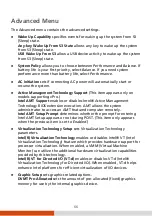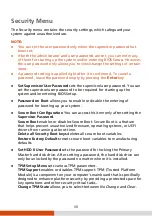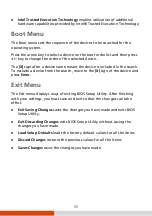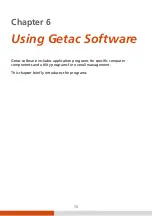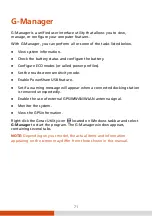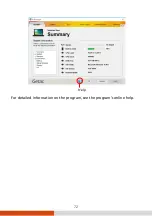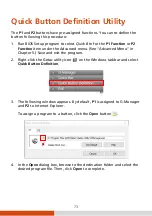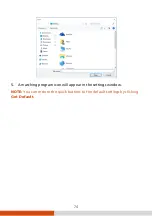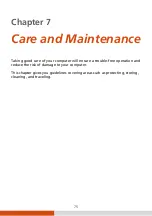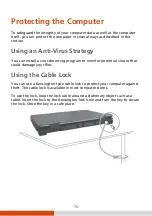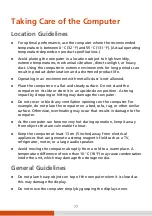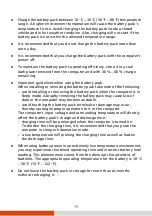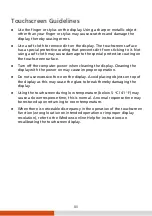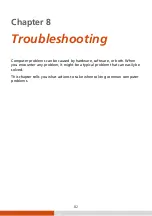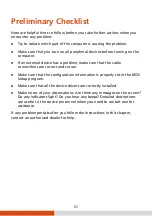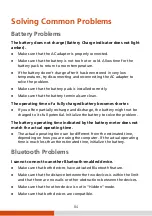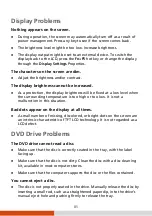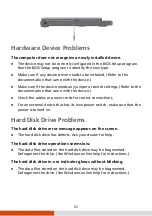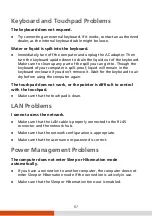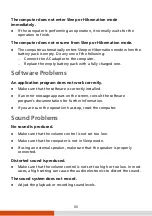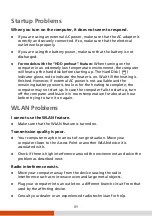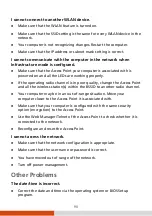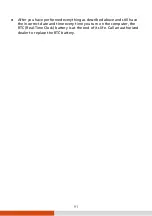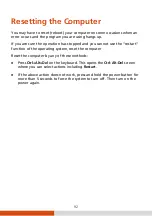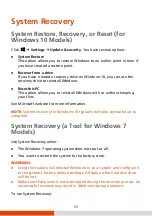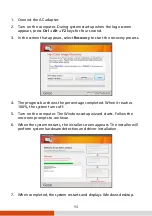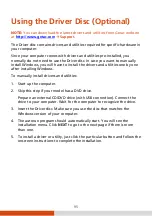80
Touchscreen Guidelines
Use the finger or stylus on the display. Using a sharp or metallic object
other than your finger or stylus may cause scratches and damage the
display, thereby causing errors.
Use a soft cloth to remove dirt on the display. The touchscreen surface
has a special protective coating that prevents dirt from sticking to it. Not
using a soft cloth may cause damage to the special protective coating on
the touchscreen surface.
Turn off the computer power when cleaning the display. Cleaning the
display with the power on may cause improper operation.
Do not use excessive force on the display. Avoid placing objects on top of
the display as this may cause the glass to break thereby damaging the
display.
Using the touchscreen during low temperature (below 5
o
C / 41
°
F) may
cause a slower response time, this is normal. A normal response time may
be restored upon returning to room temperature.
When there is noticeable discrepancy in the operation of the touchscreen
function (wrong location on intended operation or improper display
resolution), refer to the Windows online Help for instructions on
recalibrating the touchscreen display.