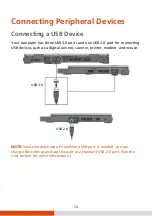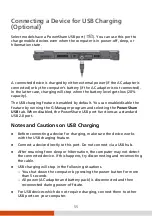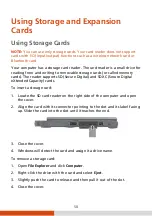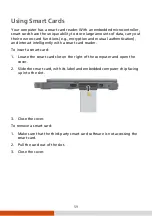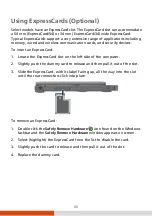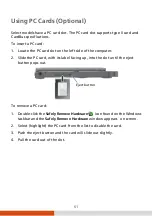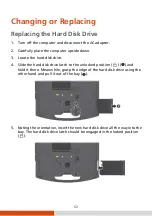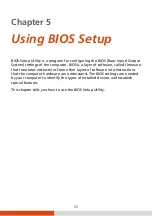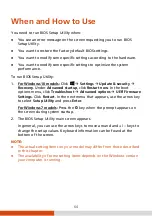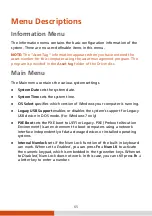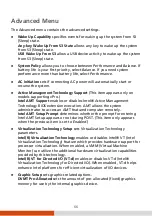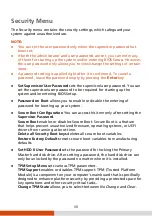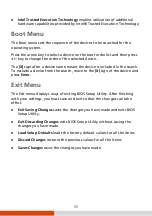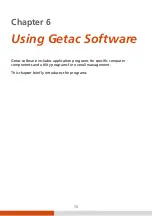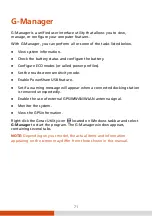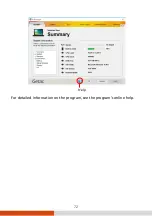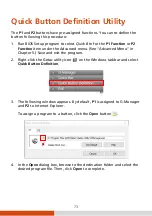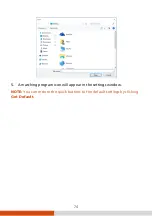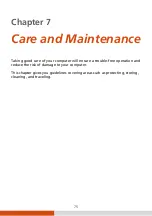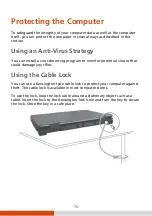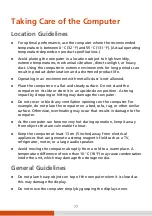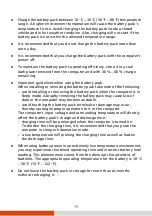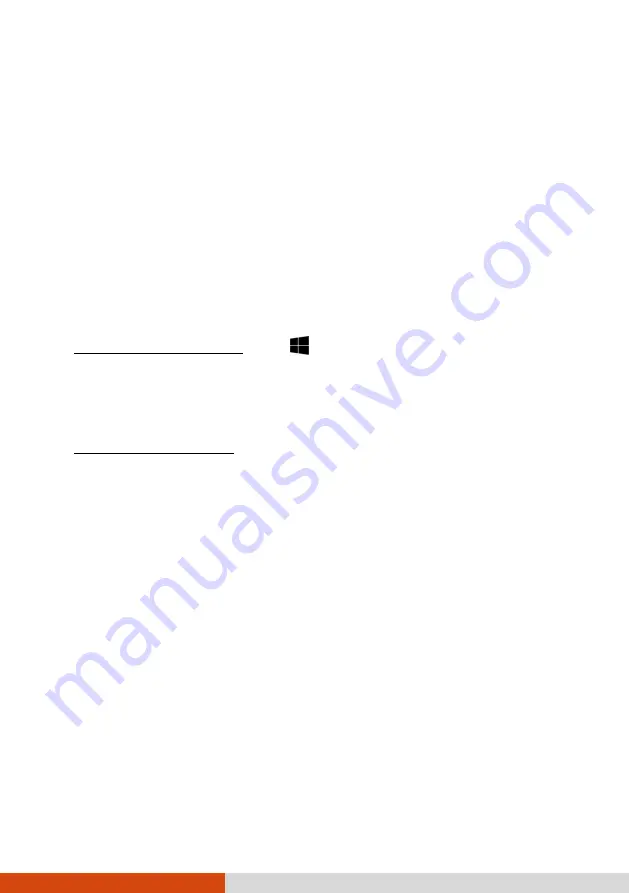
64
When and How to Use
You need to run BIOS Setup Utility when:
You see an error message on the screen requesting you to run BIOS
Setup Utility.
You want to restore the factory default BIOS settings.
You want to modify some specific settings according to the hardware.
You want to modify some specific settings to optimize the system
performance.
To run BIOS Setup Utility:
1.
For Windows 10 models:
Click
Settings
Update & security
Recovery
. Under
Advanced startup
, click
Restart now
. In the boot
options menu, click
Troubleshoot
Advanced options
UEFI Firmware
Settings
. Click
Restart
. In the next menu that appears, use the arrow key
to select
Setup Utility
and press
Enter
.
For Windows 7 models:
Press the
F2
key when the prompt appears on
the screen during system startup.
2.
The BIOS Setup Utility main screen appears.
In general, you can use the arrow keys to move around and + / – keys to
change the setup values. Keyboard information can be found at the
bottom of the screen.
NOTE:
The actual setting items on your model may differ from those described
in this chapter.
The availability of some setting items depends on the Windows version
your computer is running.