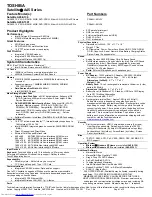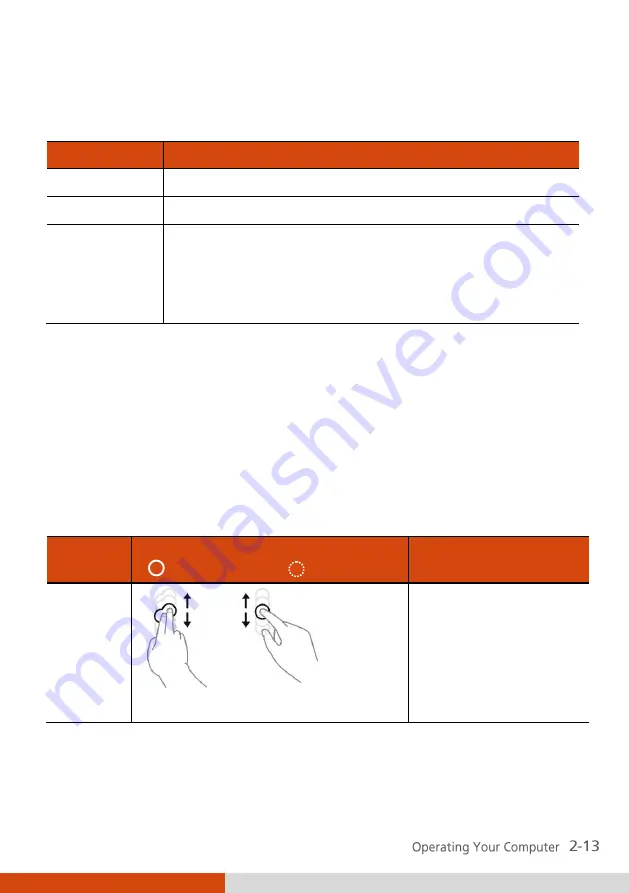
Here are some common terms that you should know when using the
touchscreen:
Term
Action
Click/Point
Tap gently on the touchscreen.
Double-click
Tap twice on the touchscreen rapidly.
Drag and
drop
Tap lightly on the touchscreen and move your finger
until you reach your destination (drag). Finally, release
your finger (drop) when you finish dragging your
selection to the destination. The object will drop into
the new location.
Using Multi-touch Gestures (Windows 7
Only)
If your computer model comes with multi-touch-capable screen and
Windows 7, you can interact with your computer by placing two fingers on
the screen. The movement of the fingers across the screen creates
“gestures,” which send commands to the computer.
Here are the multi-touch gestures that you can use:
Gestures
Actions
( = finger down; = finger up)
Descriptions
Pan
(Scroll)
or
Drag 1 or 2 fingers up or down.
Use panning to see
another part of a page
that has scroll bars.
Summary of Contents for V100
Page 1: ...Rugged Mobile Computing Solutions V100 USER S MANUAL ...
Page 10: ......
Page 15: ...Latch A Latch B ...
Page 46: ... ...
Page 87: ...2 Right click the drive with the card and select Eject 3 Pull the card out of the slot ...
Page 92: ......
Page 106: ......
Page 122: ......
Page 125: ...For detailed descriptions of G Manager click ...
Page 150: ......
Page 174: ......