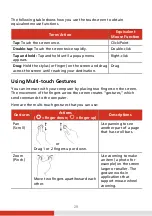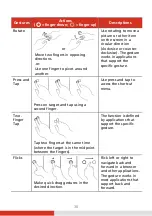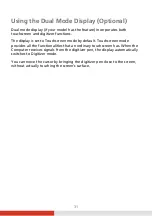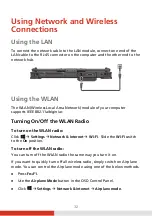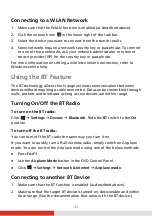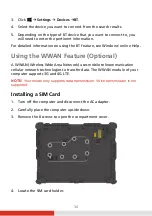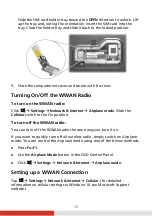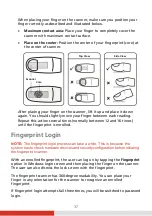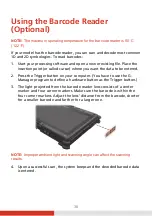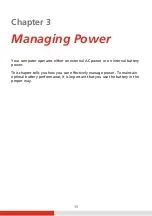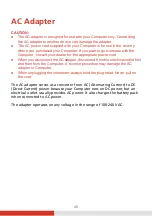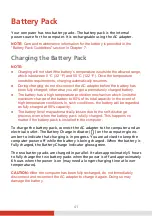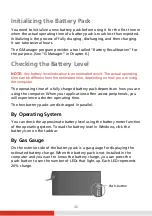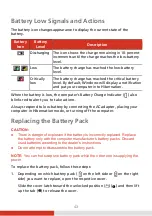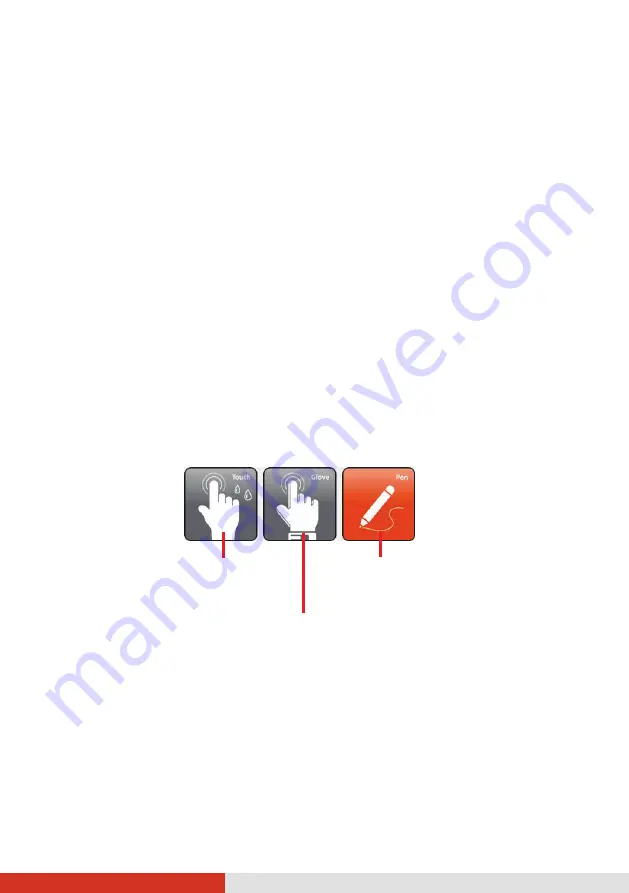
28
Navigating on the Screen
The screen of your computer is touch-sensitive. You can operate the computer
by touching the screen with your finger or the stylus.
CAUTION:
Do not use a sharp object such as a ballpoint pen or pencil on the
touchscreen. Doing so may damage the touchscreen surface.
NOTE:
An optical film has been attached to the screen before shipment. The
film is a consumable, which will be worn out by possible scratches. You can
purchase a new one when replacement is required.
Using the Touchscreen
Your computer has a capacitive touchscreen. This type of touchscreen
responds to objects that have conductive properties, such as fingertips and a
capacitive-tipped stylus.
You can change the touchscreen sensitivity settings to suit your scenario.
Double-tap the
Touch Screen Mode
shortcut on Windows desktop to open
the settings menu and select one of the options (as shown below).
NOTE:
In high temperatures (above 60
o
C / 140
°
F), set the mode to
Touch
instead of
Glove
or
Pen
mode.
If liquid is spilled on the touchscreen causing a wet area, the area will stop
responding to any inputs. For the area to function again, you must dry it.
Select this if you are using the
stylus. (You must use the one
supplied with your model.)
Select this if you are wearing gloves
(referring to warm gloves or work gloves,
not referring to touchscreen-capable gloves).
Select this if you prefer using
fingertips. Also, select this
when raindrops are falling
on the screen and should be
rejected as input.