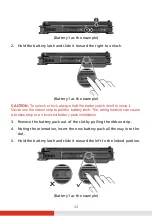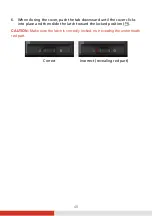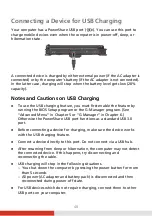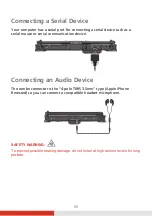58
When and How to Use
NOTE:
The actual setting items on your model may differ from those described in
this chapter.
The availability of some setting items depends on the Windows version your
computer is running.
You need to run BIOS Setup Utility when:
You see an error message on the screen requesting you to run BIOS
Setup Utility.
You want to restore the factory default BIOS settings.
You want to modify some specific settings according to the hardware.
You want to modify specific settings to optimize the system
performance.
To run BIOS Setup Utility:
Method 1:
During system startup when the logo screen appears, click the
screen or press the
Windows Logo
button on your Computer. In the pre-
boot menu that appears, select
Setup Utility
.
NOTE:
If you don’t want any accidental tapping to invoke the pre-boot menu, you
can disable this method by setting the “
Screen Tapping for Boot Options
”
item in the BIOS Setup Utility.
For Windows 10 models, the time period in which you can use the above
method is extremely short. You can use the other method as described
below.
Method 2:
Click
Settings
Update & Security
Recovery
. Under
Advanced startup
, click
Restart now
. In the boot options menu, click
Troubleshoot
Advanced options
UEFI Firmware Settings
. Click
Restart
.
In the pre-boot menu that appears, select
Setup Utility
.