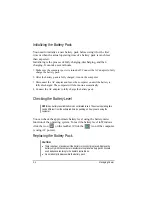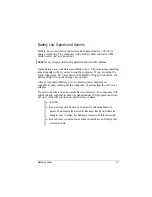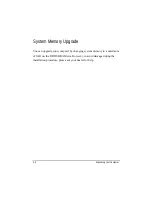Connecting an External Monitor
If you want the benefits of a larger display screen with higher
resolution, you can connect an external CRT monitor to your
computer through the optional docking station.
Follow this procedure to connect an external monitor:
1. Make sure the computer is not turned on.
2. Plug the monitor’s D-type signal connector to the docking station’s
VGA port.
3. Plug one end of the monitor’s power cord into the power socket on
the monitor and the other end to an electrical outlet.
4. To use the monitor, turn on the monitor before turning on the computer.
5. The monitor should respond by default. If not, you can switch the
display to the monitor or to both (simultaneous displays) by pressing
Fn+
F9
. In Windows, you can also change the display through the
settings in
Display
Properties.
6. You can change display settings through your operating system. See
your operating system documentation or online help for specific
information.
CAUTION: Do not disconnect the external monitor while the computer is in Standby mode
or Suspend mode. If no external monitor is connected when the computer resumes, the
LCD remains blank and the output is not displayed.
Expanding Your Computer
4-2
Summary of Contents for W130 Series
Page 1: ...W130 SERIES NOTEBOOK OPERATOR S MANUAL 3 30 04 Part Number 7990 01144001 R01 Dec 2003 ...
Page 35: ...Getting Started 1 20 ...
Page 84: ...Com Ports HDD Hearter Setup Configuration Utility 5 9 ...
Page 89: ...Setup Configuration Utility 5 14 ...
Page 109: ...Installing Software Drivers 6 20 ...
Page 115: ...Caring for the Computer 7 6 ...
Page 131: ......
Page 132: ...Troubleshooting 8 16 ...