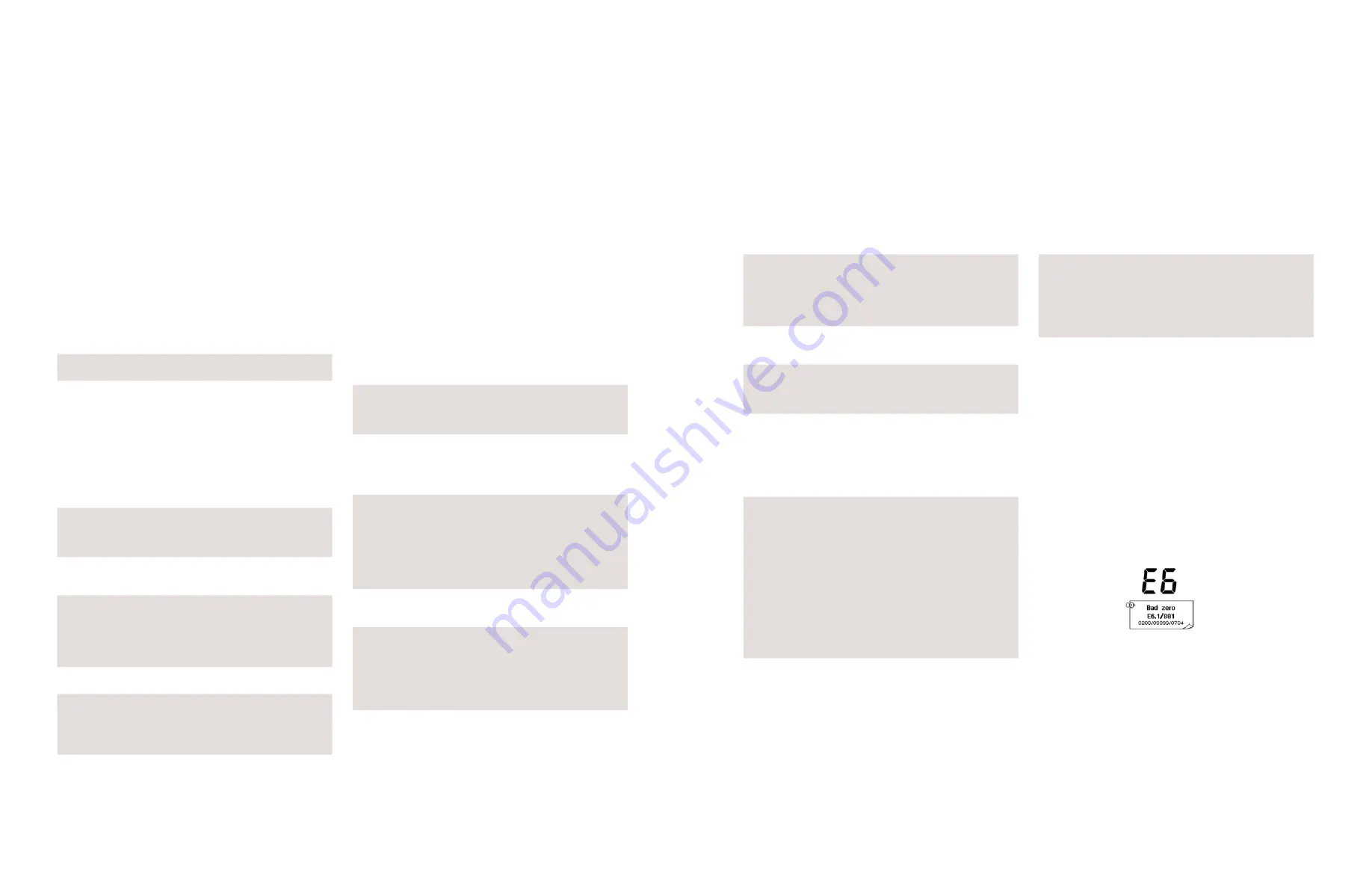
G E T IN G E S AF E S T EP AT P M O NI TO R
G E T IN G E S AF E S T EP AT P M O NI TO R
23
24
Symptom
Possible Causes
The display appears
washed out or very
dark
e Unit is too hot or too cold
e LCD contrast incorrectly adjusted
(see section 4.6)
e Unit is being used in inappropriate
lighting
f Unit or display damaged or faulty
Display segments
missing or garbage
displayed
e Display window is dirty
f Display window is scratched or dented
f Display or unit damaged or faulty
Keypad button has
no effect when
pressed
e Some buttons only work when electing
particular unit functions
e Lid not fully closed
f Keypad or unit damaged or faulty
Unit lid will not close
properly or springs
open during use
e Protective pocket incorrectly or not
fully inserted
e RS232 connector cover is interfering
with the lid (see section 6.3)
e Test® Swab device incorrectly or
not fully inserted
f Lid or unit casework damaged
Measurement result
is always zero RLU, or
is much lower than
expected
e Incorrect use of Test® Swab device
e Unit being used in an unstable
e Unit not in upright position when
measurement taken
e Test® Swab device is out-of-date
e Unit being used in an unstable thermal
environment – turn the unit off and
back on again
e Protective pocket or Test Swab device
not fully inserted into unit
e Protective pocket dirty or severely
scratched
f Protective pocket damaged
f Unit damaged or faulty
Symptom
Possible Causes
Measurement result
is higher than ex-
pected
e Incorrect or inconsistent use of the
Test® Swab device
e Lid not fully closed
e Unit being used in an unstable thermal
environment – turn the unit off and
back on again
f Unit casework or lid damaged or faulty
RS232 interface does
not appear to be
working
e Wrong interface cable being used
e Cable connector incorrectly inserted
into unit
e Cable connected to wrong port on PC
e Wrong PC software being used
e PC software incorrectly installed or
wrong options selected
f Cable or connectors damaged or
broken
f PC serial port or system software
faulty
f Unit damaged or faulty
7.3 Unit Error Codes
During normal operation, the unit performs various self-
checks on its internal components. If a problem is detected,
the display will show an error number:
TIP: Most problems are likely to be transitory, and can be
cleared by pressing the button, or by removing the batteries
for 30 seconds and then reinserting them.
If any problem persists, please contact your Getinge
representative for technical assistance, giving full details of
the error code.
This section lists typical problems that might be
encountered when using the unit, and their possible
causes.
Some problems and causes can be rectified by the operator,
while others may require technical assistant:
Severity
Action Required
e
This indicates a cause which can be rectified
by the operator.
f
This indicates a cause which may require
technical attention for rectification. Contact
your Gteinge representative
7.1 Unit Beeps
During normal use, the unit emits a variety of different
beeping sounds:
Beep Type
Possible Causes
Short high-pitched
tone
e Unit turned on or off
e Sample measurement started
e Communications established with PC
e Results memory being erased
Long high-pitched
tone
e Unit self-calibration complete
e Sample measurement complete
e Results memory erase complete
Long low-pitched
tone
e Invalid date entered
e Program thresholds not set-up
e Invalid program threshold limits
entered
e Attempting to select a non-failed
(pass/caution) result for retesting
Two short high-
pitched tones
e Self-calibration required – remove
Test® Swab device and close the lid
Three short high-
pitched tones
e Clock set-up required
e Batteries are flat
e Memory full warning
e Memory erase requested
e Unit error (see section 7.3)
7.2 Troubleshooting Tips
If the unit appears to be malfunctioning for any reason,
carry out a thorough check for any obvious damage to the
case, LCD display, lid, etc., caused by dropping or excessive
physical mishandling.
The following table lists typical symptoms and their
possible causes.
Symptom
Possible Causes
Unit will not turn on
when the button is
pressed
e Batteries are flat
e Batteries are the wrong type
e Batteries inserted incorrectly
f Unit or keypad damaged or faulty
Unit will not turn off
when the button is
pressed
e Unit is busy performing a reading or
self-calibration operation
e Unit lockup – remove the batteries for
10 seconds, then insert them again
f Unit or keypad damaged or faulty
Unit turns off unex-
pectedly
e Batteries are flat
e Batteries are loose within the battery
compartment
e Unit dropped or subjected to shock or
vibration
e Unit not used for 10 minutes and auto-
matically turns off into standby mode
f Unit damaged or faulty
Unit beeps when
turned on, but noth-
ing is displayed
e Batteries are flat
f Unit or display damaged or faulty
The real time clock
reverts to 12:00
01/01/2000
e Batteries have been replaced
e Batteries are flat
e Batteries are loose within the battery
compartment
e Unit dropped or subjected to shock or
vibration
f Unit or display damaged or faulty
7. Troubleshooting




































