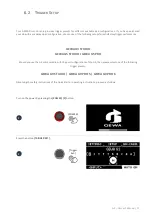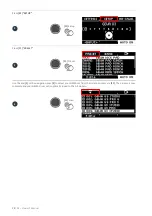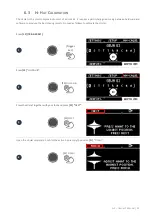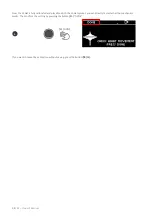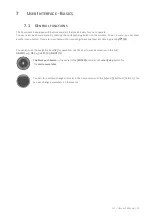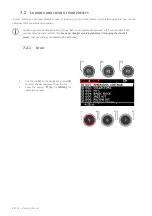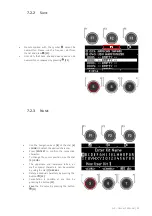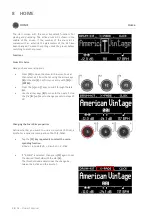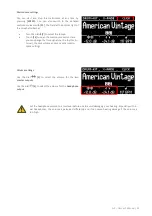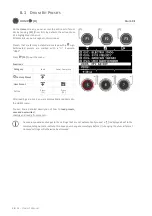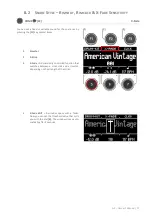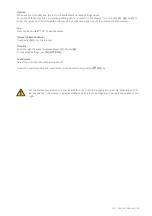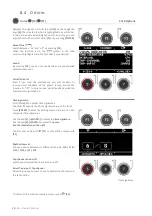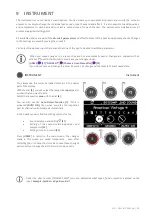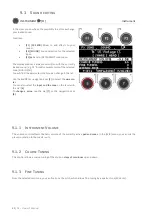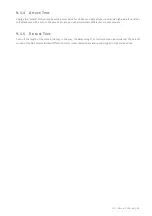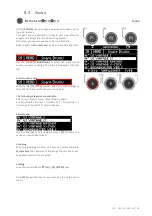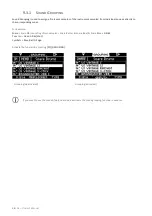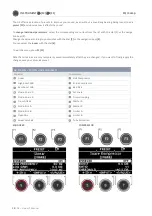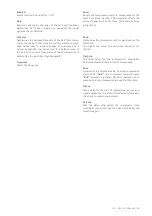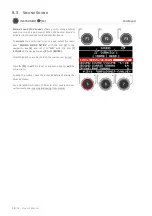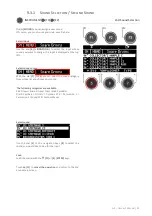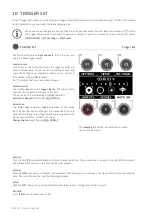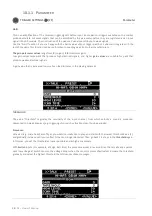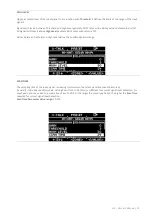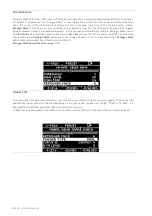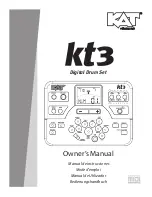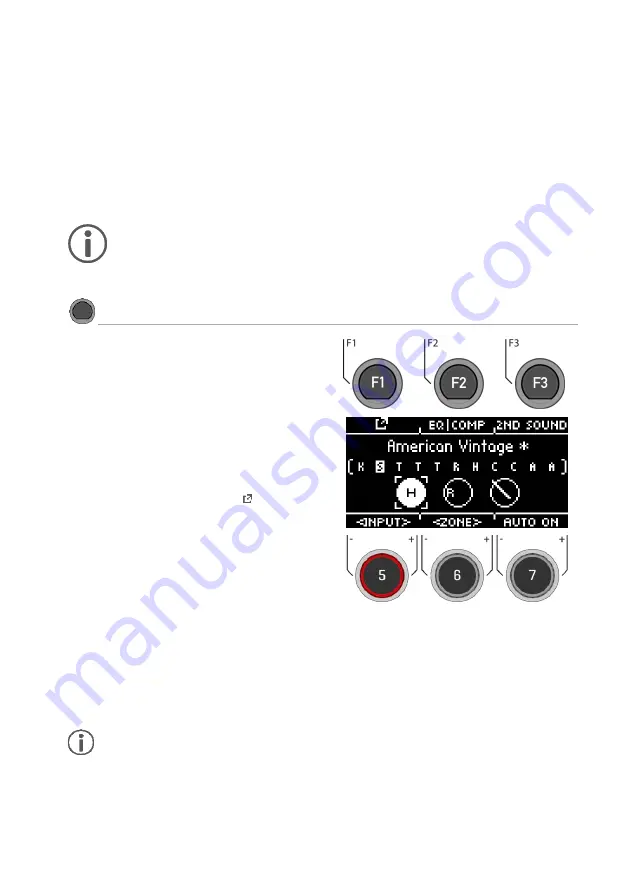
G3 – Owner‘s Manual | 41
9
INSTRUMENT
The Instrument menu contains all sound options. You can create your own drum kit presets and modify the drum kit
presets. For example, change the individual pad sounds, tune them and add effects. It is also possible to add equalizers
and compressors to each pad and to select a second sound for each channel. The permanently installed drum kit
presets are a good starting point.
All available options are part of the
drum kit parameters
and affect the level of the pads and pad components. Changes
to the settings are saved by saving the drum kit.
First select the desired input channel and the zone of the pad to be able to edit the parameters.
When you make changes to a preset, they are not automatically saved. Changes are marked with an
asterisk
[*]
next to the drum kit name. Save your changes under:
[HOME]
[F1] “DRUM-KIT“
[Choose a User-Preset-Slot]
[F2
]
.
If you do not save and change the drum kit preset, all changes will be reset to the last saved state.
INSTRUMENT
Instrument
You always see the currently loaded drum kit in the upper
part of the display.
With the dial
[5],
you can select the respective
input
(pad or
cymbal) that you want to edit.
Select the respective
zone
with the dial
[6].
You can also use the
Auto Detect function [7].
If this is
activated
[AUTO ON],
then when you play the respective
pad, its channel is also selected automatically.
In the header you will find the setting options for the
Sound selection and editing
[F1]
Setting of the channel-related equalizer and
compressor
[F2]
Setting of the 2nd sound
[F3]
Press
[HOME]
to return to the main screen. The changes
made in this screen are saved temporarily - even after
restarting the unit. Save the drum kit to save these changes
permanently or change the kit to discard previous edits.
Under the direct access [TRIGGER SELECT] you can determine what type of pad or cymbal is placed on the
input.
Example: Cymbal = Edge, Bow, Bell