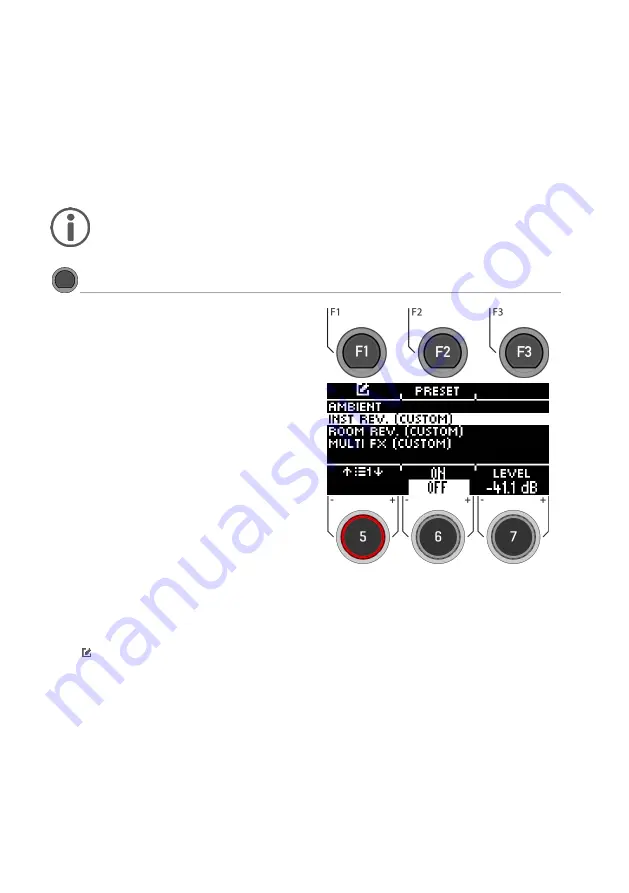
54
|G5 – Owner’s Manual
14
EFFECTS
The G5 is equipped with four different effect modules, so you can edit your drum sound down to the
smallest detail and customise it according to your wishes.
Not all changes are automatically saved, but are part of the drum kit settings.
If changes have been made that have not yet been saved, this is marked with a
[*]
.
EFFECTS
Effects
When you press the
[EFFECTS]
button, you first see
an
overview of all available effects
.
Selecting the effect
Select the desired effect with the dial
[5]
or the
navigation keys
[8].
The following effects are available (a detailed
description can be found in the respective follow-
ing chapters):
Ambient
Instrument Reverb (Inst Rev.)
Room Reverb (Room Rev.)
Multi Effects (Multi FX)
Turning the effect on and off
With the dial
[6]
you can switch the effect on or off
Volume / level of the effect
Depending on the effect, you can change the
volume (dB) or the level (%) with the dial
[7].
This is
a global function and changes the effect in total.
You can also adjust the intensity of the effects for
each input channel.
Editing the effect / options
Press
[F1]
or
[ENTER]
to access the options of the respective channel.
Using presets
Pressing
[F2]
gives you direct access to available presets or allows you to create your own user
presets. This function is not available with "AMBIENT" as it is not a classic effect but part of the
recorded drum sound.
Summary of Contents for G5
Page 32: ......
Page 147: ...G5 Owner s Manual 133 376Ch Tap Head Rim 2nd MIDI note 0 not used 0 ...
















































