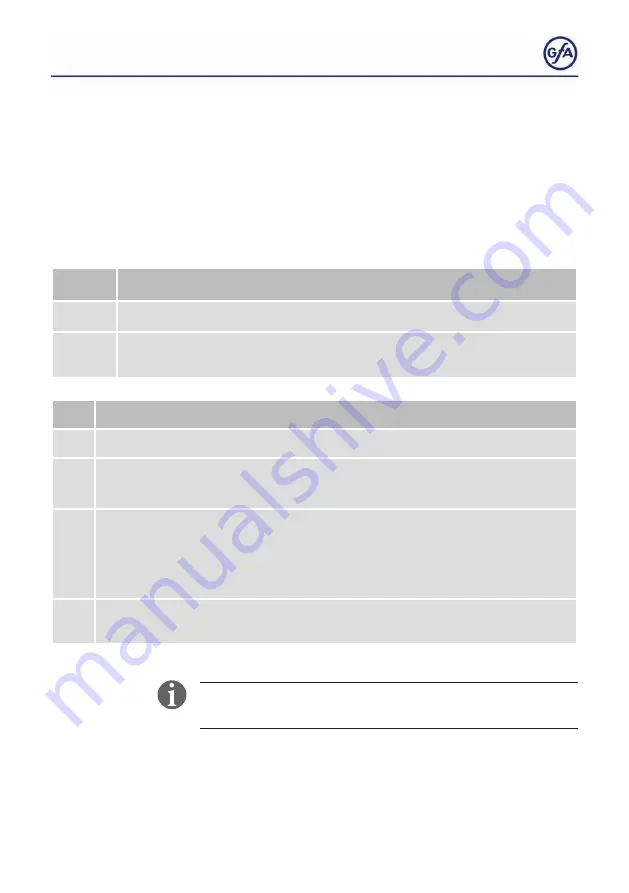
43
8.5/8.6 Setting the maintenance cycle counter
With these menu items, you set a reminder for the
maintenance of the door. The maintenance cycle can be set
between 1,000 and 99,000 cycles. The counter decreases by
1 every time the door reaches the final limit position OPEN.
When the counter reaches the value 0, the setting from menu
item
8.6
is activated.
8.5
Setting the maintenance cycle counter
►
.0
Deactivated.
. 1 -
9.9
Activated.
Counting down from
.1
= 1,000 cycles to
9.9
= 99.000 cycles.
8.6
Response after expiry of the maintenance cycle counter
►
. 1
Display shows
C.S
alternating with the value specified in
8.5
.2
Operating mode change to hold-to-run.
Display shows
C.S
.
alternating with the value specified in
8.5.
.3
Operating mode change to hold-to-run.
Display shows
C.S
.
alternating with the value specified in
8.5.
Option: Press the STOP button for 3 seconds to ignore the message for 500
cycles.
.4
Display shows
C.S
.
alternating with the value specified in
8.5.
Relay contact X21 switches.
You can delete the response from menu item
8.6
by setting a
new value with menu item
8.5
.









































