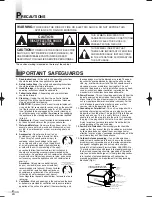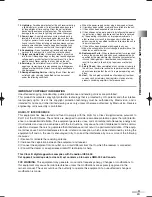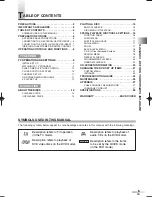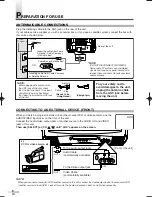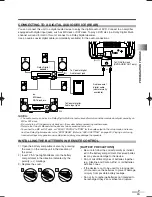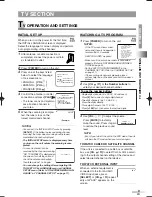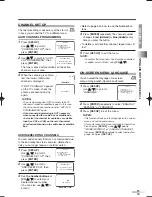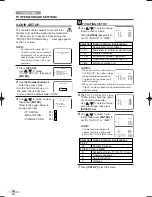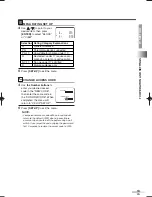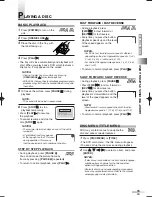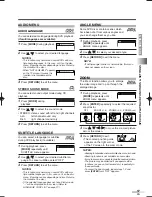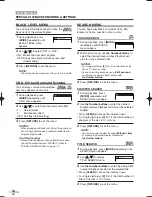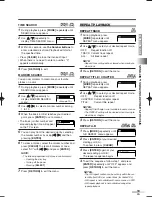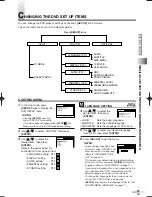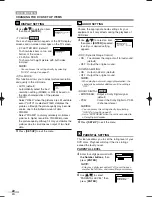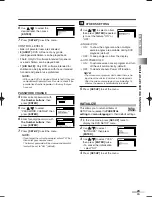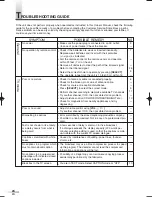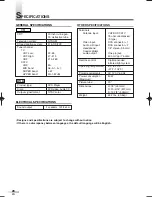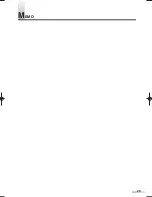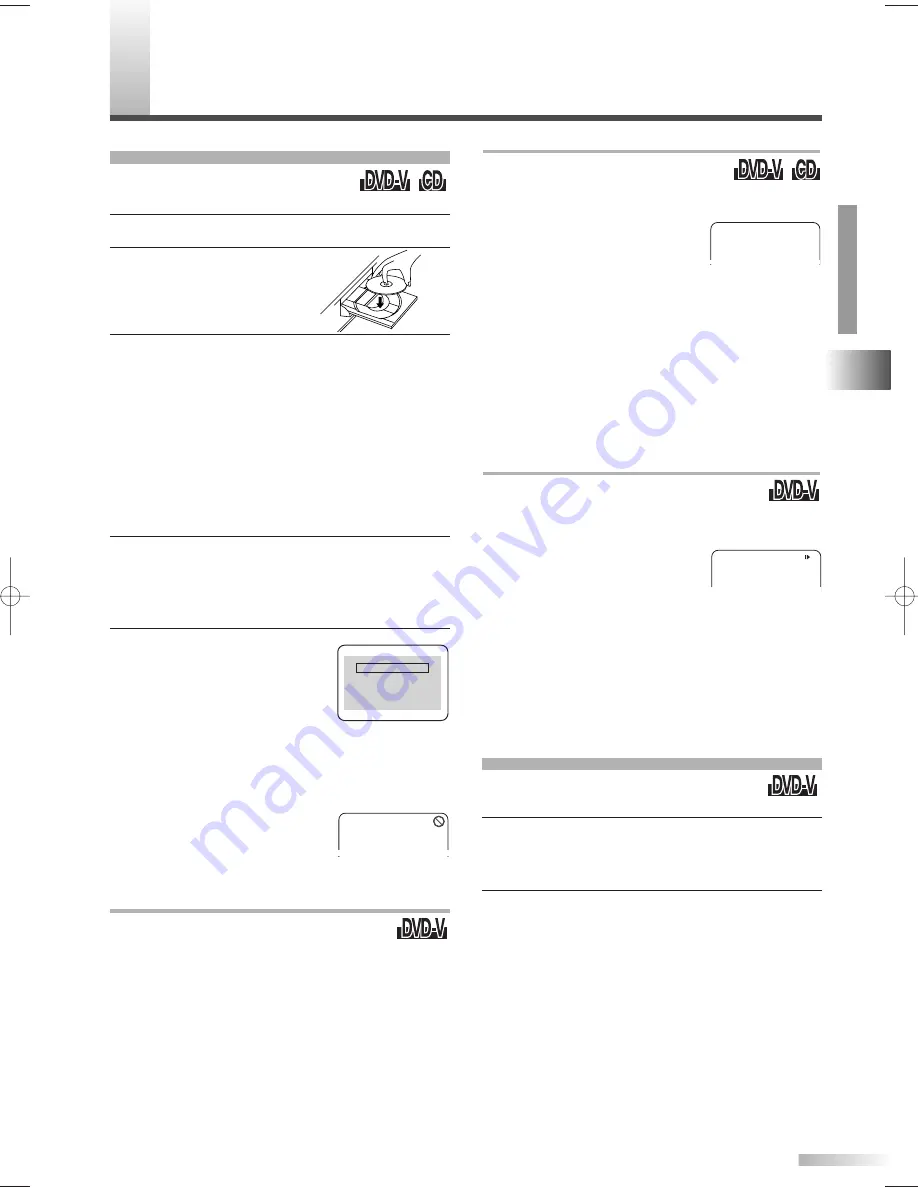
EN
15
ABOUT
THE DISCS / PLA
YING A DISC
D
VD SECTION
P
LAYING A DISC
1
Press
[POWER]
to turn on the
unit.
2
Press
[OPEN/CLOSE
A
A
]
.
3
Place the disc in the tray, with
the label facing up.
4
Press
[PLAY
B
B
]
.
• The tray will close automatically and playback will
start. When you play back a DVD which features a
title menu, it may appear on the screen.
NOTES:
• Closing the disc tray manually or by pressing
[OPEN/CLOSE
A
A
]
also starts playback.
• With DVDs that use titles for playback program signals,
playback may start from the second title or it may skip
these titles.
5
To freeze the picture, press
[PAUSE
F
F
]
during
playback.
NOTE:
• The sound will be muted in pause mode.
6
Press
[STOP
C
C
]
to stop
playback temporarily.
• Press
[PLAY
B
B
]
to resume
the playback.
• To cancel resume and stop the
disc,
[STOP
C
C
]
again.
NOTES:
• The resume information stays on even if the unit is
turned off.
• A "prohibited icon" may appear
at the top-right on the TV screen
during operation. This means
that the operation is not available on the disc.
STEP BY STEP PLAYBACK
• During playback, press
[PAUSE
F
]
.
You can advance the picture frame by
frame by pressing
[PAUSE
F
]
repeatedly.
• To return to normal playback, press
[PLAY
B
B
]
.
BASIC PLAYBACK
DVD may contain menus to navigate the
disc and access special features.
1
Press
[DISC MENU]
or
[TITLE]
.
• The DVD main menu / the title menu will appear.
• You can call up the menu even during playback.
2
Use
[
K
K
/
L
L
/
s
s
/
B
B
]
to select an item, and press
[ENTER]
.
NOTES:
• If disc menu is available on the disc, audio language,
subtitle options, chapters for the title and other
options will appear for selection.
• Contents of menu and corresponding menu opera-
tions may vary between discs. Refer to the manual
accompanying the disc for details.
DISC MENU / TITLE MENU
Press 'PLAY' to play from here.
To play the beginning,
press 'STOP' first and then 'PLAY'.
Resume ON
FAST FORWARD / FAST REVERSE
• During playback, press
[FWD
D
D
]
for fast forward or
[REV
E
E
]
for fast reverse.
• Every time you press the button,
playback speeds up and the level
of the speed appears on the
screen.
NOTES:
• For DVDs, fast forward/reverse speed is different
depending on the disc. Approximate speed is 1 (
×
2),
2 (
×
8), 3 (
×
20), 4 (
×
50) and 5 (
×
100).
• For Audio CDs approximate speed is 1 (
×
2), 2 (
×
8)
and 3 (
×
30).
• To return to normal playback, press
[PLAY
B
B
]
.
SLOW FORWARD / SLOW REVERSE
• During playback, press
[PAUSE
F
F
]
.
• Press
[FWD
D
D
]
for slow forward or
[REV
E
E
]
for slow reverse.
• Every time you press the button,
playback is slowed down and the
level of the speed appears on the
screen.
NOTE:
• Slow forward / reverse speed varies with the disc.
Approximate speed is 1 (1/16), 2 (1/8) and 3 (1/2).
• To return to normal playback, press
[PLAY
B
B
]
.
D
1
1
T9205UF(EN).QX3 06.3.8 1:41 PM Page 15