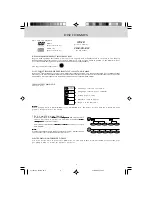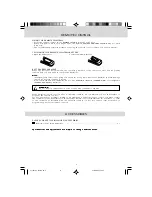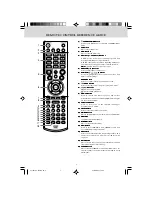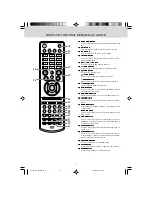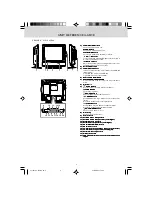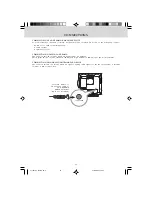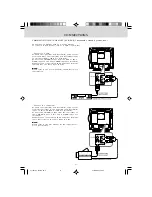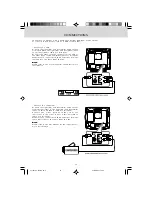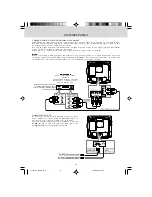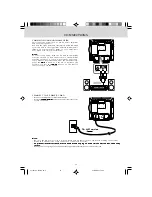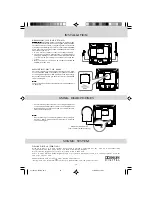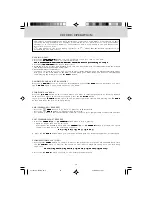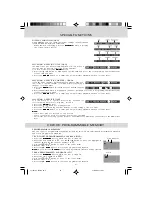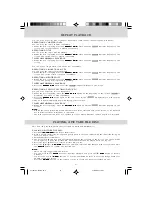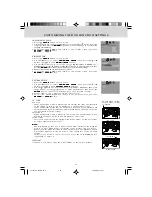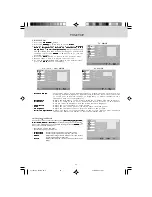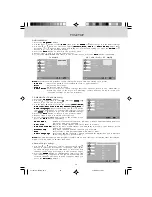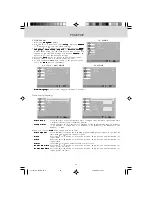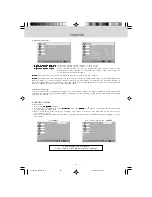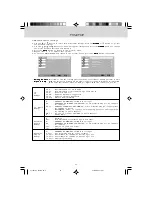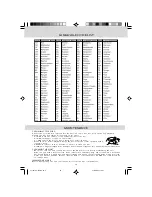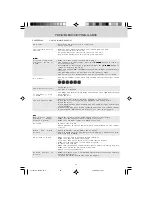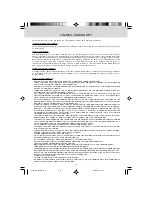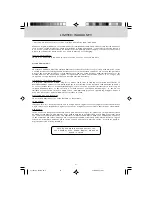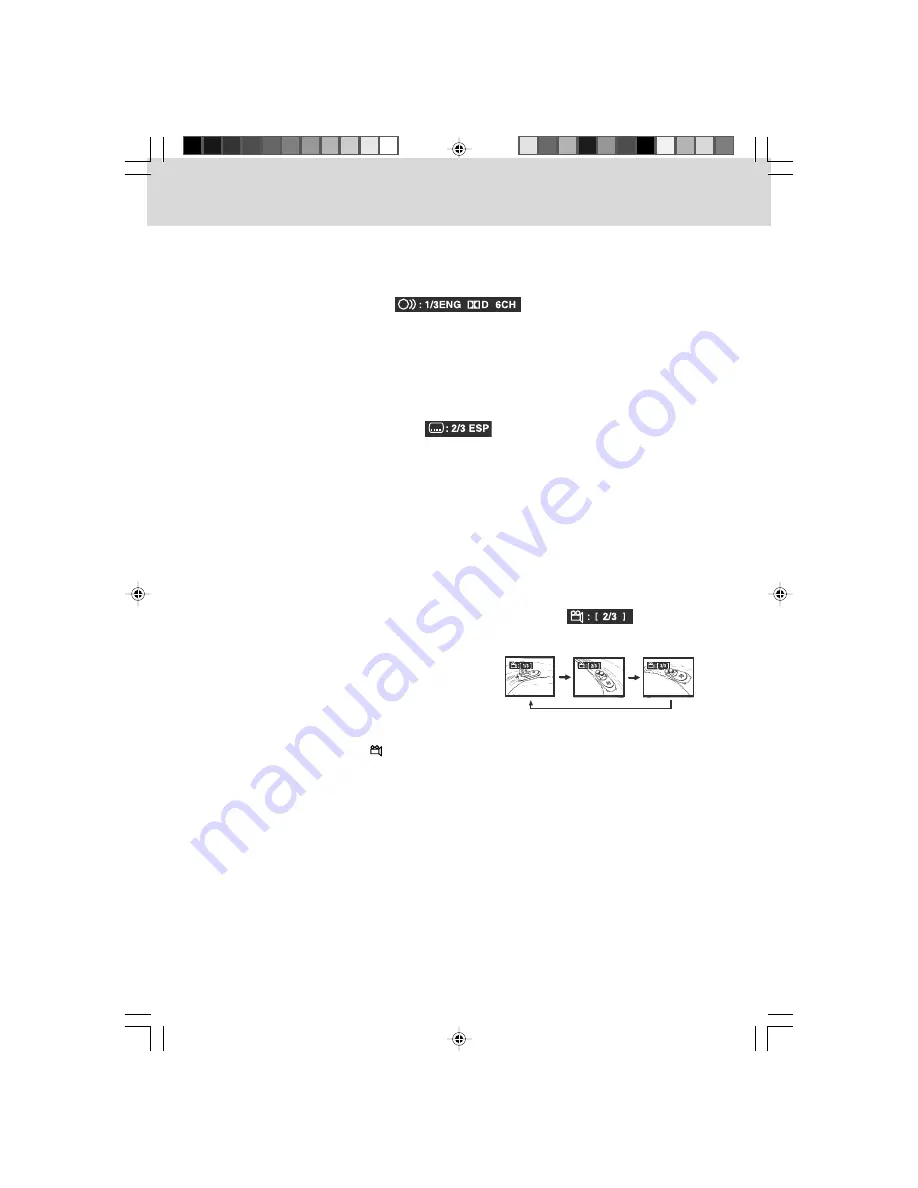
1 9
AUDIO SELECTION (DVD)
On some discs, the sound is recorded in two or more formats. Follow the directions below to select
the type of playback.
1 . While a disc is playing, press the A U D I O
A U D I O
A U D I O
A U D I O
A U D I O button to show the current audio format number.
2 . Press the A U D I O
A U D I O
A U D I O
A U D I O
A U D I O button repeatedly to select the desired audio format.
N o t e :
N o t e :
N o t e :
N o t e :
N o t e :
•
If only one audio format is recorded, the number does not change.
•
About two seconds later, playback continues in the new audio format.
SUBTITLE SELECTION (DVD)
1 . While a DVD is playing, press the S U B T I T L E
S U B T I T L E
S U B T I T L E
S U B T I T L E
S U B T I T L E button to display the current language setting, as shown
in the example below.
2 . Press the S U B T I T L E
S U B T I T L E
S U B T I T L E
S U B T I T L E
S U B T I T L E button repeatedly to select the desired subtitle language.
N o t e
N o t e
N o t e
N o t e
N o t e:
•
If only one language is recorded, the language does not change.
•
About two seconds later, playback continues with the new subtitle selected.
•
The number of languages recorded differs depending on the disc.
•
If no button is pressed within a few seconds, playback continues without changing the current
s u b t i t l e .
•
This function can only be used for discs on which subtitles have been recorded in multiple
languages.
•
On some DVDs, subtitles are activated from the main menu of the DVD. Press the M E N U
M E N U
M E N U
M E N U
M E N U button to
activate the main menu.
CD/DVD OPERATION
ANGLE SELECTION (DVD)
Some DVDs contain scenes which have been shot from a number of different angles. For these discs,
the same scene can be viewed from each of these different angles.
S e q u e n c e o f a n g l e s h o t s
S e q u e n c e o f a n g l e s h o t s
S e q u e n c e o f a n g l e s h o t s
S e q u e n c e o f a n g l e s h o t s
S e q u e n c e o f a n g l e s h o t s
( E x a m p l e )
N o t e :
N o t e :
N o t e :
N o t e :
N o t e :
•
This function can only be used for discs on which scenes shot from multiple angles have been
r e c o r d e d .
•
If only one angle is recorded, “
: [ 1/1 ]
[ 1/1 ]
[ 1/1 ]
[ 1/1 ]
[ 1/1 ] ” is displayed.
1 . While you are playing a DVD with different
angles recorded, press the A N G L E
A N G L E
A N G L E
A N G L E
A N G L E button to
view the number of current angles available.
2 . Press the A N G L E
A N G L E
A N G L E
A N G L E
A N G L E button repeatedly to change
the scene to the next angle in those recorded.
• About two seconds later, playback continues
from the new angle selected.
• If no button is pressed within 10 seconds,
playback continues without changing the
current angle.
211501S9 - GFM-1.pmd
01/06/2007, 18:31
19