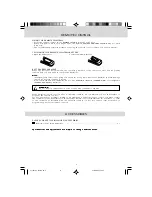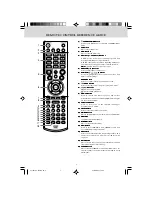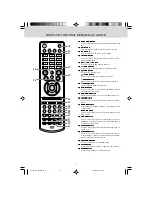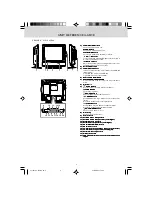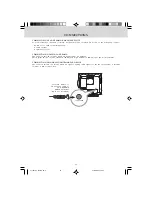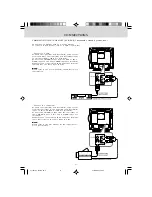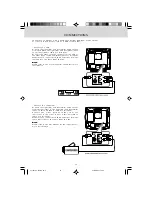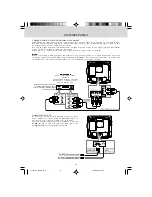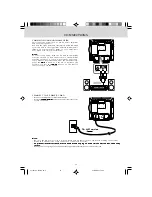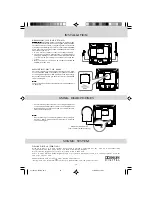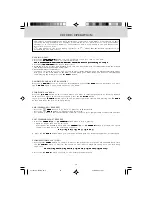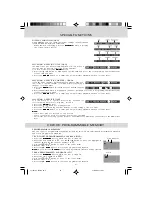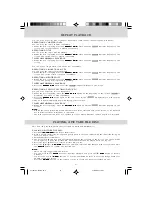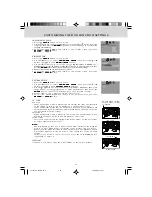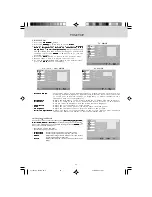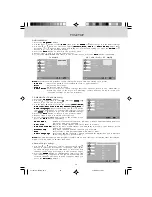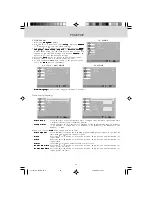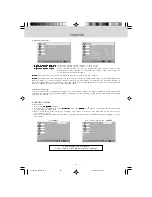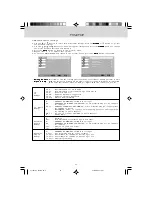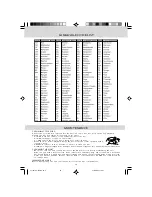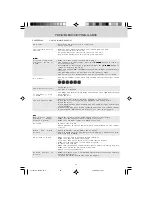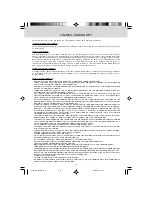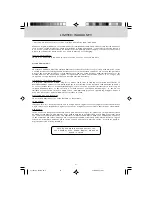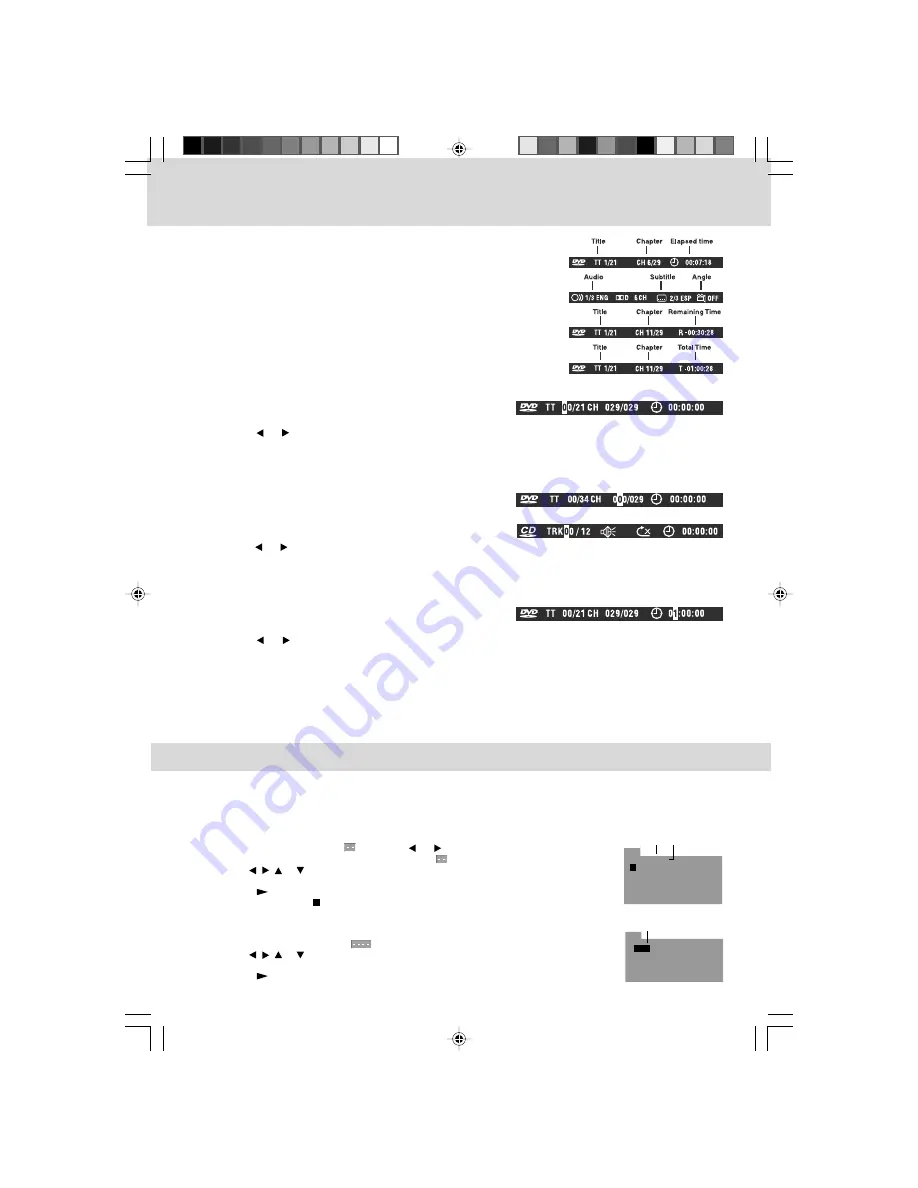
2 0
CD/DVD PROGRAMMABLE MEMORY
PROGRAMMABLE MEMORY
The two types of programmed playback provided by this Unit are title/chapter programmed playback
and track programmed playback.
TITLE/CHAPTER PROGRAMMED PLAYBACK (DVD)
1 . Press the M E M O R Y
M E M O R Y
M E M O R Y
M E M O R Y
M E M O R Y button while the disc is stopped.
2 . Enter the title numbers in
. Use the
or
button to move the highlight to
chapter and enter the chapter numbers in
.
3 . Use the
,
,
or
button to move to the other fields.
4 . Repeat steps 2 to 3.
5 . Press the
P L A Y
P L A Y
P L A Y
P L A Y
P L A Y button to start the programmed playback.
N o t e :
N o t e :
N o t e :
N o t e :
N o t e : If you press the S T O P
S T O P
S T O P
S T O P
S T O P button, the programmed selection will be cleared.
TRACK PROGRAMMED PLAYBACK (CD)
1 . Press the M E M O R Y
M E M O R Y
M E M O R Y
M E M O R Y
M E M O R Y button while the disc is stopped.
2 . Enter the track numbers in
.
3 . Use the
,
,
or
button to move to the other fields.
4 . Repeat steps 2 to 3.
5 . Press the
P L A Y
P L A Y
P L A Y
P L A Y
P L A Y button to start the programmed playback.
T i t l e Chapter
PROG
2 - - : - - 6 - - : - - 10 - - : - - 14 - - : - -
3 - - : - - 7 - - : - - 11 - - : - - 15 - - : - -
1 - - : - - 5 - - : - - 9 - - : - - 13 - - : - -
4 - - : - - 8 - - : - - 12 - - : - - 16 - - : - -
T C
T C
T C
T C
PLAY
CLEAR
Track
PROG
1 - - - - 5 - - - - 9 - - - - 13 - - - -
2 - - - - 6 - - - - 10 - - - - 14 - - - -
3 - - - - 7 - - - - 11 - - - - 15 - - - -
4 - - - - 8 - - - - 12 - - - - 16 - - - -
PLAY
CLEAR
DISPLAY FUNCTION (DVD)
Using DISPLAY, you can check the current settings of the following
items: ANGLE, AUDIO and SUBTITLE.
•
While the disc is playing, press the D I S P L A Y
D I S P L A Y
D I S P L A Y
D I S P L A Y
D I S P L A Y button to display
the screen shown below.
SPECIAL FUNCTIONS
LOCATING A SPECIFIC CHAPTER / TRACK
If you know the chapter / track number you want to play, you
can locate a specific chapter / track by directly selecting a
chapter / track number.
1 . Press the G O T O
G O T O
G O T O
G O T O
G O T O button to search for your desired chapter
/ track.
2 . Press the
or
button to highlight a chapter / track and press the corresponding number button(s)
for the chapter you want.
3 . Press the E N T E R
E N T E R
E N T E R
E N T E R
E N T E R button to confirm. The unit will start playback about 3 seconds later.
LOCATING A SPECIFIC TIME
You can move to a specific location by entering its
corresponding time (hours, minutes, seconds)
1 . Press the G O T O
G O T O
G O T O
G O T O
G O T O button.
2 . Press the
or
button to highlight time.
3 . Press the corresponding number buttons for the setting point you want.
4 . Press the E N T E R
E N T E R
E N T E R
E N T E R
E N T E R button to confirm. The unit will start playback about 3 seconds later.
N o t e :
N o t e :
N o t e :
N o t e :
N o t e :
•
Some discs may not respond to this process.
•
Some scenes may not be located as precisely as specified.
•
This method for accessing specific locations is available only within the current title of the DVD video
disc.
LOCATING A SPECIFIC TITLE (DVD)
If a DVD video disc contains title numbers, you can locate a
specific title by directly selecting a title number.
1 . In stop mode, press the G O T O
G O T O
G O T O
G O T O
G O T O button.
2 . Press the
or
button to highlight a specific field and press the corresponding number button(s)
for the title you want.
3 . Press the E N T E R
E N T E R
E N T E R
E N T E R
E N T E R button to confirm. The unit will start playback about 3 seconds later.
211501S9 - GFM-1.pmd
01/06/2007, 18:31
20