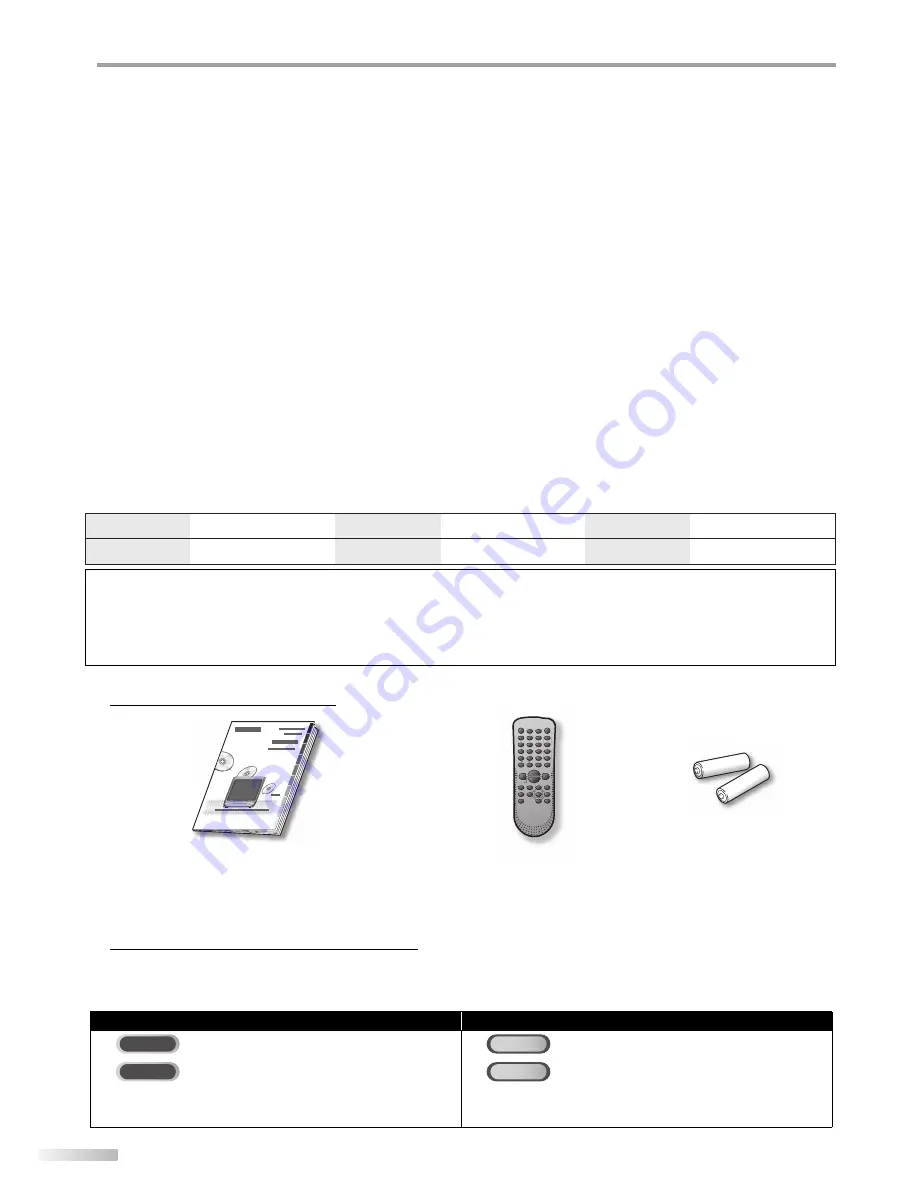
4
EN
I
NTRODUCTION
Supplied Accessories
5
The following is the description for the symbols used in this manual.
Description refers to:
Symbols Used in this Manual
5
Note about recycling:
This product’s packaging materials are recyclable and can be reused. Please dispose of any materials in accordance with
your local recycling regulations.
Batteries should never be thrown away or incinerated but disposed of in accordance with your local regulations concerning
chemical wastes.
The serial number of this product may be found on the back of the unit. No others have the same serial number as yours. You
should record the number and other vital information here and retain this book as a permanent record of your purchase to aid
identification in case of theft.
date of purchase
dealer purchase from
dealer phone No.
model No.
serial No.
dealer address
LOCATION
For safe operation and satisfactory performance of the unit, keep the following in mind when selecting a place for its installation:
• Shield it from direct sunlight and keep it away from sources of intense heat.
• Avoid dusty or humid places.
• Avoid places with insufficient ventilation for proper heat dissipation. Do not block the ventilation holes at the top and bottom of the
unit. Do not place the unit on a carpet because this will block the ventilation holes.
• Install the unit in a horizontal position.
• Avoid locations subject to strong vibration.
• Do not place the unit near strong magnetic fields.
• Avoid moving the unit to locations where temperature differences are extreme.
• Be sure to unplug the AC power cord from the outlet before carrying the unit.
TO AVOID THE HAZARDS OF ELECTRICAL SHOCK AND FIRE
• Do not handle the power cord with wet hands.
• Do not pull on the power cord when disconnecting it from an AC outlet. Grasp it by the plug.
• If, by accident, water is spilled on the unit, unplug the power cord immediately and take the unit to our authorized service center for servicing.
• Do not put your fingers or objects into the unit or disc tray.
• Do not place anything directly on top of the unit.
MOISTURE WARNING
• Moisture condensation may occur inside the unit when it is moved from a cold place to a warm place, or after heating a cold
room or under conditions of high humidity.
When the condensation occurs inside the unit, turn the unit on and leave it at least 2 hours to dry out.
TV FUNCTIONS
DVD FUNCTIONS
TV
: Analog TV operation
DVD
: Playback of DVD-video
DTV
: Digital TV operation
CD
: Playback of audio CD
• If neither symbol appears under the function
heading, operation is applicable to both.
• If neither symbol appears under the function
heading, operation is applicable to both.
owner’s manual
(1EMN22501)
remote control
(NF107UD)
batteries
(AA x 2)
• If you need to replace these accessories, please refer to the part No. with the illustrations and call our toll free cus-
tomer support line found on the cover of this manual.
• Depending on your antenna system, you may need different types of combiners (mixers) or separators (splitters).
Contact your local electronics store for these items.
Summary of Contents for V7PFDVD20
Page 42: ...42 EN INFORMATION...





































