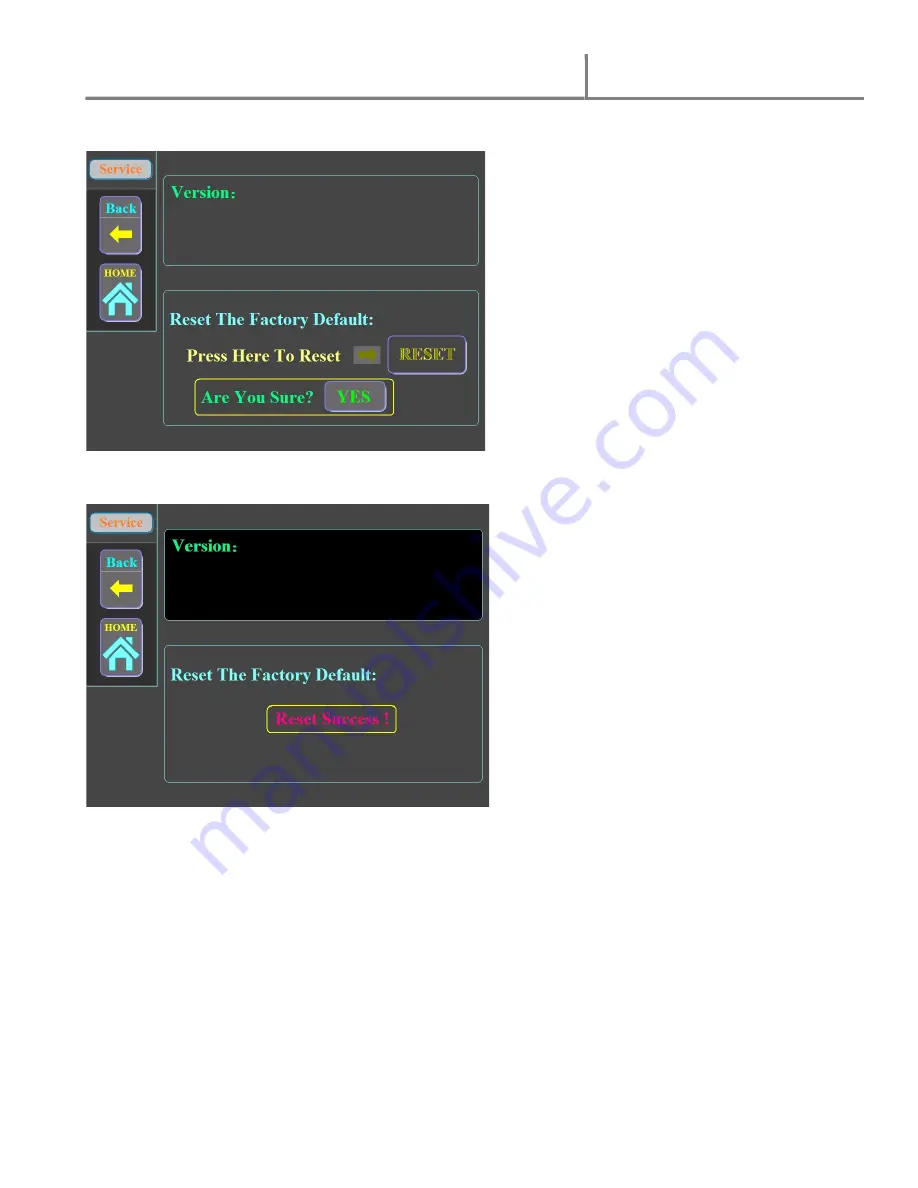Reviews:
No comments
Related manuals for 663TH

RSL-2700
Brand: Royal Sovereign Pages: 11

Saturn3i A4
Brand: Fellowes Pages: 4

SPL 125
Brand: Fellowes Pages: 9

Saturn SL-95
Brand: Fellowes Pages: 6

SATURN 3i 125
Brand: Fellowes Pages: 11

L80-95
Brand: Fellowes Pages: 14

Proteus 125
Brand: Fellowes Pages: 22

Mars A3
Brand: Fellowes Pages: 40

Neptune 3 a3
Brand: Fellowes Pages: 70

510864
Brand: Peach Pages: 14

Scotch PRO
Brand: 3M Pages: 6

Lamina006
Brand: Lapis Pages: 42

XM2500
Brand: Xyron Pages: 10

Arctic Eagle 1600
Brand: GBC Pages: 12