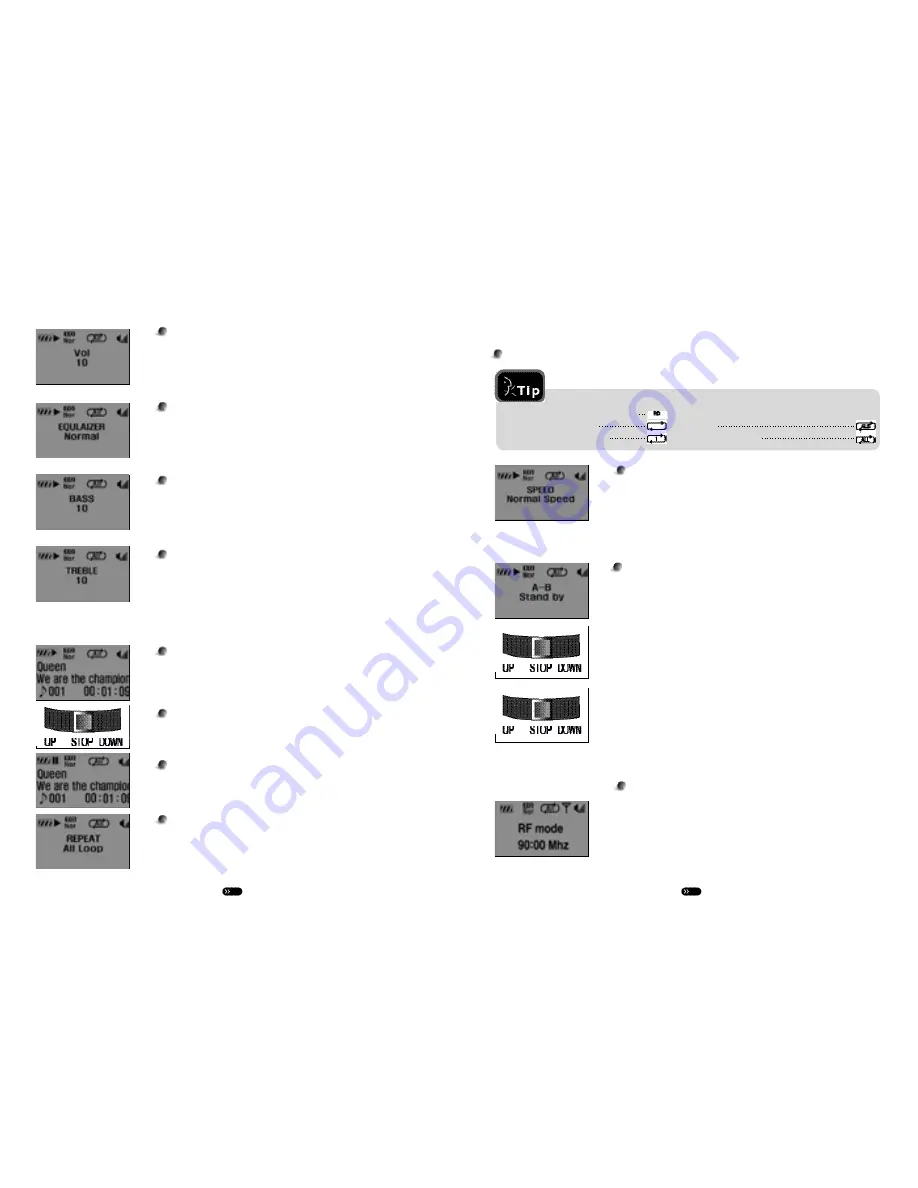
8
7
3.Playback Mode
Playing Back
Press the PLAY button while the power is ON to start playback.
Track Selection
Press the UP/DOWN buttons while power is ON to select track.
S T O P / P A U S E
Pressing the STOP button while in PLAY mode will stop
playback. Pressing the PLAY button while in PLAY mode will
pause playback.
REPEAT Mode Configuration
Press the MENU button while in PLAY mode to convert to RPT
mode. Select by using the UP/DOWN buttons.
Sectional Repeat
When in [A - B] mode during PLAY menu, press the MENU
button at the desired starting point of the section to be repeated.
[A-B] will indicate and pressing the UP button will start playback,
indicated by the blinking [A
↔
B] icon.
Press the UP button again at the end point of the section. The
[ A
↔
B] icon will seize to blink and sectional repeat will start.
To cancel the selected repeat section, press the STOP button.
Sectional repeat will cancel as indicated by the disappearance
of [A
↔
B], and normal playback will resume.
Play a random track and stop
Play once and stop
Repeat selected track
Repeat only the tracks in selected
f o l d e r
Repeat all tracks
Volume Control
Press the MENU button while in PLAY mode to have VOL
indicated on the LCD. Adjust the volume by pressing the
UP/DOWN buttons.
Equalizer
Press the MENU button while in PLAY mode to access the
Equalizer function. Select a preset (Rock, Classic, Jazz, Pop,
and Norm) by using the UP/DOWN buttons.
Bass Control
Press the MENU button while in PLAY mode to have BASS
indicated on the LCD. Adjust the volume by pressing the
UP/DOWN buttons.
Treble Control
Press the MENU button while in PLAY mode to have TREBLE
indicated on the LCD. Adjust the volume by pressing the
UP/DOWN buttons.
Adjusting Playback Speed
Press the MENU button in succession in PLAY mode to access
SPPED. Press the UP/DOWN buttons to select from five
playback speeds (SLOW1, SLOW2, SLOW3, SLOW4, and
N O R M A L ) .
When the desired speed is indicated, the unit will perform
playback in that speed without having to press any buttons.
4.Portable Language Lab
5 Speed control
5. Wireless (RF Function) Mode
Sending & receiving audio file through RF Function
To send an audio file, press RF button in succession in PLAY
mode, press UP/DOWN buttons by degree in 0.1MHz from
90MHz preset to select the best frequency, by setting the same
frequency with your FM radio in car audio or home audio, they
receive the frequency sent by the RF and you can enjoy the
high-quality audio file through the radio speaker.






























