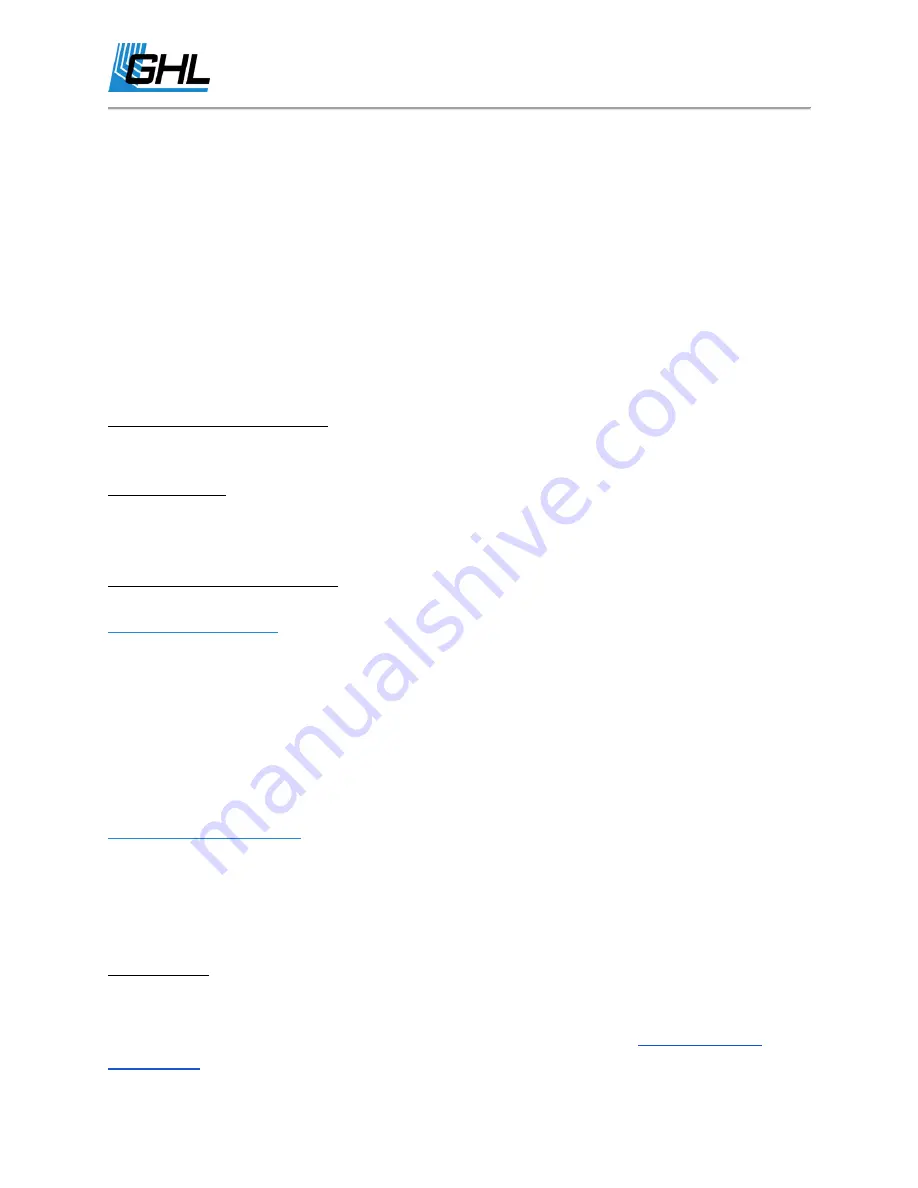
GHL Doser Resource Guide
Release 07/2018
4
GHL Doser SA Connectivity Options
The standalone GHL Doser allows you to connect to it in different ways.
Connectivity options include:
●
Direct USB Connection to a PC
●
LAN Connection
●
Wi-Fi Connection
●
myGHL Cloud*
Direct USB Connection to a PC
Allows you to connect to the standalone GHL Doser by using the USB cable included in the box.
LAN Connection
Allows you to connect to the standalone GHL Doser when an Ethernet cable is connected to the
LAN port of the doser and an available LAN port on your wireless router.
Wi-Fi Connection (Two Options)
Direct Wi-Fi Connection
Use your doser’s built-in Wi-Fi as a hotspot to connect to it using any smartphone or tablet with
the GHL smartphone app.
*With this option, you can only access the GHL Doser SA from your smartphone, tablet, or USB
connection.
OR
Standard Wi-Fi Connection
Use the Standalone GHL Doser’s built-in Wi-Fi to connect directly to an existing Wi-Fi network.
*By doing this, you can connect to the GHL Doser SA from your smartphone, tablet, myGHL
cloud, and GHL Control Center via USB or WLAN.
myGHL Cloud
Allows you to access your Doser SA from anywhere in the world through a web browser.
*Requires the Doser SA to be connected to your existing Wi-Fi network;





































