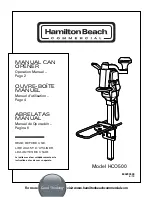35
P U L L - T O - O P E N
PROGRAMMING THE CLOSED LIMIT: PULL-TO-OPEN
This is the most common installation. The
CLOSED
limit is when the operator is extended and the gate is in the closed position.
IMPORTANT
ONLY THE OPERATOR ARMS’ EXTENDED LIMIT IS ADJUSTABLE AND CAN BE SET WITH THE CONTROL
BOARD. THE ARMS’ RETRACTED POSITION IS FIXED AND IS NOT ELECTRONICALLY ADJUSTABLE.
THE OPEN POSITION IS SET BY HARDWARE MOUNTING ONLY. Please refer to the hardware installation to
make sure the retracted position is properly set/installed.
Installation Type
Retracted Position
Extended Position
Pull-To-Open
Gate at the fully
OPEN
position (not
electronically adjustable)
Gate at the
CLOSED
position (elec-
tronically adjustable)
TURN THE CONTROL BOX ON
STEP 18.
Setting the closed limit
A. Locate the 2nd SET limit settings on the control board and press and
hold the
JOG CLOSE
button for the second gate until the gate reaches
the
desired closed position. The gate can move only if pressure is
maintained. Releasing the
JOG
button will stop the gate immediately.
Once the 2nd set is in the desired closed position then repeat for
the 1st gate with the
1st SET limit settings
JOG CLOSE
button.
B. Both
JOG
OPEN
or
JOG CLOSE
buttons are needed to ‘fine-tune’ your
desired CLOSED position.
STEP 19.
Press and hold the 1st set limit button on the control panel until it beeps, then release.
Then Press and hold the 2nd set limit button until it beeps, then release
STEP 20.
Press the transmitter button to activate the gates and let the gate open fully.
You should hear a single beep.
When the gate reaches its
OPEN position, the control board will sound a single beep, confirming the CLOSED limit has
been set.
A.
Confirm the newly programmed CLOSED limit by pressing the remote transmitter button to activate the gate and confirm
the closed position has been set correctly. This limit is stored and remembered even if you lose power.
B. Repeat STEPS 18-20 if needed to change your desired CLOSED position.
C. Test your system with the remote transmitter to make sure it opens and closes without errors.
2ND SET LIMIT SETTINGS
1ST SET LIMIT SETTINGS
Summary of Contents for Ghost Pro LDM2
Page 6: ...6 B L A N K P A G E ...
Page 19: ...19 B L A N K P A G E G h o s t C o n t r o l s 2 0 2 0 ...
Page 67: ......