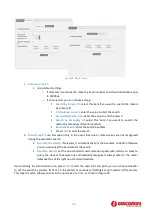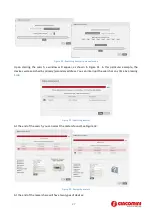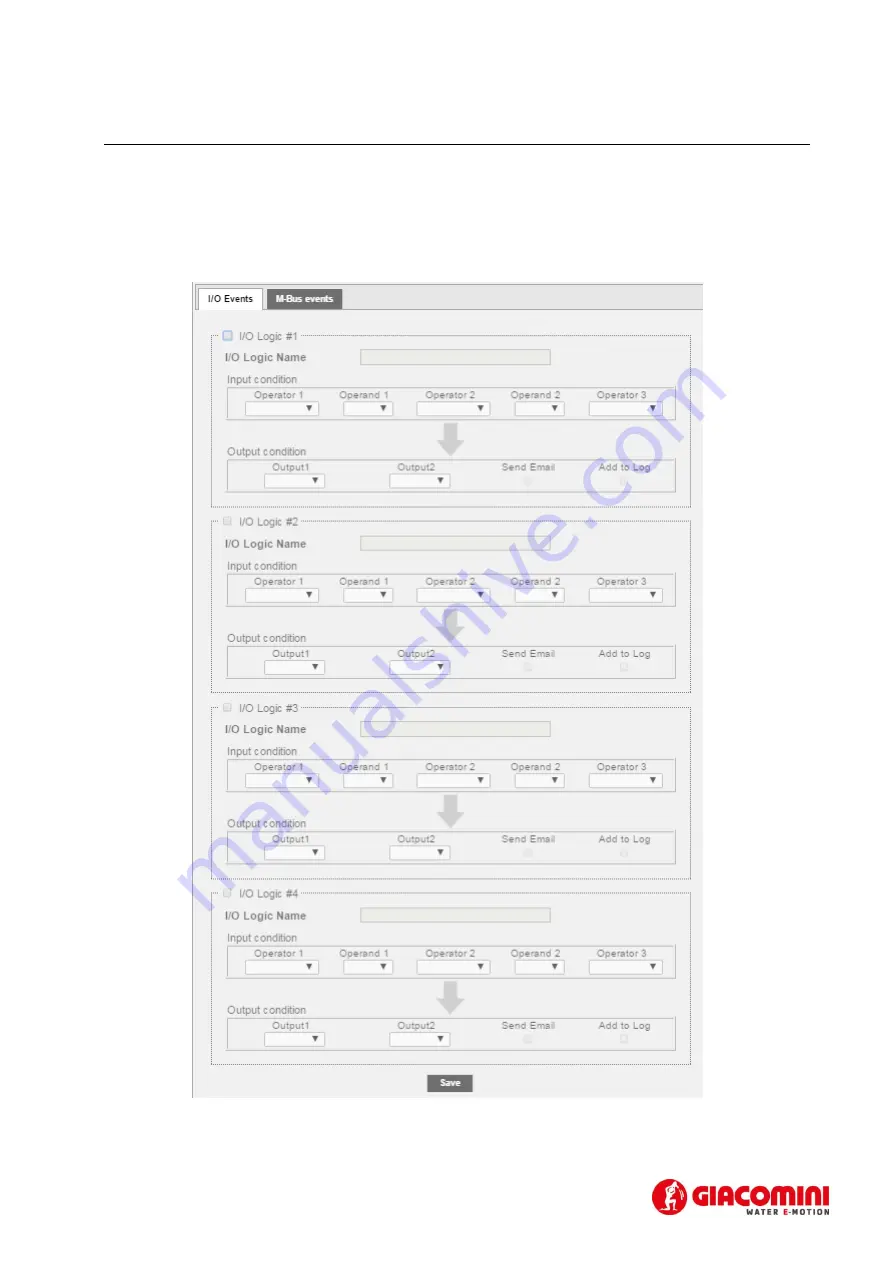
49
12.
SETTINGS - EVENTS
12.1.1
I/O Events
This section allows you to set up to four conditions to control the actuators. Ref. 5.1.9. With reference to
that described in Chapter 5.1.9, the device is equipped with three digital inputs,
I1
,
I2
, and
I3
and two
digital outputs
O1
and
O2
. Figure 37 shows an example of programmable logic.
Figure 37 – Logic