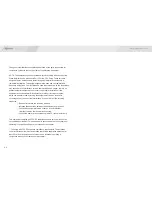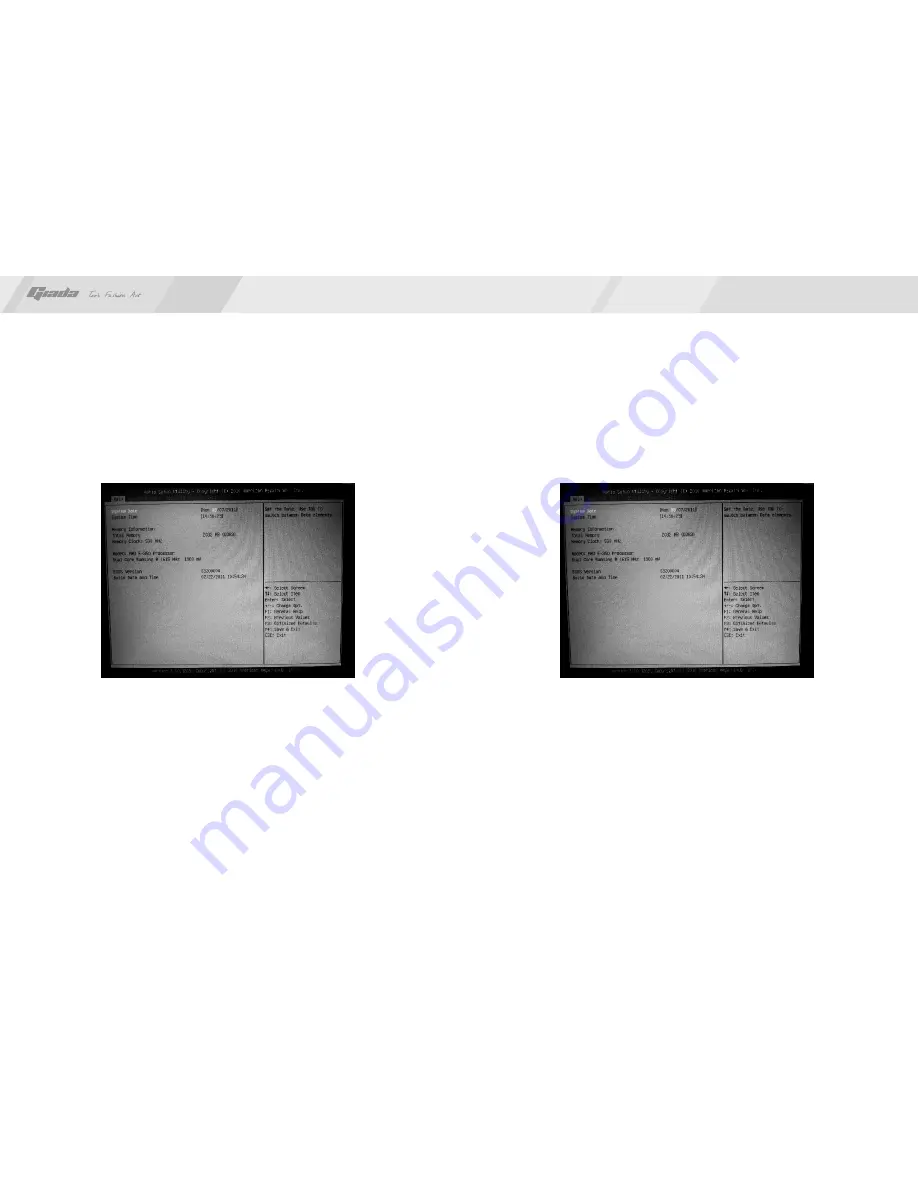
28
27
1. Main menu
When the system enters the CMOS Setup menu, you can see the main menu on
the upper part of the screen, as shown in Figure 3.1. In this main menu, you can
use the left and right direction keys to select the setup items. Once the item is
selected, the lower part of the computer screen will show the details of setting.
(The options above and their contents may be different from your actual options,
so they are used for reference only).
·
Main (standard CMOS setup)
This item is used for setting the date, time, specifications of hard disk and
floppy disk and type of monitor
.
·
Advanced (advanced BIOS setup)
This item is used for setting the advanced functions provided by BIOS, such
as the virus alarm and priority order of disks for startup process.
·
Boot (startup configuration characteristics)
Security (setting the administrator/user password)
·
Fig 3.1
Fig 3.2
www.giadatech.com
·
Save&Exit (option of exit)
This item includes load optimal defaults/load failsafe defaults value/discard
changes/ discard changes and exit.
2. Main (standard CMOS setup)
·
System date (mm:dd:yy)
Use this item to set the date for the computer, with the format as “week,
month/day/year”.
·
System time (hh:mm:ss)
Use this item to set the time for the computer, with the format as
“hour/minute/second”.