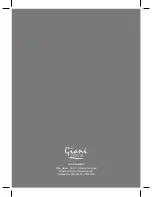Menu
3. Attention: you can use this function if you want to re-authorize
the device. Erasing the activation record may cause your device to
remove the old DRM books you bought by the old account.
8.5 MediaLib Update
1. Open the settings menu
2. Use the [ ] navigation button to select MediaLib update from the
tabs at the top of the settings page. Then press the [ok] button.
This function is to update the internal memory when the memory
is changed.
8.6 Language
1. Open the settings menu.
2. Use the right navigation [
>
] button to select “Language” setting
function from the tabs at the top of the settings menu.
3. Use the navigation [ ] [ ] buttons and press the [ok] button to
select desired language.
8.7 Time & Date Setting
1. Open the settings menu.
2. Use the right navigation [
>
] button to select ‘Time and Date’
setting function from the tabs at the top of the settings menu.
3. To adjust the time press the navigation button down [ ] until
you highlight the time function. To adjust the hours press [ok]
and use the the [
<
] or [
>
] button to adjust the time once you
have achived your desired time press [ok] button. Press the [
>
]
button to navigate to the minute function (repeat the same
process as above). Press [ok] to complete.
21