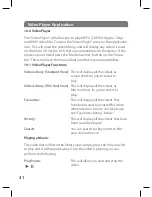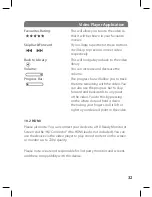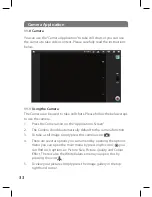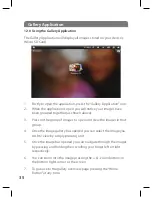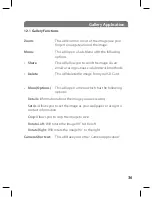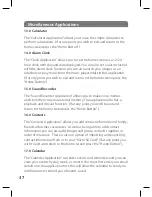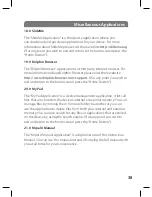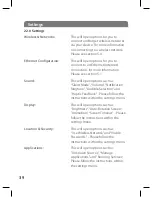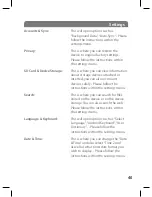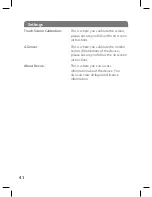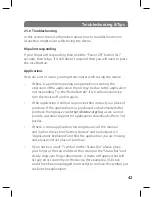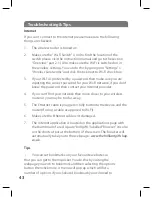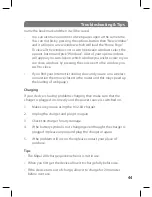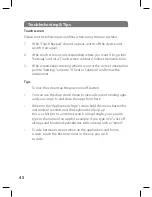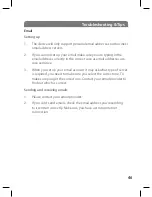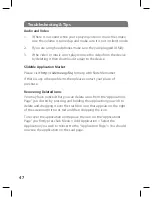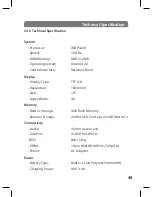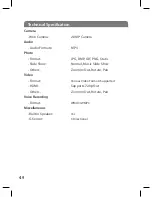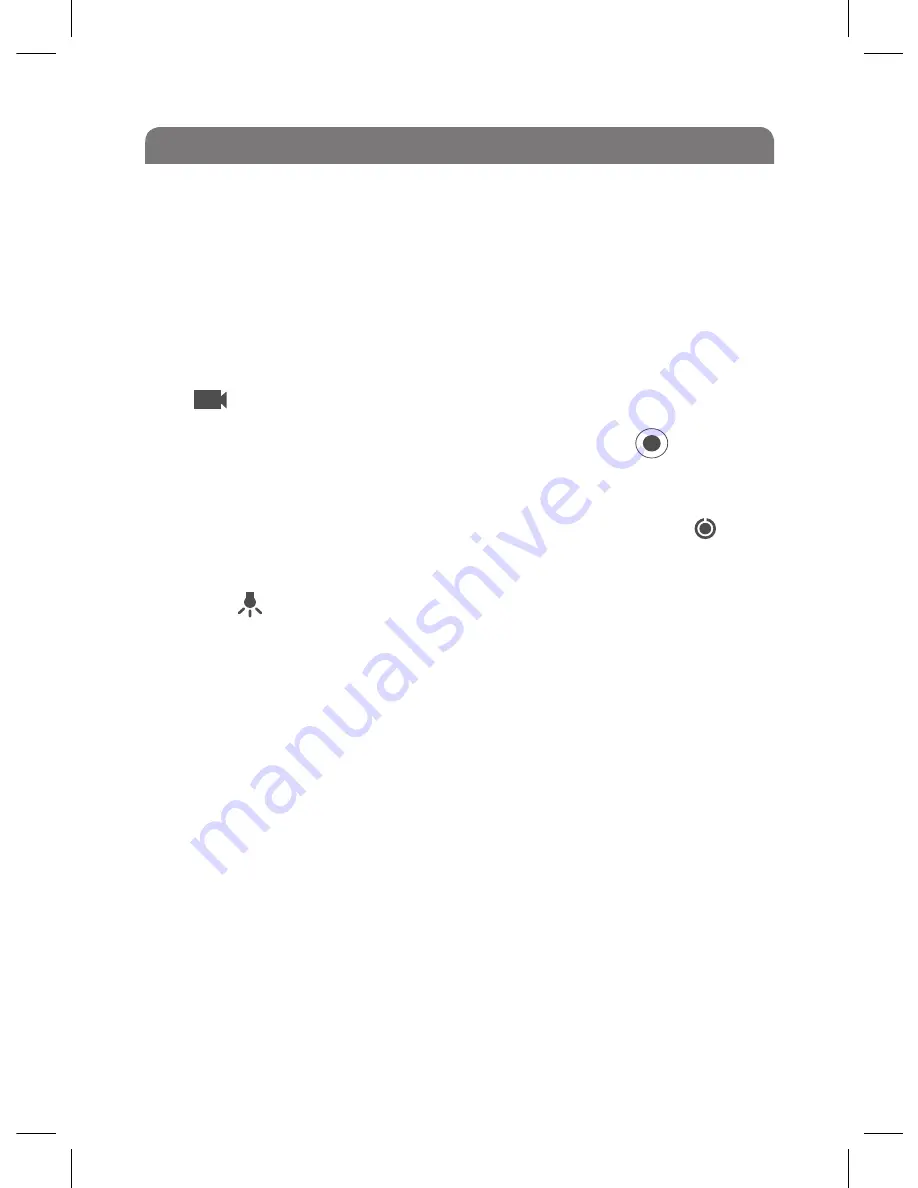
Camera Application
11.2 Using the Video Camera
The Video Camera can be used to take videos. Please follow the below
steps to use the video camera:
1. Press the “Camera Icon” on the “Applications Screen”
2. The Camera should automatically default to the camera function.
3. To activate the Video Camera Mode press and hold the slider on
the right hand side of the screen and slide it up to the “Video Icon”:
4. To start recording simply press this red record icon: . To stop
recording press the icon again.
5. There are several options you can amend by opening the options
menu you can open the main menu by pressing this icon: you
can find such options as: Colour Effect and Auto Restore. There
is also the White Balance menu, you open this by pressing the
icon: . There is also the Video Quality options which you open by
pressing this icon “
High
”.
6.
To view your videos by simply press the image gallery in the top
right hand corner.
34