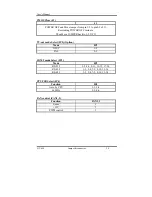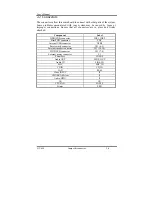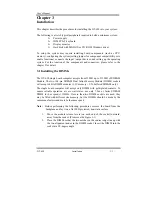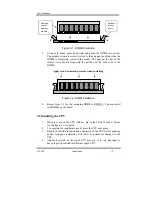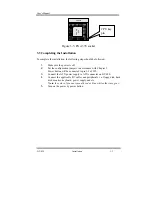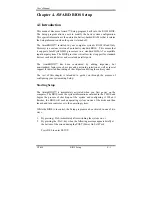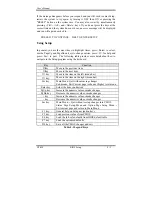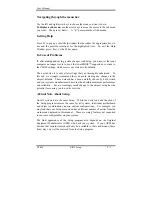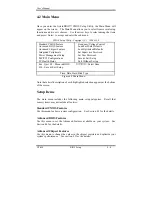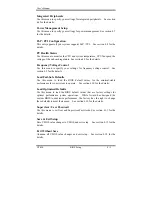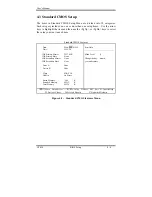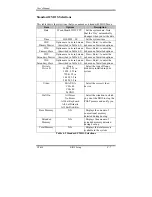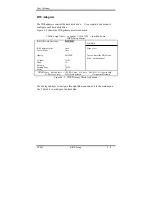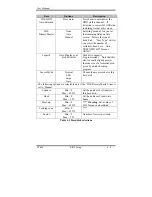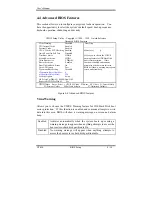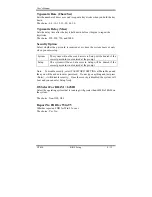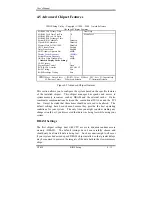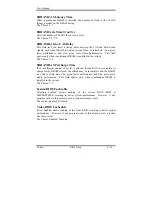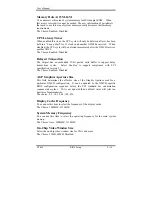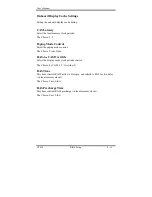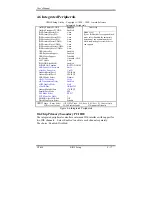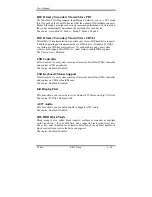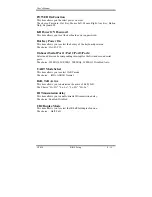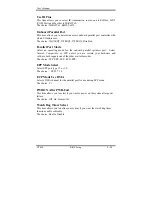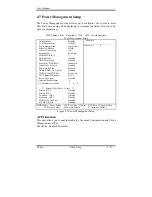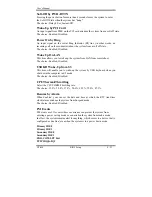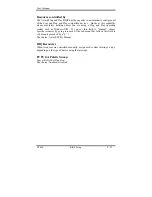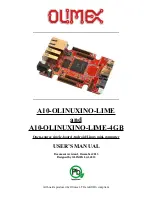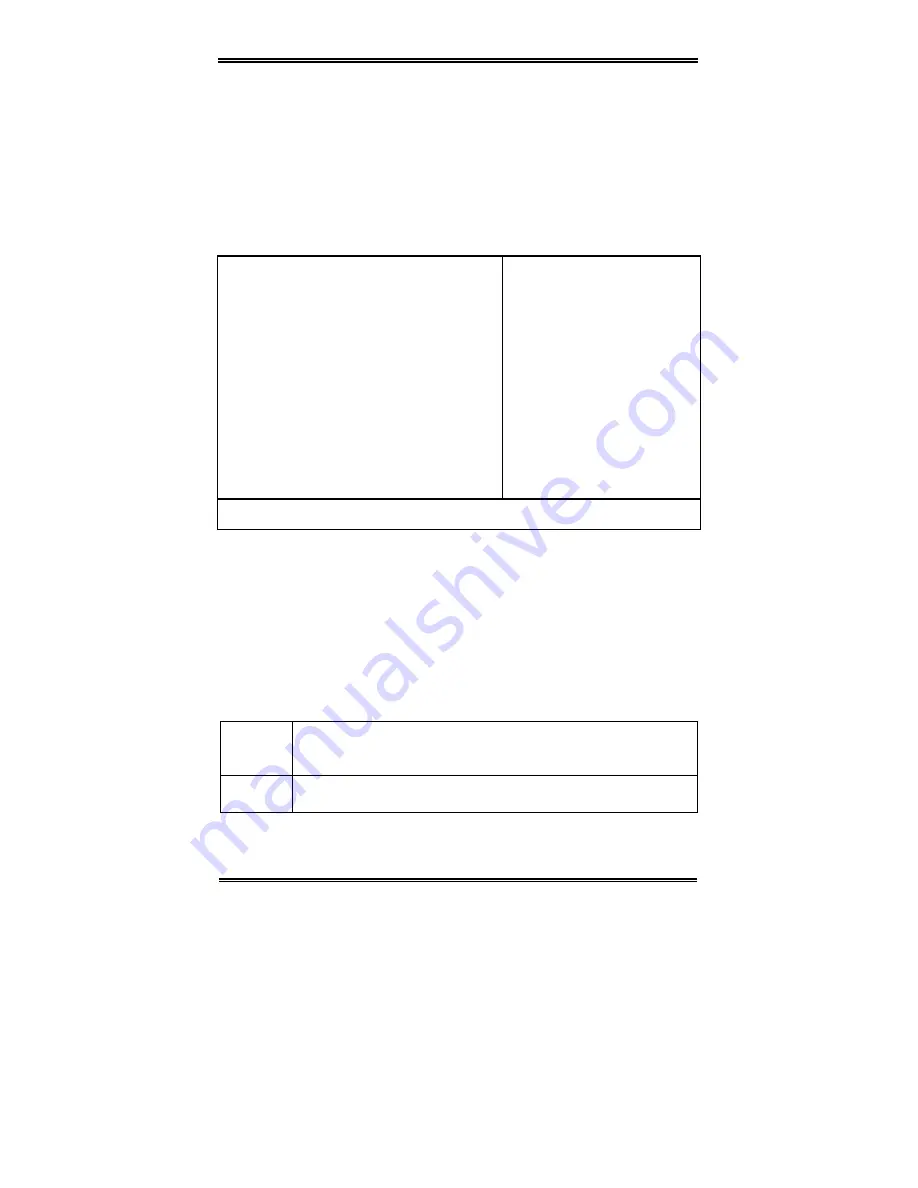
User’s Manual
GT-650 BIOS Setup 4 - 10
4.4 Advanced BIOS Features
This section allows you to configure your system for basic operation. You
have the opportunity to select the system’s default speed, boot-up sequence,
keyboard operation, shadowing and security.
CMOS Setup Utility – Copyright © 1984 – 1998 Award Software
Advanced BIOS Features
Virus Warning
Disabled
CPU Internal Cache
Enabled
External Cache
Enabled
CPU L2 Cache ECC Checking Enabled
Quick Power On Self Test
Disabled
First Boot device
HDD-0
Second Boot device
HDD-1
Third Boot device
CDROM
Boot other device
Enabled
Boot Up NumLock Status
On
Gate A20 Option
Fast
Typematic Rate Setting
Disabled
xTypematic Rate (Chars/Sec)
6
xTypematic Delay (Msec)
250
Security Option
Setup
OS Select For DRAM > 64MB Non-OS2
Report NO FDD For Win 95 Yes
Item Help
______________________________
Menu Level
Ø
Allows you to choose the VIRUS
warning feature for IDE Hard Disk
boot sector protection. If this
function is enabled and someone
attempt to write data into this area,
BIOS will show a warning message on
screen and alarm beep
↑↓←→
Move Enter: Select +/-/PU/PD: Value F10:Save ESC: Exit F1:General Help
F5:Previous Values F6:Fail-safe defaults F7:Optimized Defaults
Figure 4-4 Advanced BIOS features
Virus Warning
Allows you to choose the VIRUS Warning feature for IDE Hard Disk boot
sector protection. If this function is enabled and someone attempts to write
data into this area, BIOS will show a warning message on screen and alarm
beep.
Enabled
Activates automatically when the system boots up causing a
warning message to appear when anything attempts to access the
boot sector or hard disk partition table.
Disabled
No warning message will appear when anything attempts to
access the boot sector or hard disk partition table.
Summary of Contents for GT-650
Page 1: ...GT 650 Pentium III Celeron w VGA LAN Audio w Video Capture GPIO Embedded Board User s Manual ...
Page 59: ...User s Manual GT 650 Software Setup 5 2 Click on Yes Click on Next ...
Page 60: ...User s Manual GT 650 Software Setup 5 3 Click Finish to restart computer ...
Page 61: ...User s Manual GT 650 Software Setup 5 4 For Windows NT 4 0 system Click on Yes Click on Next ...
Page 62: ...User s Manual GT 650 Software Setup 5 5 Click Finish to restart computer ...
Page 64: ...User s Manual GT 650 Software Setup 5 7 Click Finish to restart computer ...
Page 67: ...User s Manual GT 650 Software Setup 5 10 Click on Next Click on Next ...
Page 68: ...User s Manual GT 650 Software Setup 5 11 Click Finish ...
Page 74: ...User s Manual GT 650 Software Setup 5 17 Click on Finish Click on Yes to restart computer ...
Page 75: ...User s Manual GT 650 Software Setup 5 18 5 4 2 For Windows 2000 system Click on System ...
Page 78: ...User s Manual GT 650 Software Setup 5 21 Click on Next Click on Next ...
Page 79: ...User s Manual GT 650 Software Setup 5 22 Specify the PATH by Browser Locate the INF file ...
Page 80: ...User s Manual GT 650 Software Setup 5 23 Click on Next Click on Finish ...
Page 81: ...User s Manual GT 650 Software Setup 5 24 Click on Close ...
Page 83: ...User s Manual GT 650 Software Setup 5 26 Click on Add Click on Have Disk ...
Page 88: ...User s Manual GT 650 Software Setup 5 31 Click on Next Click Browse to specify PATH ...
Page 89: ...User s Manual GT 650 Software Setup 5 32 Click on Next Click OK ...
Page 93: ...User s Manual GT 650 Software Setup 5 36 Click on Next Click on Next ...
Page 94: ...User s Manual GT 650 Software Setup 5 37 Click on Next Click on Finish ...
Page 111: ...User s Manual GT 650 Mechanical drawing E 1 Appendix E Mechanical Drawing ...