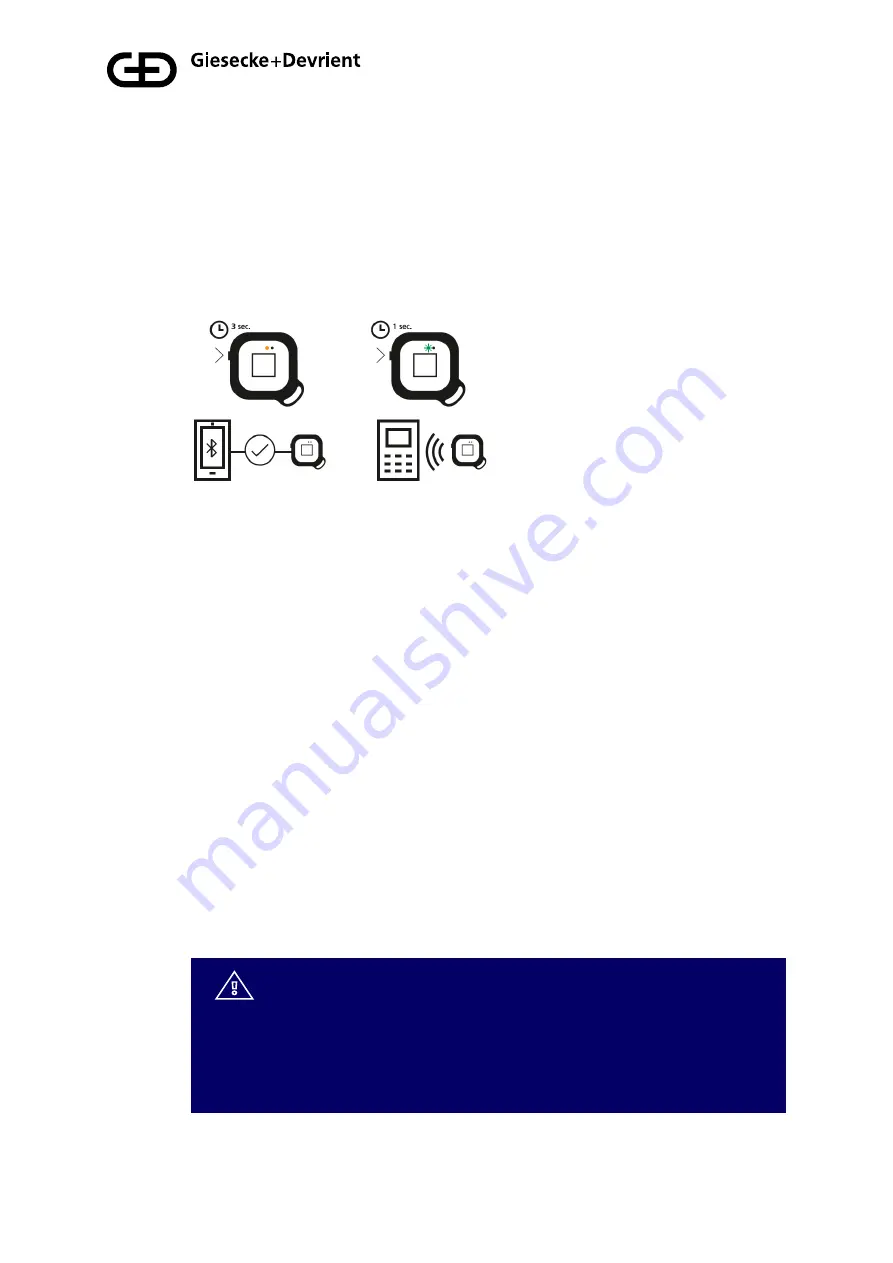
Fehler! Unbekannter Name für Dokument-Eigenschaft.
, Public
9/96
Usage
1. The device can be used via USB, BLE and NFC. For USB, just connect the
device via USB cable to a host system (e.g. Windows PC). For NFC, press the
power button briefly, for BLE, keep the button pressed for at least 3 seconds.
2. Before an NFC transaction can be performed, the device should blink green
(ready for fingerprint match). Place an enrolled finger on the sensor and hold it
there until the device shows a constant green light
– this means it has
successfully matched your fingerprint. Then simply tap the reverse side of the
StarSign key fob against the NFC terminal to initiate the transaction (this will
work like any contactless card) within 60 seconds, then the device switches off
automatically. If the LED lights red, the fingerprint does not match the pre-
enrolled fingerprint templates. In this case, try again.
3. In the BLE mode, the device blinks yellow. When the StarSign Key Fob is
connected to your mobile via BLE it will maintain a constant yellow LED light
while it is connected. Please follow the instructions of the application (e.g.
website) to perform a transaction with BLE. For FIDO authentication, please
register the StarSign Key Fob on a FIDO registration service (e.g. in the
account of a website). After registration the StarSign Key Fob can be used for
FIDO authentication (e.g. login to the website).
4. When the StarSign Key Fob is plugged into the USB cable, the device also
automatically switches on BLE and the device is ready for USB- and BLE-
based transactions in this status.
If the finger mismatches 4 times, the StarSign Key Fob blocks
and needs to be restarted with the power button by switching
off and on again. In case of finger mismatches 50 times in a
row (also after re-starts), the StarSign Key Fob is completely
blocked and can be only reactivated after entering the access
code.










































