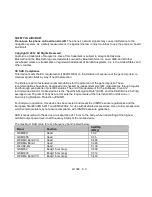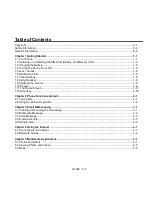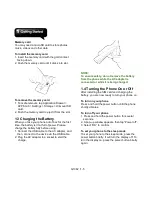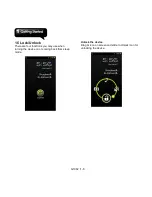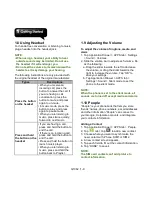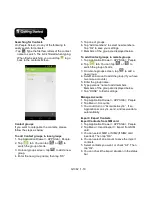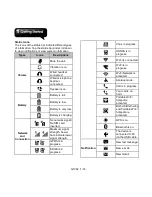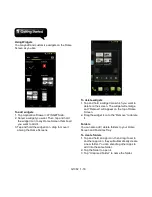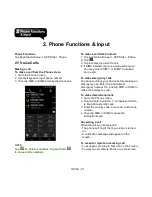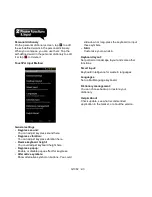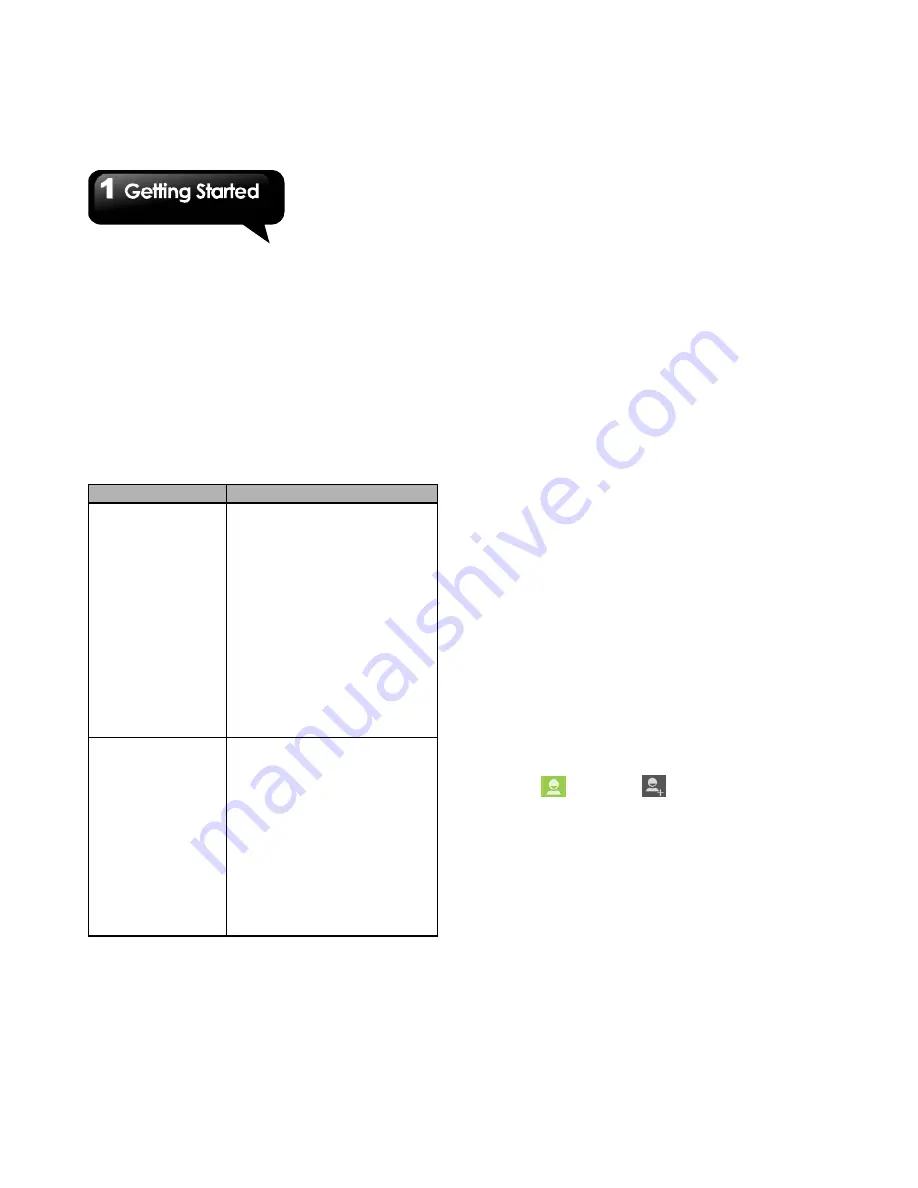
G1362
│
1-9
1.8 Using Headset
For hands-free conversation or listening to music,
plug a headset into the headset jack.
NOTE:
• When using a headset, your ability to hear
outside sounds may be limited. Do not use
the headset if it will endanger you.
• Do not set the volume to its maximum with a
headset as it may damage your hearing.
The following instructions are only provided with
the original headset of the original manufacturer:
Types
Descriptions
Press the button
on the headset
• When you receive an
incoming call, press the
button to answer the call. If
you are having a call
conversation, press the
button to mute, and press
again to un-mute.
• In music mode, press the
button to play, and press
again to pause music.
• When you are listening to
music, press twice quickly,
forward to next music.
Press and hold
the button on the
headset
• If you are having a call,
press and hold the button to
end the call.
• If there is an incoming call,
press and hold the button to
end the call.
• Press and hold the button to
launch music player.
• When you are listening to
music, press and hold the
button back to Playlist.
1.9 Adjusting the Volume
To adjust the volume of ringtone, media, and
alarm
1. Tap Application Drawer > APPS tab > Settings
> Sound > Volumes.
2. Slide the volume bar to adjust each volume. Do
as the following:
a. Drag the slider towards the left to decrease
the volume, or drag the slider towards the
right to increase the volume. Tap “OK”
to
save your settings.
b. Tap Application Drawer > APPS tab >
Settings > Sound > Silent mode to set the
phone to the silent mode.
NOTE:
When the phone is set to the silent mode, all
sounds are turned off except media and alarm.
1.10 People
“People”
is your phonebook that lets you store
friends’ names, phone numbers, e-mail addresses
and other information.”People” can connect to
your Google, Corporate accounts, and integrate
your contacts information.
Adding a Contact
1. Tap Application Drawer > APPS tab > People.
2. Tap
tab > tap
to add a new contact.
3. Choose where you want to synchronize the
new contact with, Phone, SIM1 or SIM2.
4. A new contact screen appears.
5. Tap each field to fill out the contact information.
6. Tap ”DONE”
to save it.
NOTE:
The SIM card contact can’t add picture to
contact information.
Summary of Contents for G1362
Page 1: ...G1362 ...