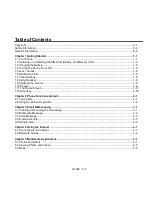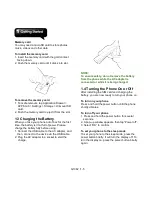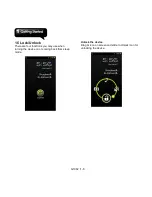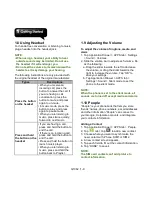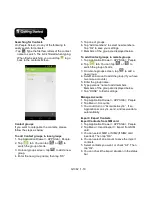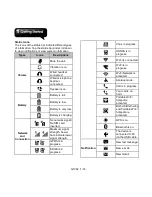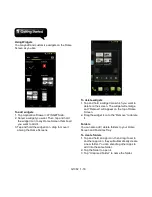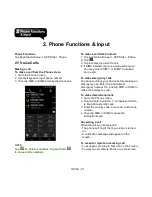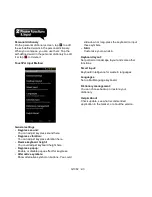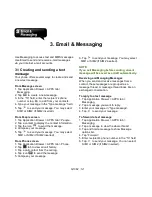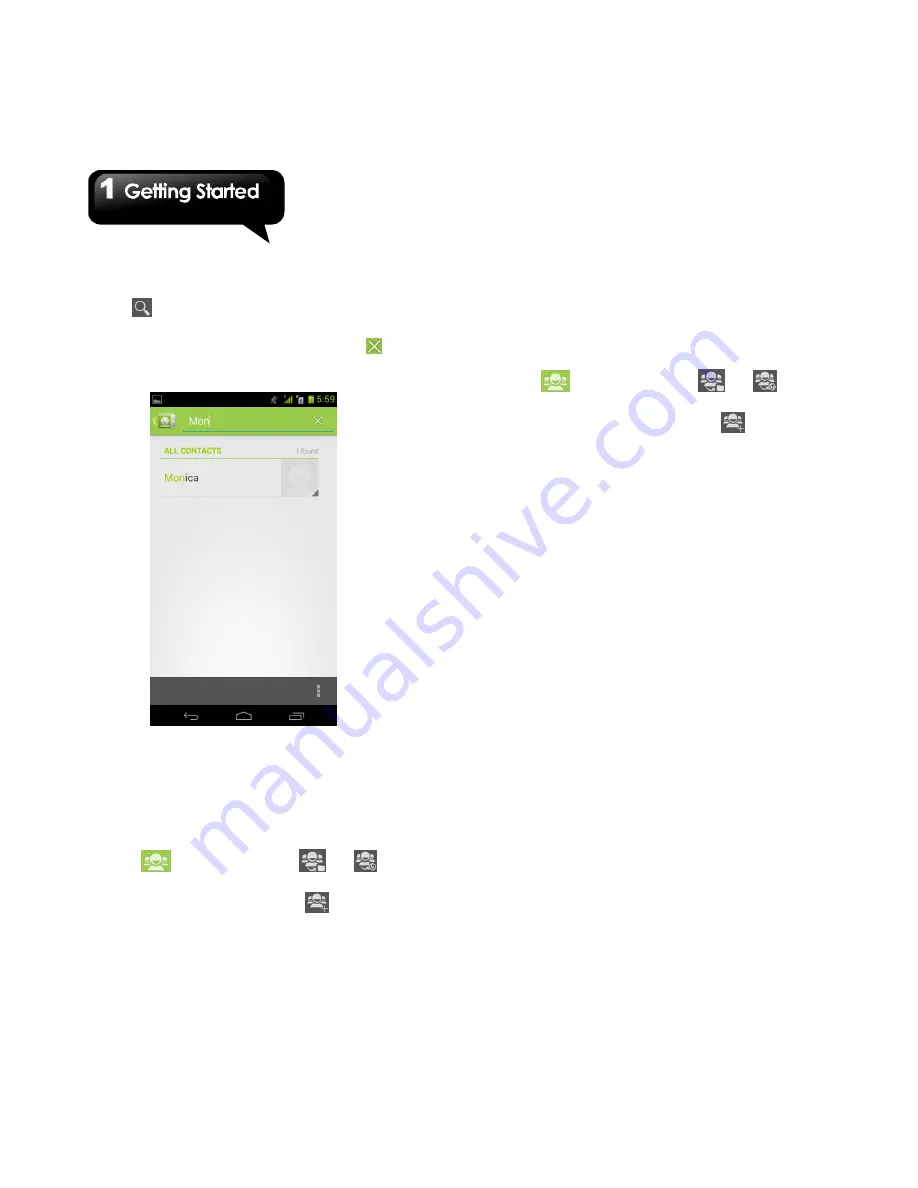
G1362
│
1-10
Searching for Contacts
On People Screen, do any of the following to
easily search for contacts:
• Tap
. Type the first few letters of the contact
name to search. The list is filtered when typing.
When finish searching, you could tap
to go
back to the contacts screen.
Contact groups
If you want to categorize the contacts, please
follow the steps as below:
To add Contact groups in local groups
1. Tap Application Drawer > APPS tab > People.
2. Tap
tab. You can tap
or
to
switch the group of sorts.
3. On local groups screen, tap
to add a new
group.
4. Enter the new group name, then tap ”OK”.
5. Tap one of groups.
6. Tap “Add members” to select new members.
Tap “Ok” to save your settings.
7. Members of the group are displayed below.
To add Contact groups in remote groups
1. Tap Application Drawer > APPS tab > People.
2. Tap
tab. You can tap
or
to
switch the group of sorts.
3. On remote groups screen, tap
to add a
new group.
4. Select an account to add the group (If you have
two more accounts).
5. Enter the group name.
6. Type persons’ name to add members.
Members of the group are displayed below.
7. Tap “DONE” to finish settings.
Manage Accounts
1. Tap Application Drawer > APPS tab > People.
2. Tap Menu > Accounts.
3. You could turn on ”Accounts & sync ”. If so,
Applications can sync, send, and receive data
automatically.
Import / Export Contacts
Import Contacts from SIM card.
1. Tap Application Drawer > APPS tab > People.
2. Tap Menu > Import/export > Import from SIM
card.
3. You can select SIM1 or SIM2 (If SIM2 card
inserted). Then tap “OK”.
4. You can select an account to save the import
contacts.
5. Select contacts you want, or check “All”. Then
tap “Ok”.
6. You can check the import situation in the status
bar.
Summary of Contents for G1362
Page 1: ...G1362 ...