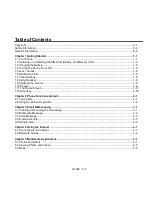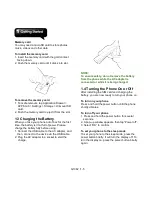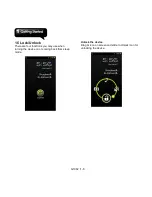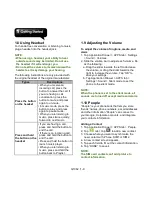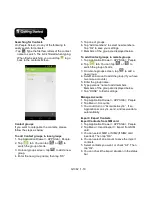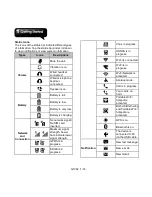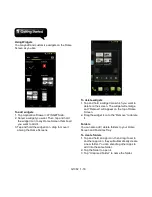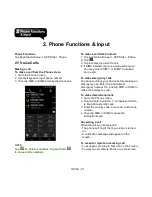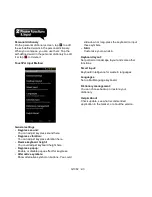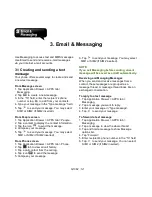G1362
│
1-11
Import Contacts from storage
1. Tap Application Drawer > APPS tab > People.
2. Tap Menu > Import/export > Import from
storage.
3. You can select an account to save the import
contacts.
4. Select the vCard files. Please follow the steps
in the submenu.
5. You can check the import situation in the status
bar.
Back up Contacts
Export Contacts to SIM card
1. Tap Application Drawer > APPS > People.
2. Tap Menu > Import/export > Export to SIM
card.
3. You can select SIM1 or SIM2 (If SIM2 card
inserted). Then tap “OK”.
4. Select contacts you want, or check “All”. Then
tap “Ok”.
Export Contacts to storage
1. Tap Application Drawer > APPS tab > People.
2. Tap Menu > Import/export > Export to storage.
3. Tap “OK” to confirm.
Favorite Contacts
You can add the most frequently called contacts
to the favorite contact list which helps you to find
contacts quickly and easily.
Add to Favorites
1. Tap Application Drawer > APPS tab > People.
2. On
tab, tap the desired contact into the
information screen.
3. Tap icon
to add to Favorites.
4. When you tap
tab on the Contacts screen,
you will find the contact in the favorite list.
Remove from Favorites
1. Tap Application Drawer > APPS tab > People.
2. Tap
tab, the favorite contacts are
displayed.
3. Tap the desired contact into the information
screen.
4. Tap icon
to remove it from Favorites.
1.11 The Home Screen
On Home Screen, you can quickly access
common features and view notifications of missed
calls, received messages, battery, and the status
of the connection.
Default Home Screen:
Main functions.
Summary of Contents for G1362
Page 1: ...G1362 ...