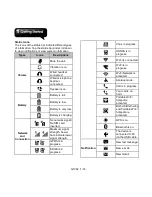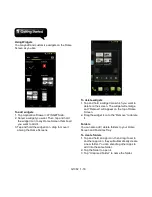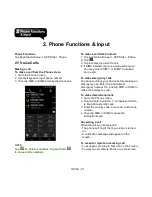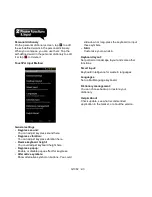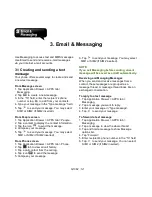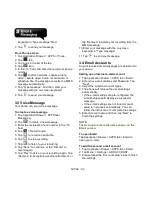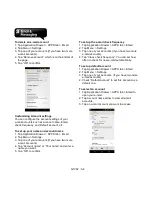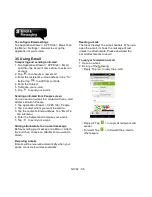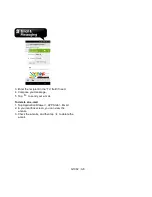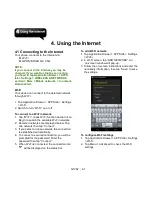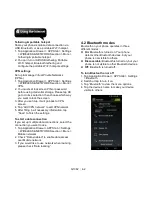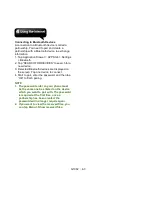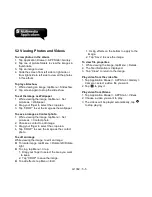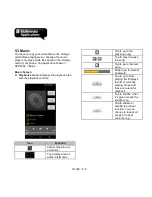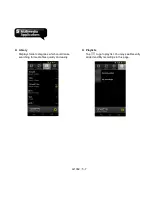G1362
│
3-1
3. Email & Messaging
Use Messaging to access text and MMS messages.
Use Email to send and receive e-mail messages
via your Internet e-mail accounts.
3.1 Creating and sending a text
message
Your phone offers several ways to create and send
a new text message.
From Message screen
1. Tap Application Drawer > APPS tab >
Messaging.
2. Tap
to create a
new message.
3. In the “To” field, enter the recipient’s phone
number or tap
to add from your contacts.
4. Type your message in the “Type message”
field.
5. Tap
to send your message. You may select
SIM1 or SIM2 (If SIM2 inserted).
From People screen
1. Tap Application Drawer > APPS tab > People.
2. Tap a contact to display the contact information.
3. Tap the icon
to send the message.
4. Compose your message.
5. Tap
to send your message. You may select
SIM1 or SIM2 (If SIM2 inserted).
From Phone screen
1. Tap Application Drawer > APPS tab > Phone.
2. Tap
tab to view all call history.
3. Tap a call contact from the call log.
4. Tap
icon
to send the message.
5. Compose your message.
6. Tap
to send your message. You may select
SIM1 or SIM2 (If SIM2 inserted).
NOTE:
If you exit Messaging before sending, unsent
message will be saved as a draft automatically.
Receiving and Managing Messages
When you send and receive messages from a
contact, these messages are grouped as a
message thread. A message thread looks like an
exchanged conversation.
To reply to a text message
1. Tap Application Drawer > APPS tab >
Messaging.
2. Tap a message you want to reply.
3. Enter your message in “Type message”.
4. Tap
to send your message.
To forward a text message
1. Tap Application Drawer > APPS tab >
Messaging.
2. Tap a message to view the whole thread.
3. Tap and hold a message to show Message
options list.
4. Tap “Forward”.
5. Enter recipient’s phone number in the “To” field.
6. Tap
to send your message. You can select
SIM1 or SIM2 (If SIM2 inserted).
Summary of Contents for G1362
Page 1: ...G1362 ...