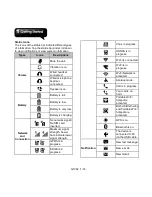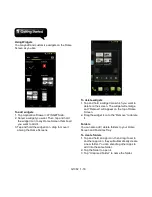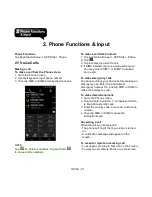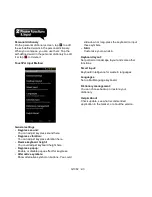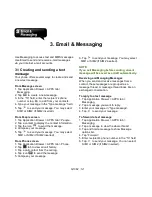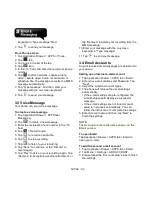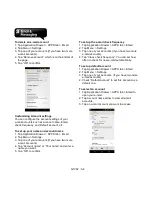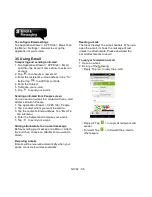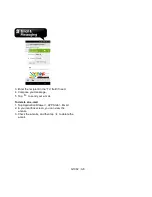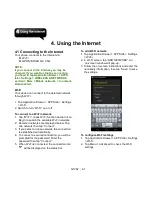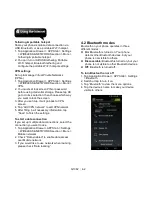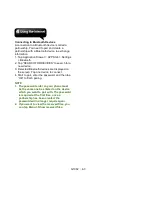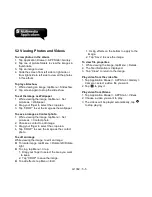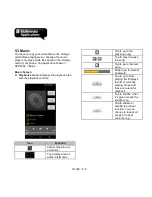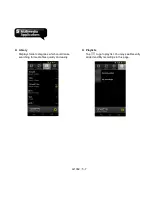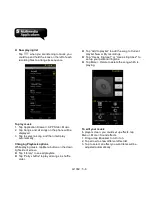G1362
│
3-2
To delete all messages
1. Tap Application Drawer > APPS tab >
Messaging.
2. Tap Menu > Delete all threads. Menu button is
on the down right of the screen.
3. Tap “Delete” to delete all messages in this
message box.
To delete a message thread
1. Tap Application Drawer > APPS tab >
Messaging.
2. Tap and hold a message thread you want to
delete.
3. Tap
to delete the message thread.
To delete a message within a thread
1. Tap Application Drawer > APPS tab >
Messaging.
2. Choose a message you want to delete.
3. Tap and hold it until a Message options list
shows.
4. Tap “Delete” to delete the message.
Backup Messages
You could keep some message you want in your
SD card.
1. Tap Application Drawer > APPS tab >
Messaging.
2. Tab Menu > Backup Messages to store all the
messages in your SD card.
3. Tap OK to start to backup message.
4. Tap OK to complete backup message,
Restore Messages
You could recover some messages you want from
you SD card.
1. Tap Application Drawer > APPS tab >
Messaging.
2. Tab Menu > Restore Messages to restore all the
messages from your SD card.
3. Choose a file which you want to restore from
Backup files list.
4. Tap OK to complete restoring messages.
3.2 Multimedia Message
A Multimedia message or MMS can contain letters,
an image, an audio, or a video file.
Creating and sending an MMS message
Your phone offers several ways to create and send
a MMS message.
Send MMS from Message screen
1. Tap Application Drawer > APPS tab >
Messaging.
2. Tap
to create a new message.
3. Enter the recipient’s phone number in the “To”
field
4. Tap
to attach pictures, capture picture,
video, capture video, audio, record audio, or
slideshow file. The message converts to a MMS
message automatically.
5. Enter your message with the on-screen
keyboard in “Type message” filed.
6. Tap
to send your message.
Send MMS from People screen
1. Tap Application Drawer > APPS tab > People.
2. Tap a contact.
3. Tap icon
to write a message back.
4. In the “To” field, and enter the recipient’s phone
number.
5. Tap
to attach pictures, capture picture,
video, capture video, audio, record audio, or
slideshow file. The message converts to a MMS
message automatically.
6. Enter your message with the on-screen
Summary of Contents for G1362
Page 1: ...G1362 ...