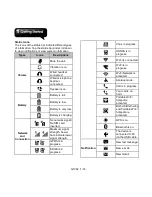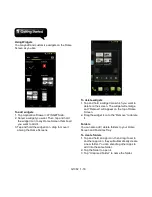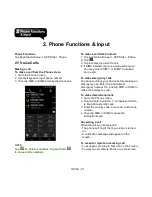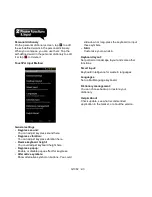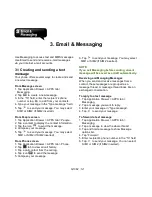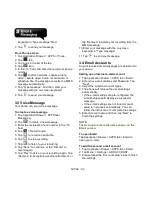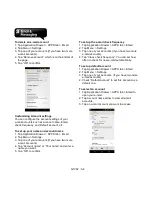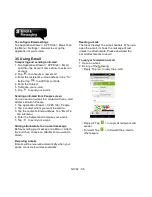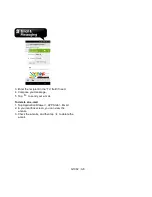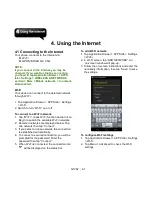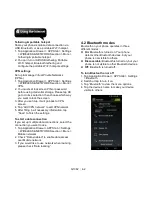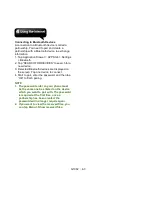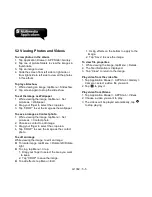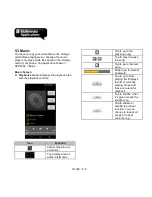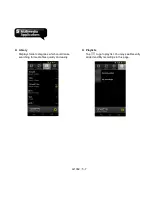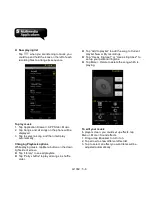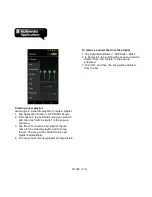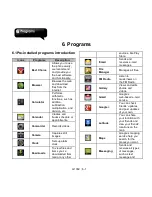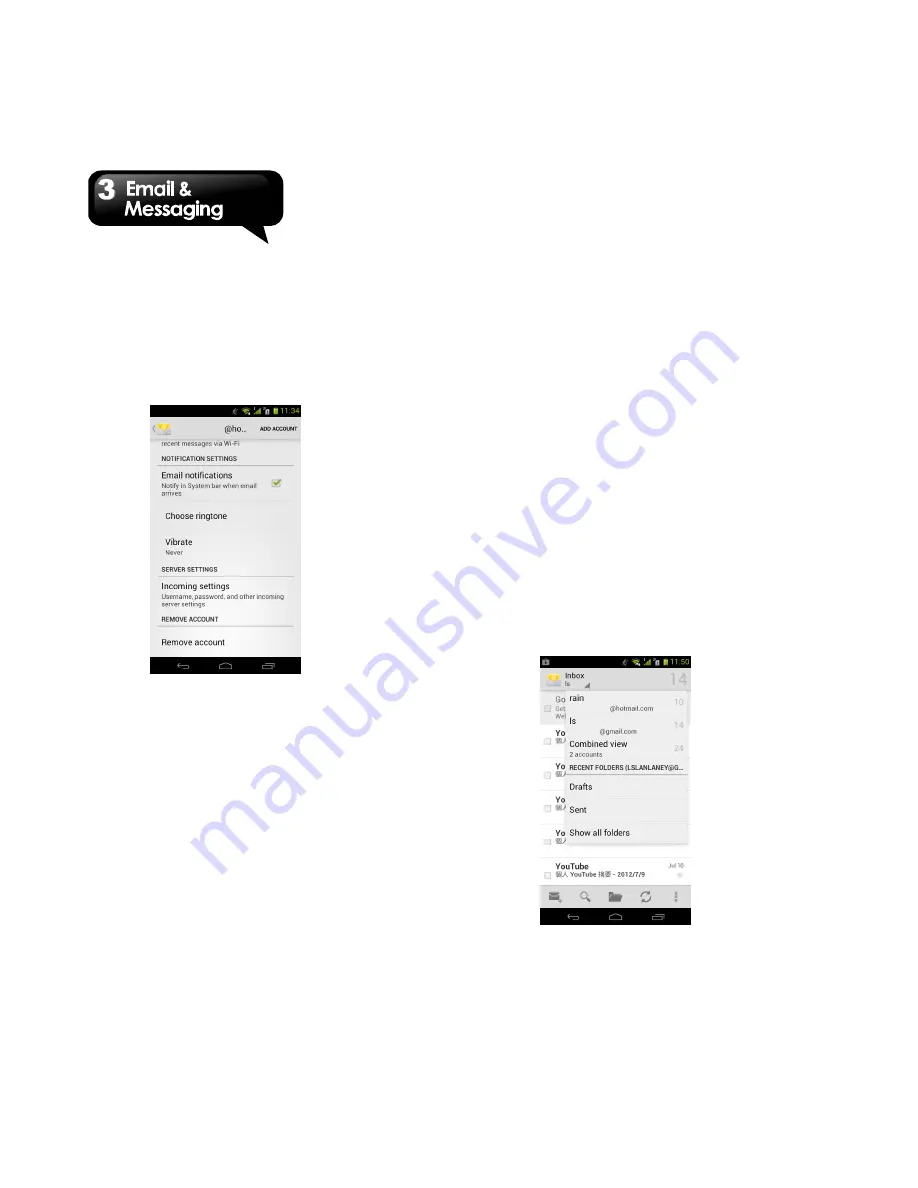
G1362
│
3-4
To delete an e-mail account
1. Tap Application Drawer > APPS tab > Email.
2. Tap Menu > Settings.
3. Tap one of your accounts (If you have two more
e-mail accounts).
4. Tap “Remove account” which is on the bottom of
the page.
5. Tap “OK” to confirm.
Customizing Account settings
You can configure the account settings of your
e-mail accounts such as Account name, Email
check frequency, and Default account, etc.
To set up your name and account name
1. Tap Application Drawer > APPS tab > Email.
2. Tap Menu > Settings.
3. Tap one of your accounts (If you have two more
e-mail accounts).
4. Tap “Account name” or “Your name” and enter a
name you want.
5. Tap “OK” to confirm.
To set up the e-mail check frequency
1. Tap Application Drawer > APPS tab > Email.
2. Tap Menu > Settings.
3. Tap one of your accounts (If you have two more
e-mail accounts).
4. Tap “Inbox check frequency”. You can set how
often to check for new e-mail automatically.
To set up default account
1. Tap Application Drawer > APPS tab > Email.
2. Tap Menu > Settings.
3. Tap one of your accounts. (If you have two more
e-mail accounts)
4. Check “Default account” to set this account as a
default one.
To select an account
1. Tap Application Drawer > APPS tab > Email
to
open your e-mail.
2. Tap Account name arrow to view all e-mail
accounts.
3. Tap an e-mail account you want to access.
Summary of Contents for G1362
Page 1: ...G1362 ...