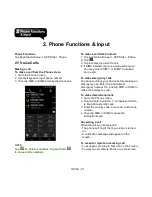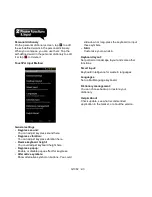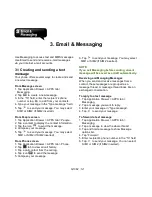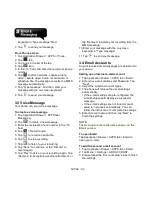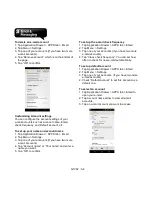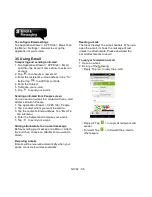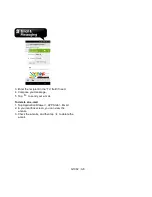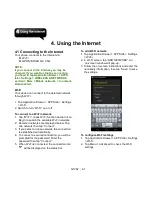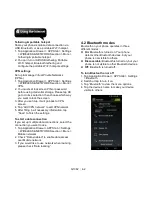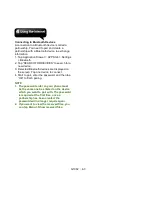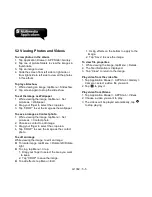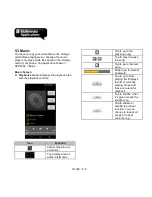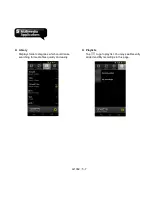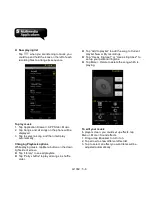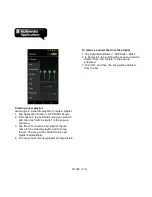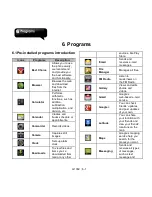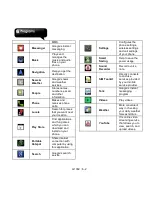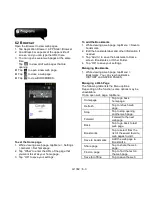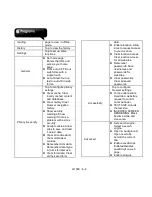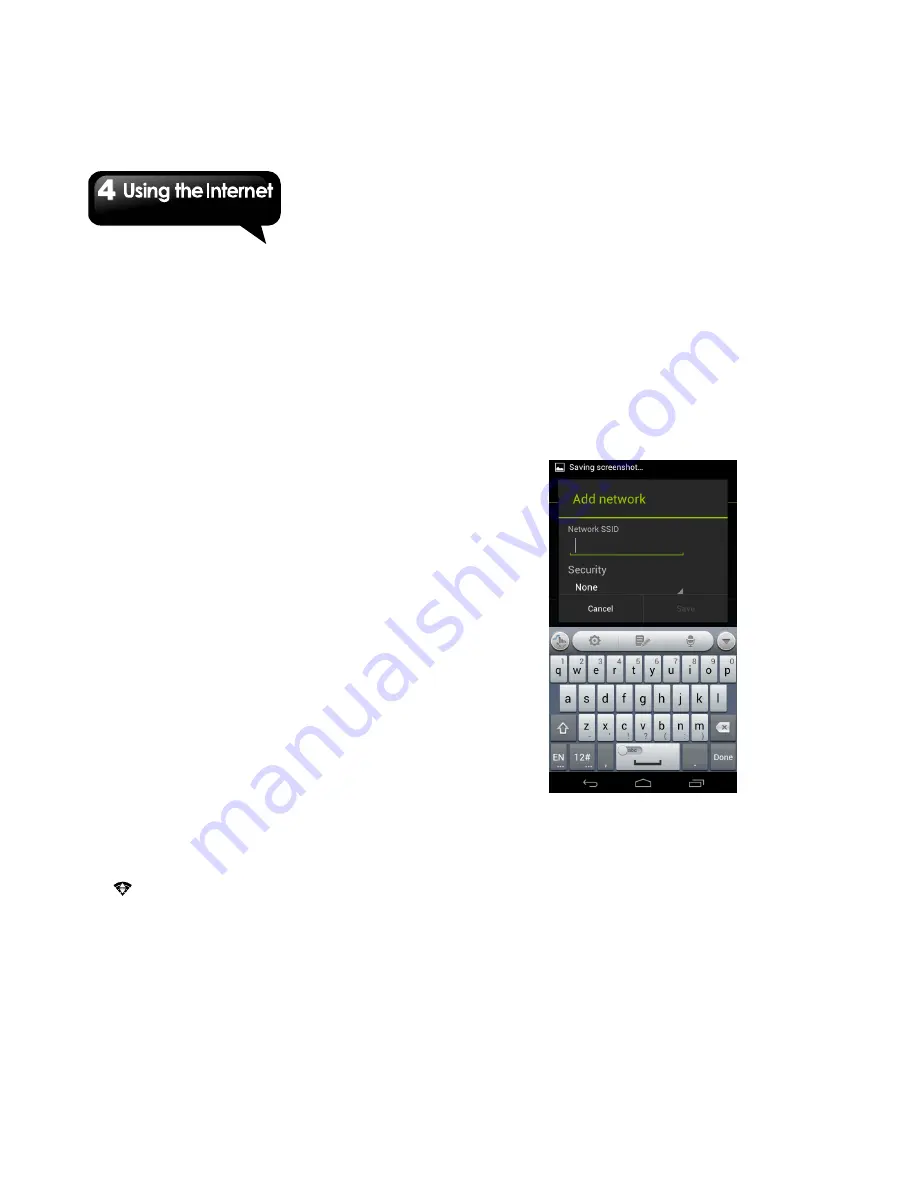
G1362
│
4-1
4. Using the Internet
4.1 Connecting to the Internet
Your phone connects to the Internet via:
Wi-Fi
GPRS/ EDGE/ 3G/ 3.5G
NOTE:
If you connect to the Internet, you may be
charged.
If you want to stop the connection,
you need to tap Application Drawer > APPS
tab > Settings > WIRELESS & NETWORKS
section > More > Mobile networks >
to unmark
Data enabled.
Wi-Fi
Your device can connect to the detected network
through Wi-Fi.
1. Tap Application Drawer > APPS tab > Settings
> Wi-Fi.
2. Switch to turn “Wi-Fi” on or off.
To connect to a Wi-Fi network
1. Tap “Wi-Fi”, check Wi-Fi function and turn it on.
Begin to search the available Wi-Fi networks.
2. Detected networks are displayed below. Tap
one network then tap “Connect”.
3. If you select an open network, the connection
is established automatically.
4. To connect a secured connection, you will be
prompted for the password. Enter the
password then tap “Connect”.
5. When Wi-Fi is connected, the connection icon
will be displayed on the status bar.
To add Wi-Fi network
1. Tap Application Drawer > APPS tab > Settings
> Wi-Fi.
2. In W i-Fi screen, tap “ADD NETW ORK”. An
on-screen window will pop-up.
3. Follow the on-screen instructions and enter the
necessary information, then tap “Save” to save
the settings.
To configure Wi-Fi settings
1. Tap Application Drawer > APPS tab > Settings
> Wi-Fi.
2. Tap Menu > Advanced to check the Wi-Fi
settings.
Summary of Contents for G1362
Page 1: ...G1362 ...