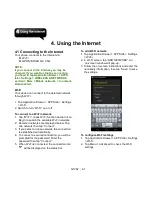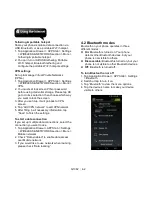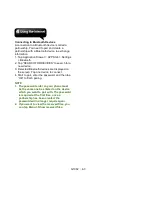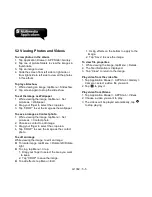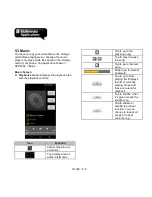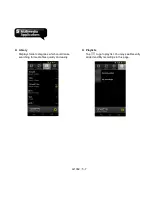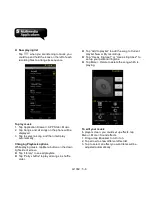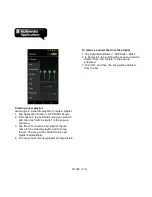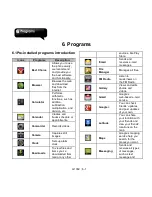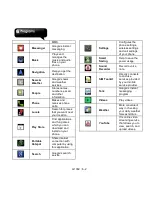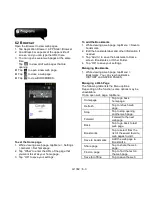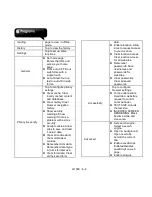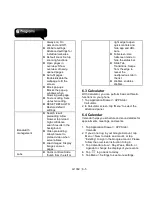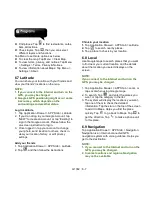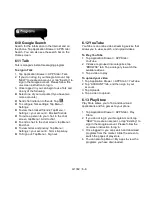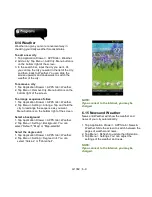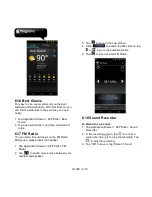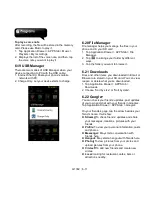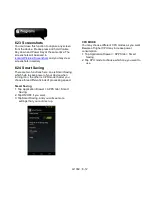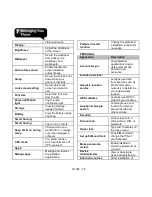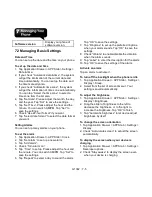G1362
│
6-3
6.2 Browser
Open the Browser to view web pages.
1. Tap Application Drawer > APPS tab > Browser.
2. An address bar appears at the upper side of
screen, and you can type the URL there.
3. You can open several web pages at the same
time.
Tap
to view all of web pages that are
opening.
Tap
to open a new web page.
Tap
to close a web page.
Tap
to view BOOKMARKS.
To set the Home page
1. While viewing a web page, tap Menu > Settings
> General > Set homepage.
2. Tap ”Other” to enter the URL of the page that
you want to set as your home page.
3. Tap “OK” to save your settings.
To add the Bookmarks
1. While viewing a web page, tap Menu > Save to
bookmarks.
2. Edit the bookmark label and other information if
needed.
3. Tap “Add to” to save the bookmark to Home
screen, Bookmarks, or Other Folder.
4. Tap “OK” to save your settings.
Managing Bookmarks
1. While viewing a web page, tap Menu >
Bookmarks. You can view bookmarks,
HISTORY and SAVED PAGES.
Managing a Web Page
The following table lists the Menu options.
Depending on the function, some options may be
unavailable.
On an open web page, tap Menu:
Homepage
Tap to go back
homepage.
Refresh
Tap to refresh web
page.
Stop
Tap to stop opening
another web page.
Forward
Forward to the next
webpage.
Back
Tap to go back to last
web page.
Bookmarks
Tap to select from the
list of the saved favorite
web pages to visit.
Save to bookmarks
Add the web page to
Bookmarks.
Share page
Tap to share the web
page.
Find on page
Tap to find the text on
the web page.
Save for offline
Tap to save the web
Summary of Contents for G1362
Page 1: ...G1362 ...