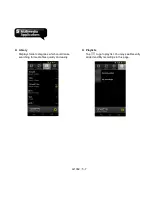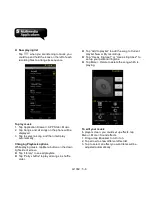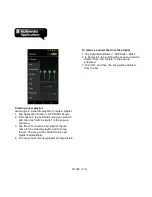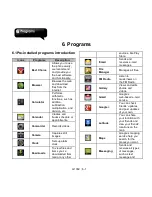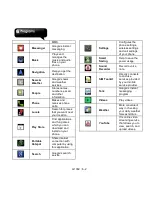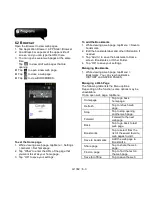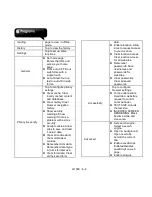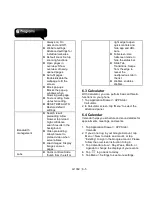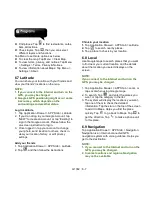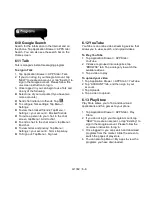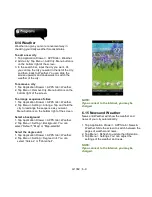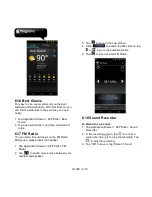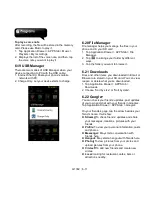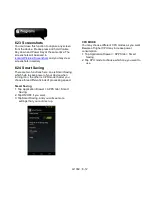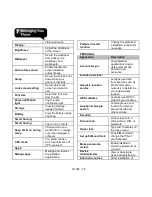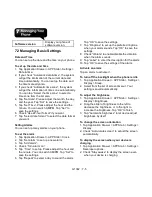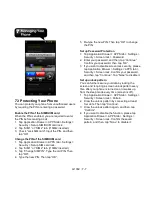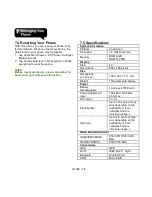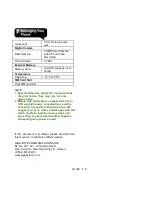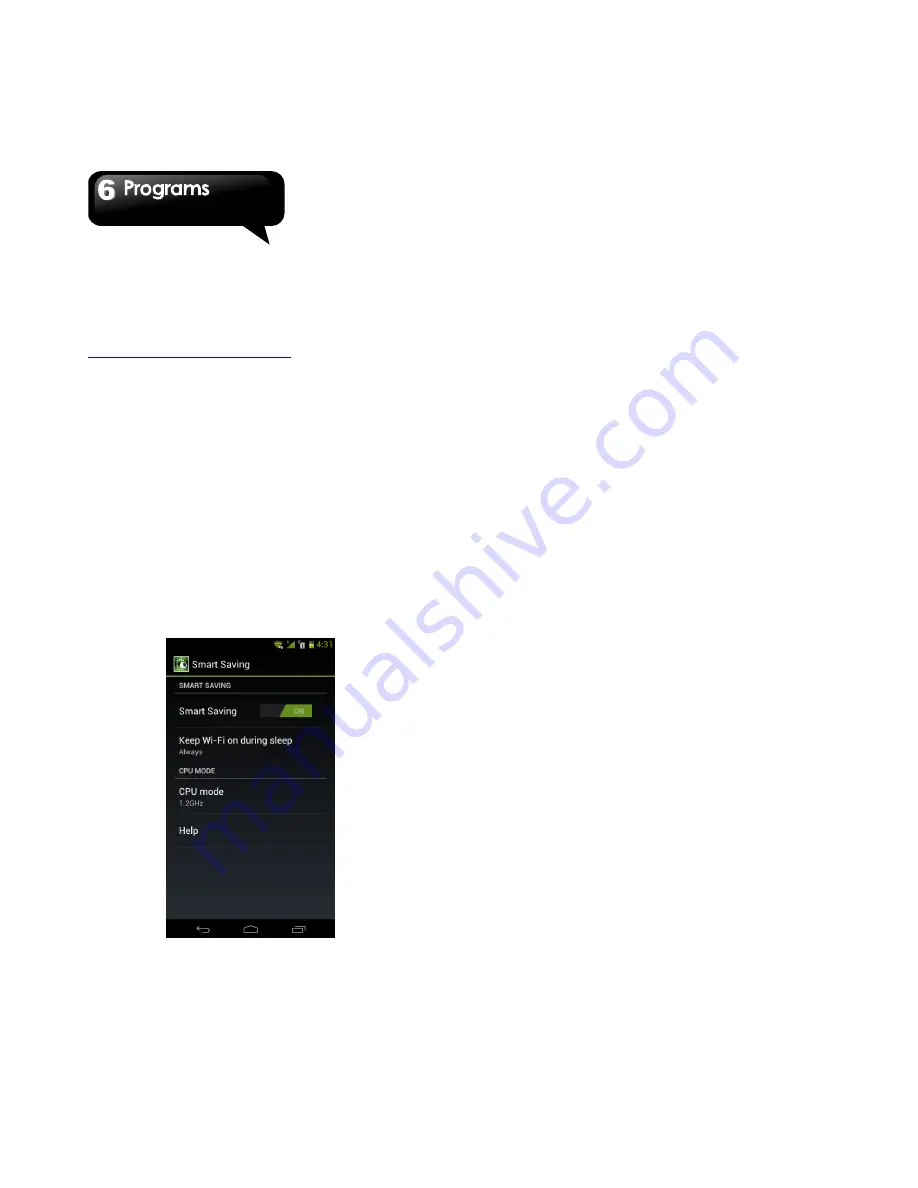
G1362
│
6-12
6.23 Screenshots
You could use this function to capture any screen
from the device. Please press and hold Volume
Key down and Power Key at the same time. The
screenshots will be saved in
/sdcard/Pictures/Screenshots
and you may view
screenshots in Gallery.
6.24 Smart Saving
There are two functions here, one is Smart Saving,
which help to save power of your device when
turning it on; the other is CPU mode that let you
choose three different kinds of processing speed.
Smart Saving
1. Tap Application Drawer > APPS tab > Smart
Saving.
2. Tap ON/OFF if you want.
3. Tap Smart Saving, and you will see more
settings that you could set up.
CPU MODE
You may choose different CPU modes as you want.
Beware of higher CPU may increase power
consumption.
1. Tap Application Drawer > APPS tab > Smart
Saving.
2. Tap CPU mode to choose which one you want to
use.
Summary of Contents for G1362
Page 1: ...G1362 ...