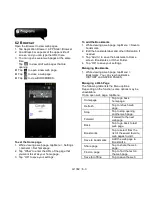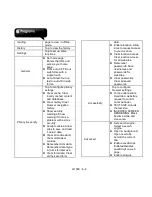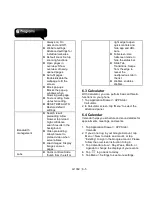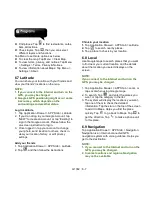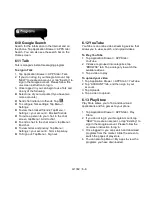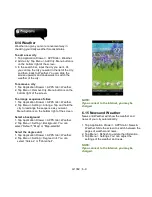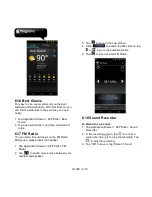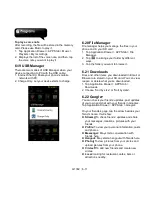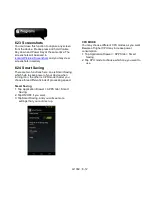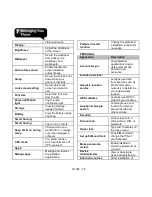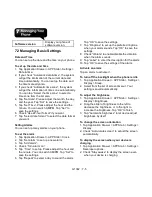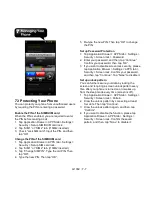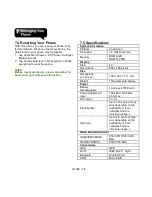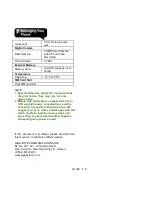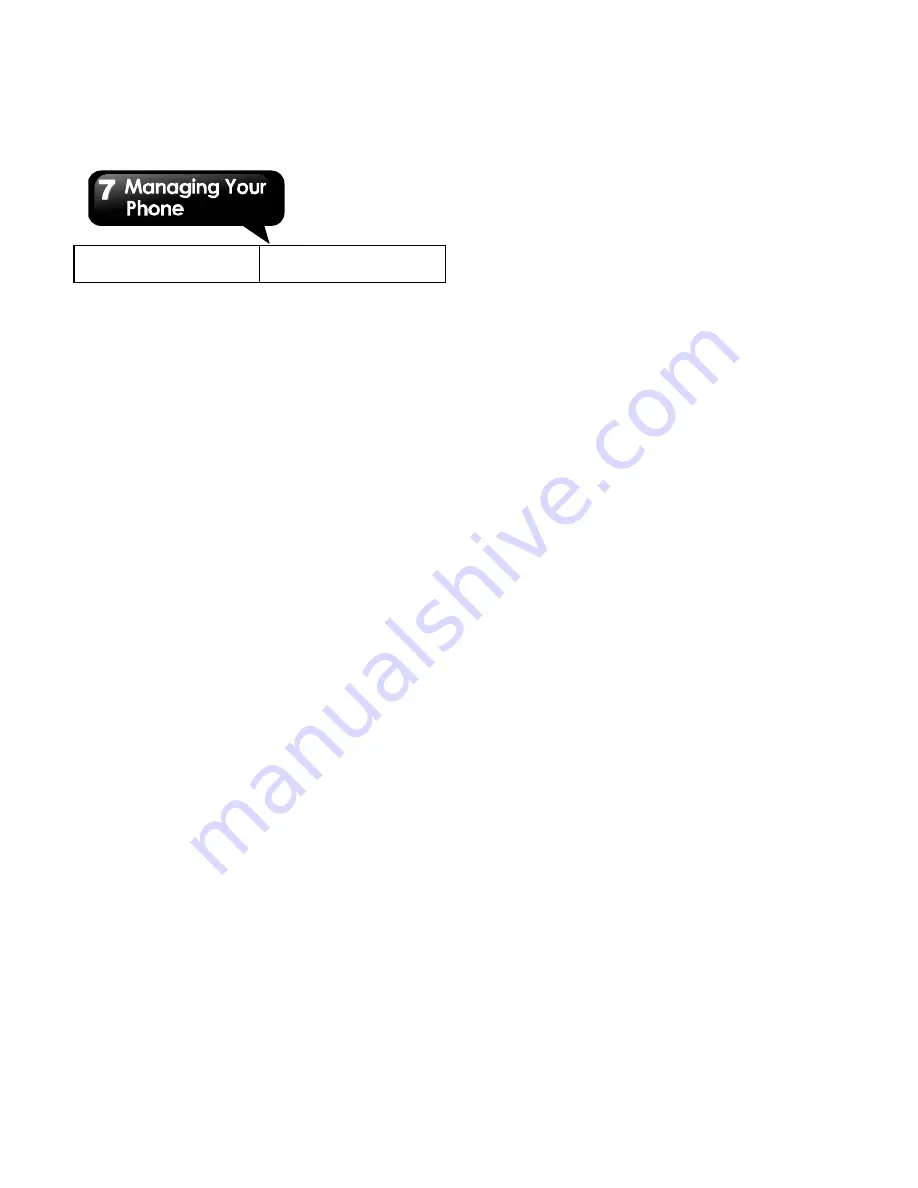
G1362
│
7-5
Software version
Display your phone of
software version.
7.2 Managing Basic Settings
Date and Time
You can set up the date and the time on your phone.
To set up the date and time
1. Tap Application Drawer > APPS tab > Settings >
Date & time.
2. If you check “Automatic data & time”, the system
will get the information of the current date and
time automatically. You can set up the date and
the time manually also.
3. If you check “Automatic time zone”, the system
will get the information of time zone automatically.
You can tap “Select the time zone” to select a
time zone from the list also.
4. Tap “Set date”. Please adjust the month, the day,
and the year. Tap “Set” to save the settings.
5. Tap “Set Time”. Please adjust the hour and the
minute. You can switch AM/PM. Tap “Set” to
save the settings.
6. Check “Use 24-hour format” if you want.
7. Tap “Select date format” to select the date format
you want.
Setting Alarms
You can set up many alarms on your phone.
To set the alarm
1. Tap Application Drawer > APPS tab > Clock.
2. Tap “Set alarm” to set up a new alarm.
3. Tap “Add alarm”.
4. Check “Turn alarm on”.
5. Tap “Time” to set up. Please adjust the hour and
the minute. You can switch AM/PM. Tap “Set” to
save the settings.
6. Tap “Repeat” to select a day to sound the alarm.
Tap “OK” to save the settings.
7. Tap “Ringtone” to set up the preferred ringtone
when your alarm sounds. Tap “OK” to save the
settings.
8. Check “Vibrate” to enable/disable the vibration
when the alarm sounds.
9. Tap “Label” to enter the description for the alarm.
10. Tap “OK” to save the settings of the alarm.
Activate an alarm
Tap an alarm to activate it.
To turn off the backlight when the phone is idle
1. Tap Application Drawer > APPS tab > Settings >
Display > Sleep.
2. Select from the list of screen timeout. Your
setting is saved automatically.
To adjust the brightness
1. Tap Application Drawer > APPS tab > Settings >
Display > Brightness.
2. Drag the slider of brightness to the left to
decrease the brightness, or to the right to
increase the brightness. Tap “OK” to finish.
3. Tap “Automatic brightness” to let device adjust
brightness by itself.
To change the screen orientation
1. Tap Application Drawer > APPS tab > Settings >
Display
2. Check “Auto-rotate screen” to adjust the screen
automatically.
To display the screen when your device is
charging
1. Tap Application Drawer > APPS tab > Settings >
Developer options.
2. Check “Stay awake” to display the screen even
when your device is charging.
Summary of Contents for G1362
Page 1: ...G1362 ...