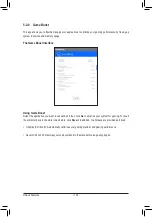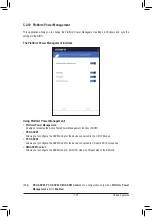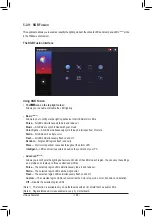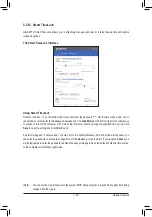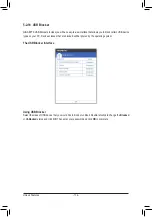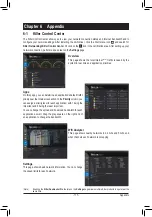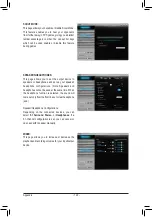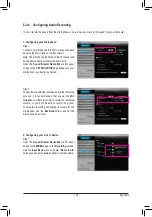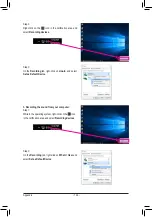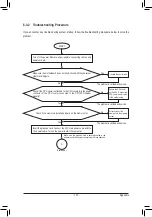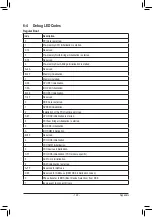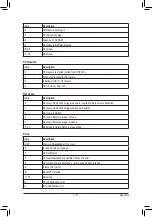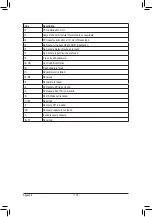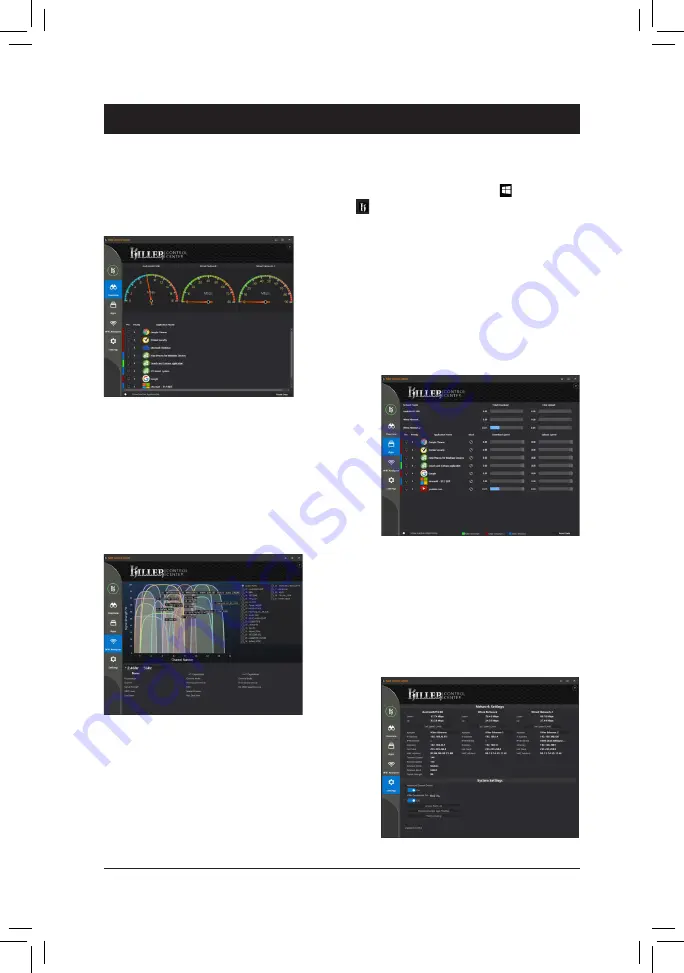
- 117 -
Appendix
Chapter 6 Appendix
6-1 Killer Control Center
The Killer Control Center allows you to view your network connection status and Internet bandwidth and to
configure your network settings. After installing the LAN driver, click the Start menu icon
and search for
Killer Networking>Killer Control Center
. Or click on the
icon in the notification area. After setting up your
network connection, perform a speed test on the
Settings
page.
Overview
This page shows the total internet
(Note)
traffic received by the
system in real time and application priorities.
Apps
On this page, you can determine an application's default traffic
priority over the Internet connection. In the
Priority
column, you
can assign a priority level for each application, with 1 being the
important and 6 being the least important.
You can change the upload and download bandwidth for each
application as well. Drag the gray square on the right end of
an application to change the bandwidth.
Wifi Analyzer
This page shows nearby networks in 2.4 Ghz and 5 Ghz, and
what channels each network is occupying.
Settings
This page shows basic network information. You can change
the speed limits for each network.
(Note)
Enabling the
Killer Doubleshot Pro
feature on the
Settings
page allows multiple Killer products to operate at the
same time.