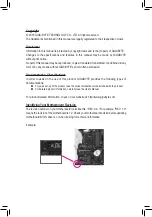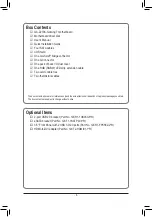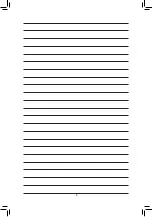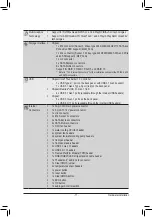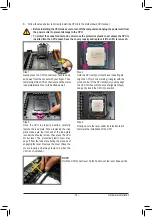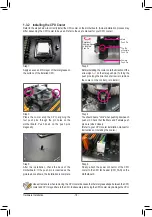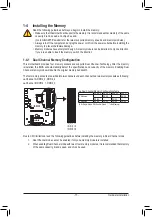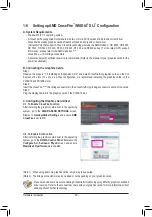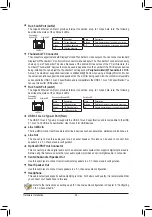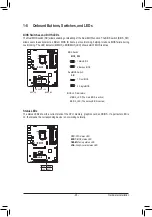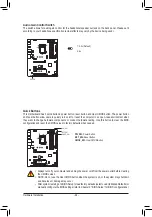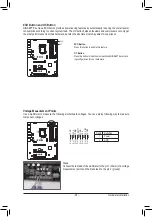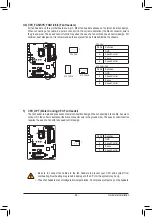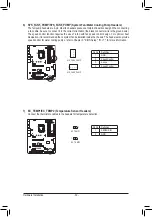- 17 -
Hardware Installation
1-4 Installing the Memory
Read the following guidelines before you begin to install the memory:
•
Make sure that the motherboard supports the memory. It is recommended that memory of the same
capacity, brand, speed, and chips be used.
(Go to GIGABYTE's website for the latest supported memory speeds and memory modules.)
•
Always turn off the computer and unplug the power cord from the power outlet before installing the
memory to prevent hardware damage.
•
Memory modules have a foolproof design. A memory module can be installed in only one direction.
If you are unable to insert the memory, switch the direction.
DDR4_2 DDR4_3
DDR4_4
DDR4_1
1-4-1 Dual Channel Memory Configuration
This motherboard provides four memory sockets and supports Dual Channel Technology. After the memory
is installed, the BIOS will automatically detect the specifications and capacity of the memory. Enabling Dual
Channel memory mode will double the original memory bandwidth.
The four memory sockets are divided into two channels and each channel has two memory sockets as following:
Channel A: DDR4_2, DDR4_4
Channel B: DDR4_1, DDR4_3
Dual Channel Memory Configurations Table
DDR4_4 DDR4_2 DDR4_3 DDR4_1
2 Modules
- -
DS/SS
- -
DS/SS
DS/SS
- -
DS/SS
- -
4 Modules
DS/SS
DS/SS
DS/SS
DS/SS
(SS=Single-Sided, DS=Double-Sided, "- -"=No Memory)
Due to CPU limitations, read the following guidelines before installing the memory in Dual Channel mode.
1. Dual Channel mode cannot be enabled if only one memory module is installed.
2. When enabling Dual Channel mode with two or four memory modules, it is recommended that memory
of the same capacity, brand, speed, and chips be used.