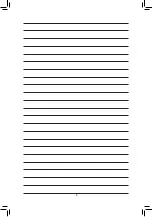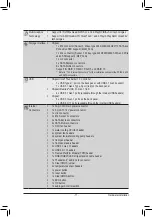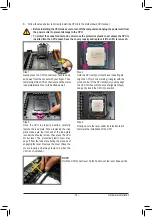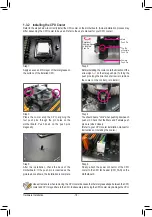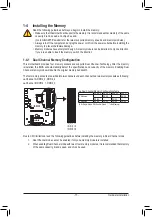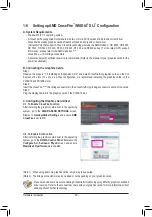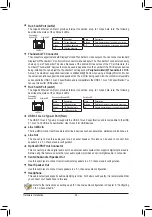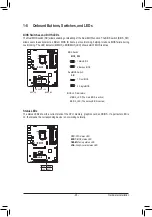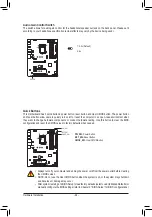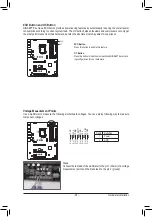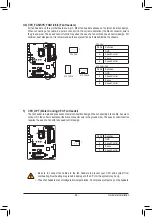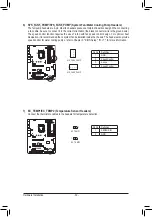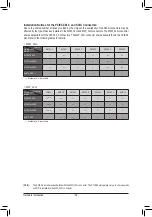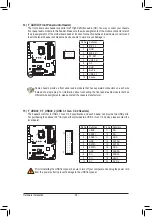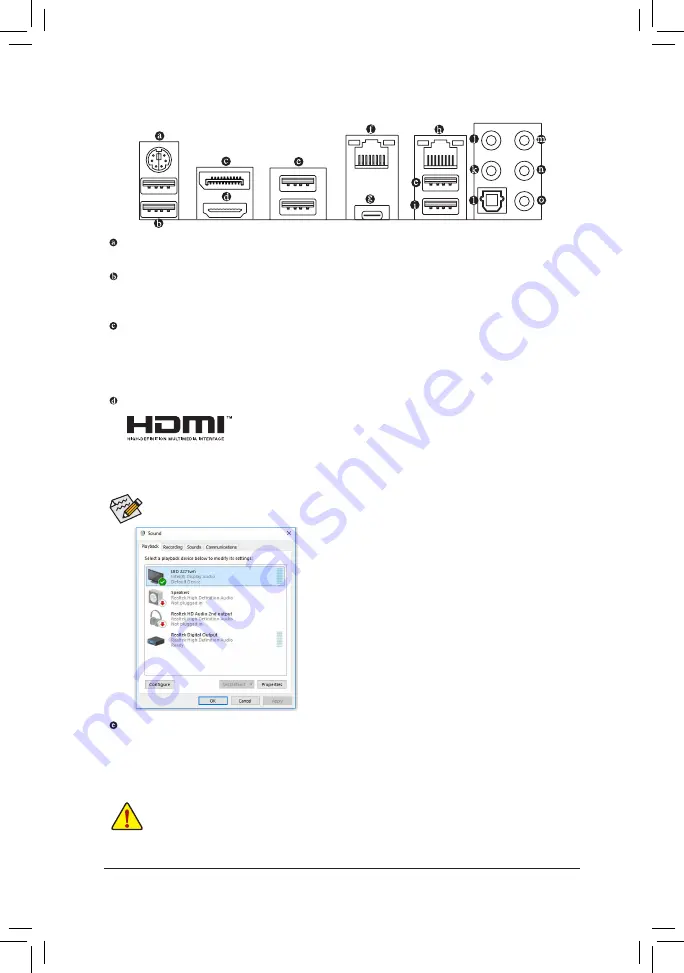
- 21 -
Hardware Installation
1-7 Back Panel Connectors
PS/2 Keyboard/Mouse Port
Use this port to connect a PS/2 mouse or keyboard.
USB 3.1 Gen 1 Port
The USB 3.1 Gen 1 port supports the USB 3.1 Gen 1
specification and is compatible to the USB 2.0
specification. You can connect a USB DAC to this port or use this port for USB devices.
DisplayPort
DisplayPort delivers high quality digital imaging and audio, supporting bi-directional audio transmission.
DisplayPort can support both DPCP and HDCP content protection mechanisms. You can use this port to
connect your DisplayPort-supported monitor. The maximum supported resolution is 4096x2304@60 Hz,
but the actual resolutions supported are dependent on the monitor being used.
HDMI Port
The HDMI port is HDCP compliant and supports Dolby True HD and DTS HD
Master Audio formats. It also supports up to 192 KHz/16bit 8-channel LPCM
audio output. You can use this port to connect your HDMI-supported monitor. The maximum supported
resolution is 4096x2160@24 Hz, but the actual resolutions supported are dependent on the monitor being
used.
USB 3.1 Gen 1 Port
The USB 3.1 Gen 1 port supports the USB 3.1 Gen 1
specification and is compatible to the USB 2.0
specification. Use this port for USB devices.
After installing the HDMI/DisplayPort device, make sure to set the default sound playback device to
HDMI/DisplayPort. (The item name may differ depending on your operating system.)
•
When removing the cable connected to a back panel connector, first remove the cable from your
device and then remove it from the motherboard.
•
When removing the cable, pull it straight out from the connector. Do not rock it side to side to
prevent an electrical short inside the cable connector.
For example, in Windows 10, right-click the speaker icon in the
notification area and click
Playback devices
. On the
Playback
tab, set Intel(R) Display Audio to the default playback device