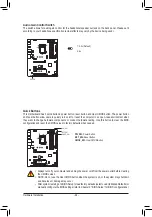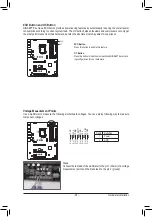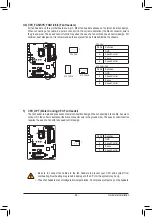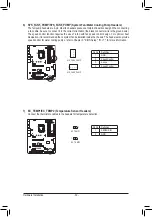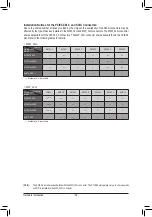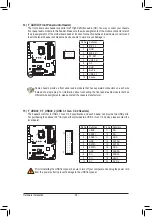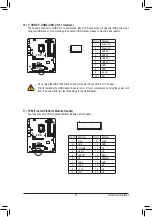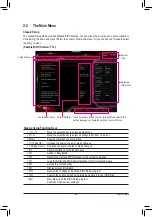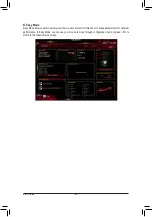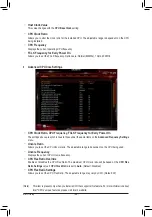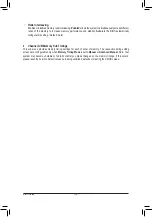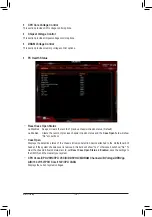- 38 -
Hardware Installation
19) BAT (Battery)
The battery provides power to keep the values (such as BIOS configurations, date, and time information)
in the CMOS when the computer is turned off. Replace the battery when the battery voltage drops to a low
level, or the CMOS values may not be accurate or may be lost.
You may clear the CMOS values by removing the battery:
1. Turn off your computer and unplug the power cord.
2. Gently remove the battery from the battery holder and wait for one minute.
(Or use a metal object like a screwdriver to touch the positive and negative
terminals of the battery holder, making them short for 5 seconds.)
3.
Replace the battery.
4. Plug in the power cord and restart your computer.
•
Always turn off your computer and unplug the power cord before replacing the battery.
•
Replace the battery with an equivalent one. Danger of explosion if the battery is replaced with
an incorrect model.
•
Contact the place of purchase or local dealer if you are not able to replace the battery by yourself
or uncertain about the battery model.
•
When installing the battery, note the orientation of the positive side (+) and the negative side (-)
of the battery (the positive side should face up).
•
Used batteries must be handled in accordance with local environmental regulations.
Supports a Thunderbolt
™
add-in card.
18) THB_C (Thunderbolt
™
Add-in Card Connector)
This connector is for a GIGABYTE Thunderbolt
™
add-in card.
F_USB30
F_U
B_
F_
F_
_
B
BS_
B
SB_
B
_S
S_
_
B
_U
_
B
S
1 2 3
12
3
12
3
12
3
1
1
1
1
BSS
S
_S
SSU
1
2
3
S3
BSSS
U
__
3
F_USB3F
S
_
S
_
S
_
SF
B_
B_
F
_0
S
S
_0F
_F
_
_
__B
U
S
_S
_
1