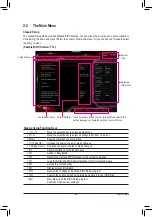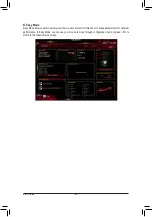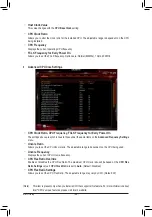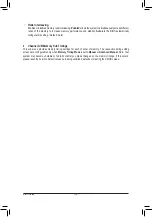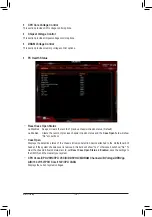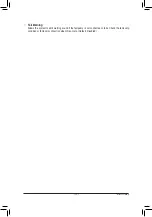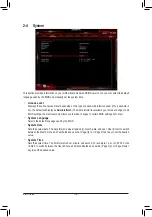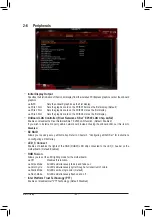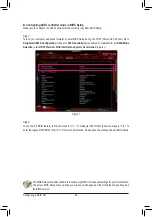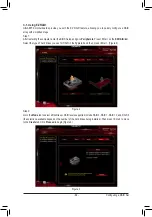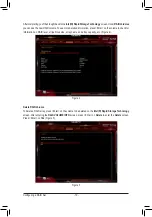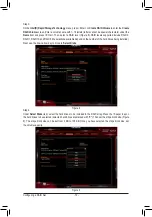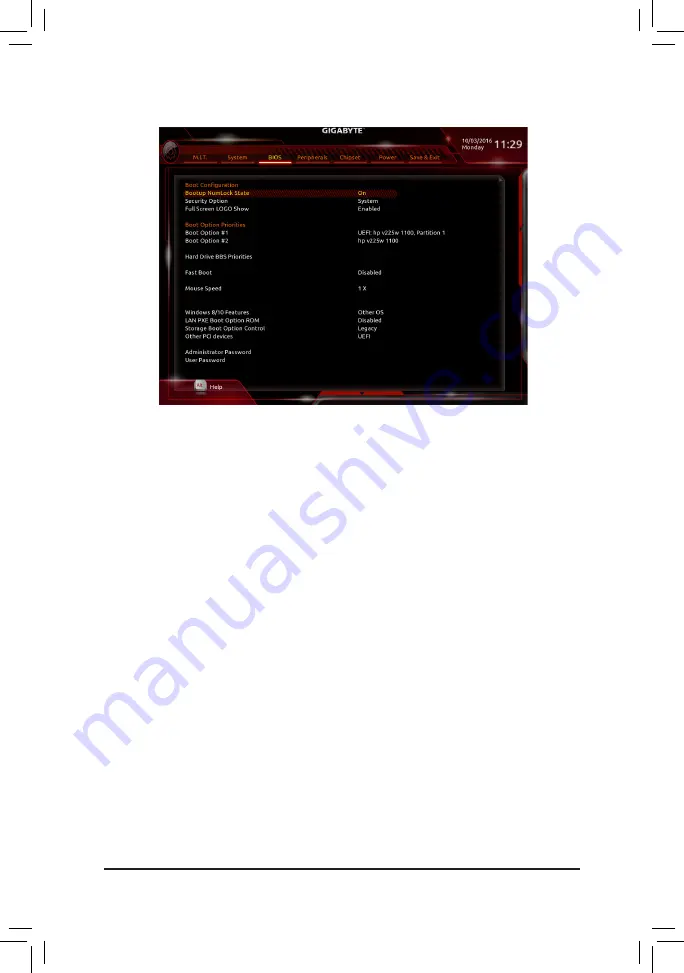
BIOS Setup
- 57 -
2-5 BIOS
&
Bootup NumLock State
Enables or disables Numlock feature on the numeric keypad of the keyboard after the POST. (Default: On)
&
Security Option
Specifies whether a password is required every time the system boots, or only when you enter BIOS Setup.
After configuring this item, set the password(s) under the
Administrator Password/User Password
item.
Setup
A password is only required for entering the BIOS Setup program.
System
A password is required for booting the system and for entering the BIOS Setup
program. (Default)
&
Full Screen LOGO Show
Allows you to determine whether to display the GIGABYTE Logo at system startup.
Disabled
skips the
GIGABYTE Logo when the system starts up. (Default: Enabled)
&
Boot Option Priorities
Specifies the overall boot order from the available devices. Removable storage devices that support GPT
format will be prefixed with "UEFI:" string on the boot device list. To boot from an operating system that
supports GPT partitioning, select the device prefixed with "UEFI:" string.
Or if you want to install an operating system that supports GPT partitioning such as Windows 7 64-bit, select
the optical drive that contains the Windows 7 64-bit installation disk and is prefixed with "UEFI:" string.
&
Hard Drive/CD/DVD ROM Drive/Floppy Drive/Network Device BBS Priorities
Specifies the boot order for a specific device type, such as hard drives, optical drives, floppy disk drives,
and devices that support Boot from LAN function, etc. Press <Enter> on this item to enter the submenu that
presents the devices of the same type that are connected. This item is present only if at least one device
for this type is installed.
&
Fast Boot
Enables or disables Fast Boot to shorten the OS boot process.
Ultra Fast
provides the fastest bootup
speed. (Default: Disabled)