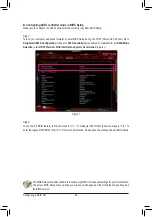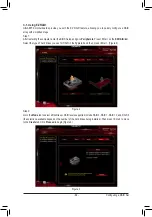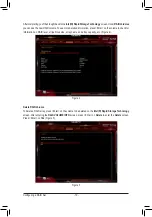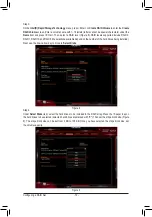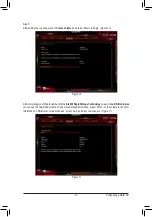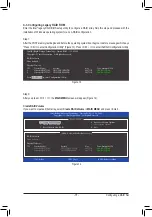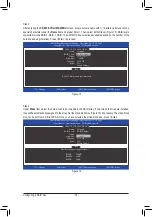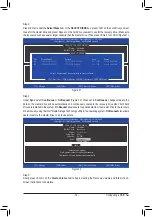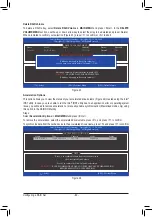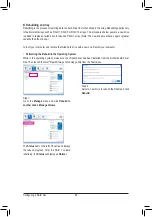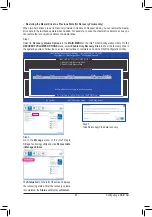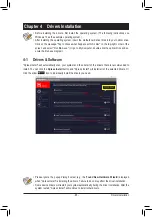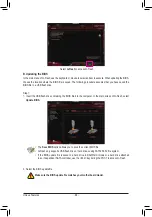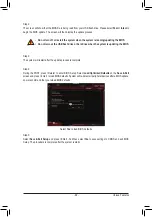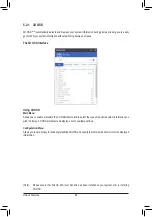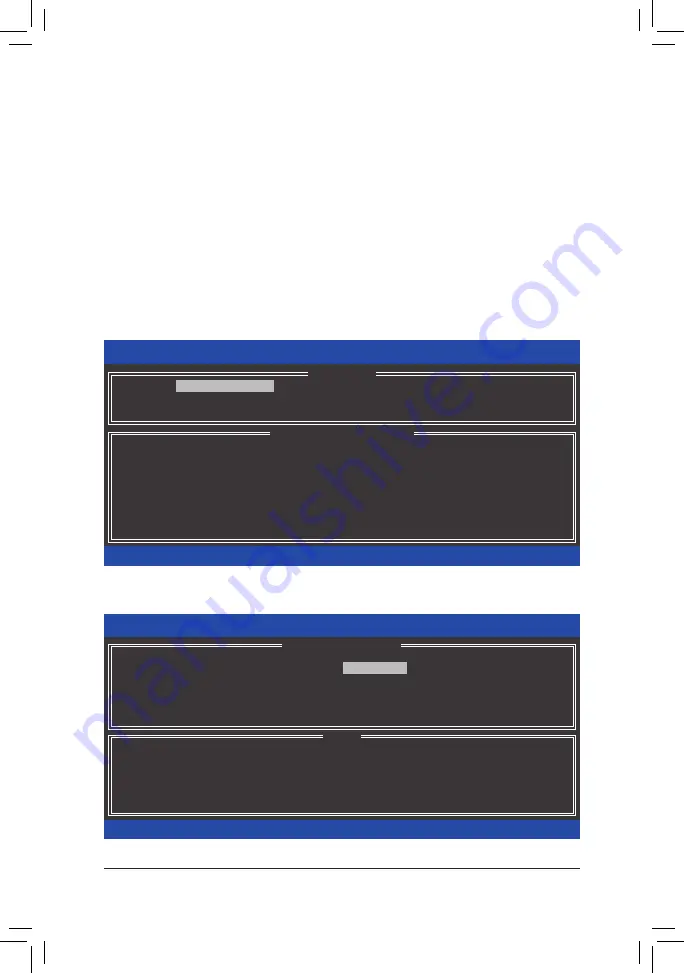
Configuring a RAID Set
- 78 -
Recovery Volume Options
Intel
®
Rapid Recover Technology provides data protection by allowing users to easily restore data and system
operation using a designated recovery drive. With the Rapid Recovery Technology, which employs RAID 1
functionality, users can copy the data from the master drive to the recovery drive; if needed, the data on the
recovery drive can be restored back to the master drive.
Before you begin:
•
The recovery drive must have equal or greater capacity than the master drive.
•
A recovery volume can be created with two hard drives only. A recovery volume and a RAID array cannot
co-exist in the system at the same time, that is, if you have already created a recovery volume, you are
unable to create a RAID array.
•
By default, only the master drive can be viewed in the operating system; the recovery drive is hidden.
Step 1:
Select
Create RAID Volume
in
MAIN MENU
and press <Enter> (Figure 19).
Figure 19
Figure 20
Step 2:
After entering the volume name, select
Recovery
under the
RAID Level
item and press <Enter> (Figure 20).
Intel(R) Rapid Storage Technology - Option ROM - 15.2.0.2649
Copyright (C) Intel Corporation. All Rights Reserved.
RAID Volumes :
None defined.
Physical Disks :
ID
Drive Model
Serial #
Size
Type/Status(Vol ID)
1
Hitachi HDS72105
JP1532FR3BWV7K
465.7GB
Non-RAID Disk
2
Hitachi HDS72105
JP1532ER046M2K
465.7GB
Non-RAID Disk
[
hi
]-Select
[ESC]-Exit
[ENTER]-Select Menu
[ DISK/VOLUME INFORMATION ]
[ MAIN MENU ]
4. Recovery Volume Options
5. Acceleration Options
6. Exit
1. Create RAID Volume
2. Delete RAID Volume
3. Reset Disks to Non-RAID
Intel(R) Rapid Storage Technology - Option ROM - 15.2.0.2649
Copyright (C) Intel Corporation. All Rights Reserved.
Recovery: Copies data between a master and a recovery disk.
[
hi
]-Change
[TAB]-Next
[ESC]-Previous Menu
[ENTER]-Select
[ HELP ]
Name : Volume0
RAID Level :
Recovery
Disks :
Select Disks
Strip Size : N/A
Capacity : 465.7 GB
Sync : Continuous
Create Volume
[ CREATE VOLUME MENU ]