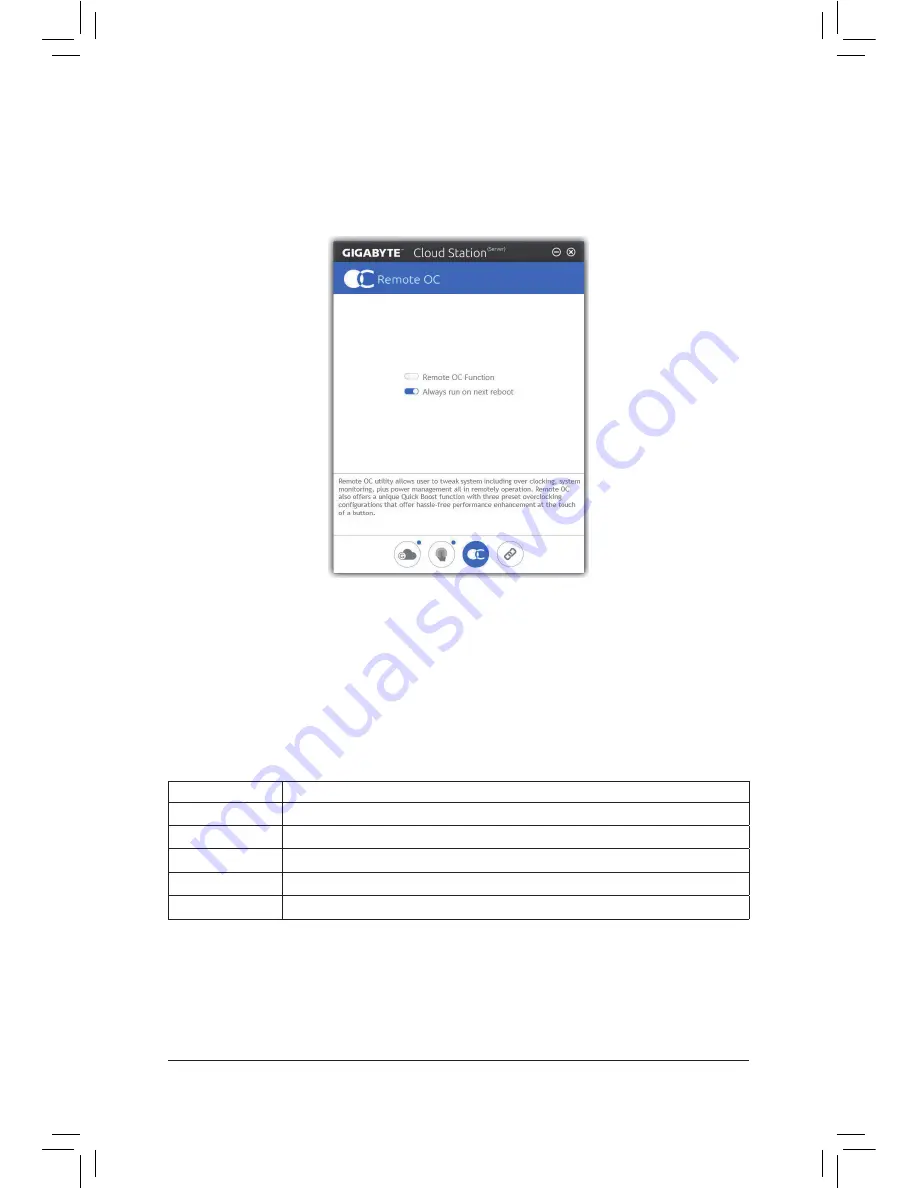
Unique Features
- 102 -
Remote OC
Remote OC provides you with remote control options including overclocking and system tweaking, system
monitoring plus the ability to also remotely power down/reset the PC when needed.
The Remote OC Interface
Using Remote OC
Step 1:
On the host computer, launch Remote OC and enable
Remote OC Function
. To automatically enable this
function after system reboot, enable
Always run on next reboot
.
Step 2:
Run GIGABYTE Cloud Station on your smart phone/tablet device, sign in with the same account you use for
HomeCloud on your computer. Tap on
Remote OC
to perform the following functions:
On the Smart Phone/Tablet Device:
Option
Function
Tuner
Allows you to change CPU/memory frequency and voltage settings.
INFO
Displays the system information, including the CPU, motherboard, and memory.
HW MONIT
Allows you to monitor system temperatures, voltages, and fan speeds.
QUICK BOOST
Provides you with three preset overclocking configurations.
CONTROL
Allows you to remotely reboot or shut down your computer.
Summary of Contents for GA-Z270X-Gaming 8
Page 8: ... 8 ...
Page 86: ...Configuring a RAID Set 86 ...
Page 141: ... 141 Appendix ...
Page 142: ...Appendix 142 ...
















































